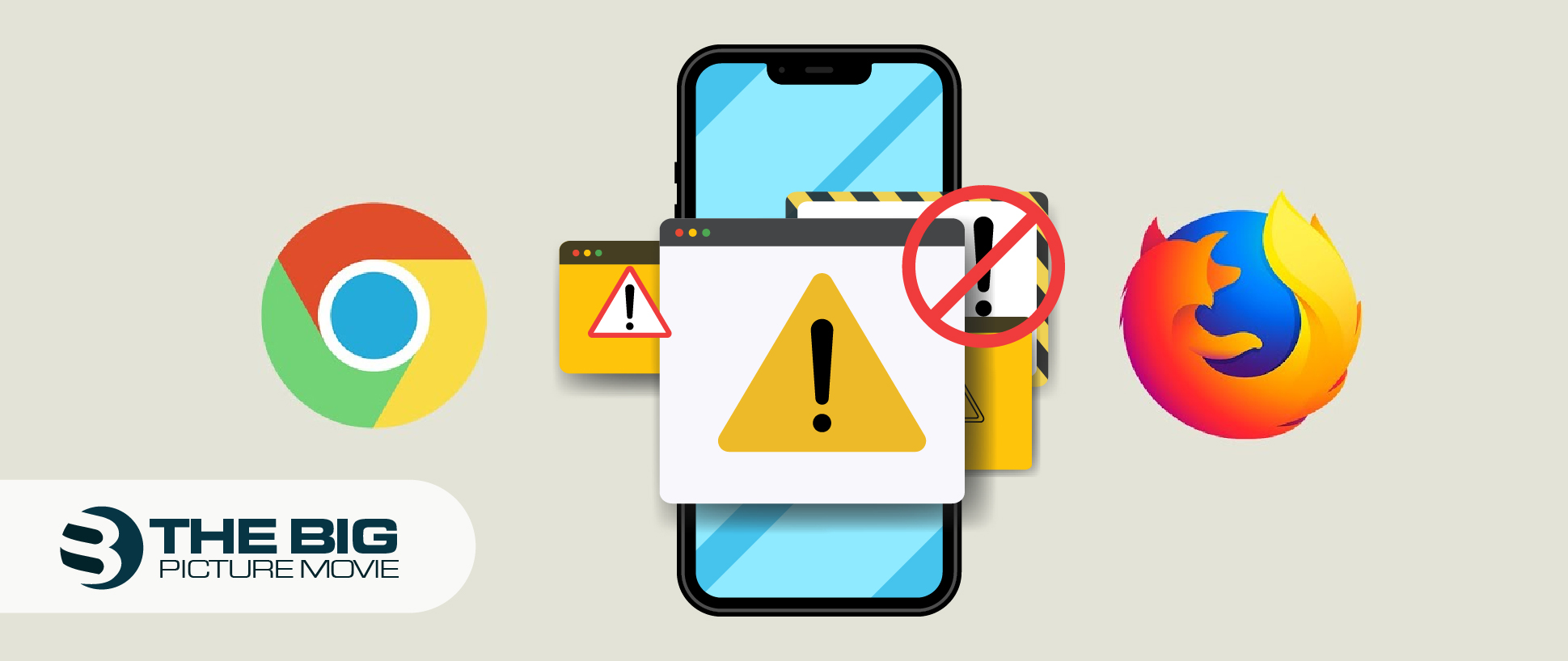
Top 5 Ways to Turn Off Pop Up Blocker on iPhone (2023)
Want to see video content on the pop-up and turn off the pop up blocker on iPhone 13? Don’t know how to do that? Don’t worry at all! In this blog post, we will provide a step-by-step guide on how to turn off the pop up blocker on your iPhone.
Pop up blockers are mostly installed on our smartphones by our browsers to secure us from seeing ads and other unwanted content. However, there may be times when users want to turn off this feature.
We will walk you through the necessary steps, including accessing the settings menu, locating the Safari browser settings, and disabling the pop-up blocker feature. By following our step-by-step instructions, you will be able to customize your browsing experience and allow pop-ups on your iPhone whenever necessary.
Further Reading: How to Block YouTube Ads on iPhone
What is a Pop-up blocker?
Ans: A pop up blocker is a feature that stops unwanted pop-ups from displaying on your screen. It can be annoying and inconvenient, especially when there are lots of ads or notification popups. Most web browsers have a built-in pop-up blocked to stop you from seeing unnecessary malicious pop-ups.
How to Turn Off Pop Up Blocker on iPhone or iPad: 5 Ways
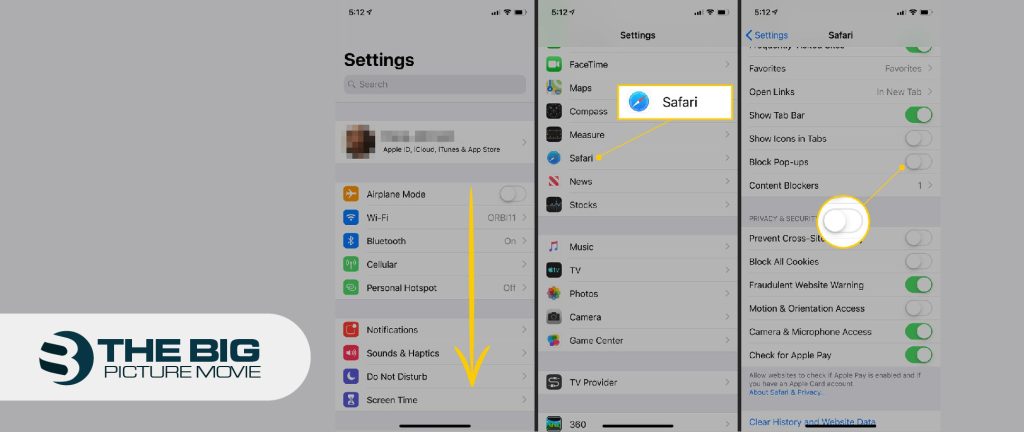
In Safari
- Go to Settings.
- Open Safari browser.
- Find Block pop-ups and toggle off Block Pop-ups.
- When the function is deactivated, reload the page.
Moreover, if you‘re accessing Ad-Blocker from the App Store, then turn it off. Here’s how to do it:
- Go to Settings.
- Open Safari.
- Find Content Blockers and toggle it off.
Allow Pop up Windows On Firefox:
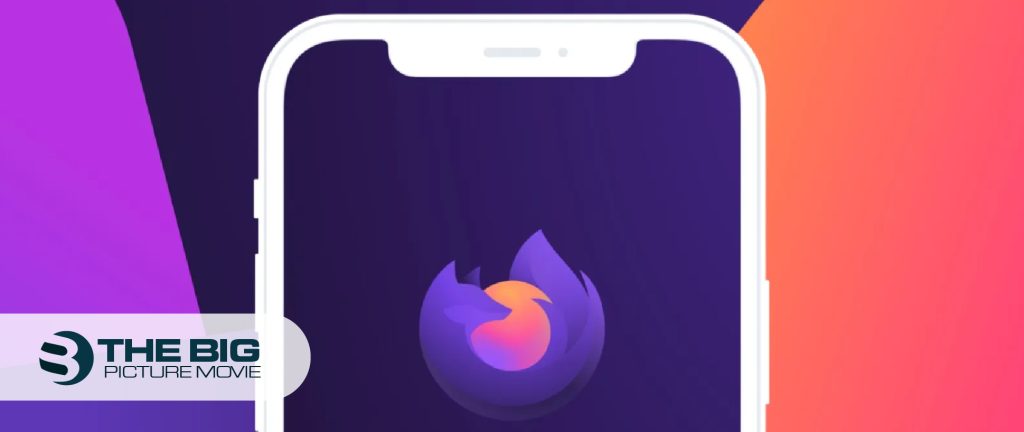
- Visit Firefox and open it.
- Click on the three horizontal bars.
- Swipe left and select Settings.
- Either choose to turn it on or off as per choice.
- For block pop-ups, toggle it on.
Turn off Pop-up Blocker On iPhone Google App:
- Open the Google Chrome app.
- Click on More Settings.
- Select Content Settings. Then, find block Pop-ups.
- Turn on Block Pop-ups.
Enable Pop-ups for a Specific Site:
Remember that not all pop-ups are ads or spam. Some legitimate websites show web content in pop up windows.
- Open the Chrome app.
- Visit the page where pop-ups are blocked.
- Here, under “Pop-ups blocked” at the bottom of the page, click “Always show.”
Disable on Internet Explorer:
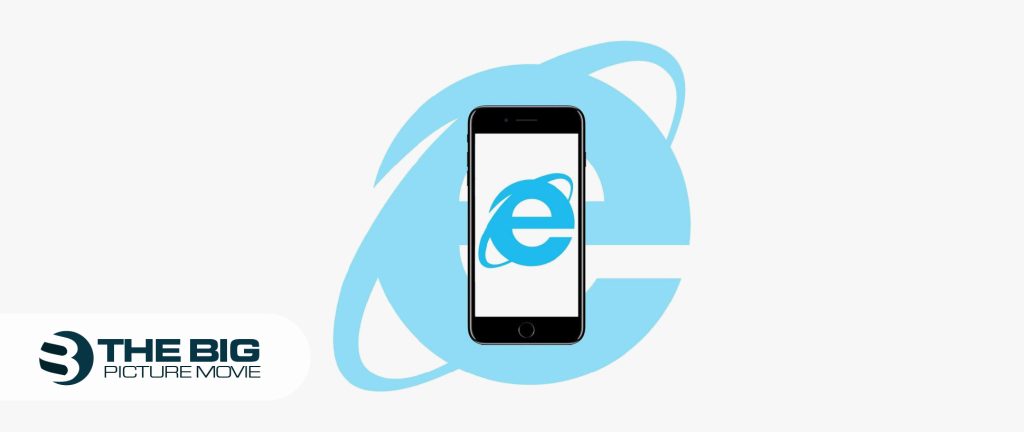
- Select Tools or the gear icon.
- Tap on Internet options.
- Click the Privacy tab.
- Turn on the Pop-up Blocker.
- Select OK.
Troubleshooting Issues with Pop-ups
If your site’s popups have been blocked, then Chrome blocks pop-ups can not be worked for. Visit the Abusive Experience Report and learn the report if there are any issues found on your site that you can address.
How To Disable Pop Up Blocker in Safari on iPhone 13
Here’s how you can switch off Pop Up blocker on an iPhone 13 in the iOS 15.3.1 operating system.
- Step 1: go to Settings app.
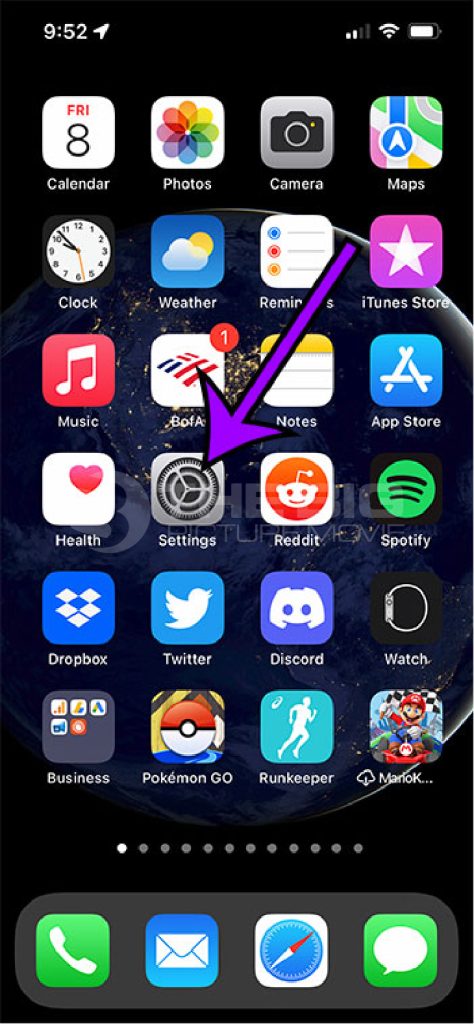
- Step 2: Choose the Safari option.
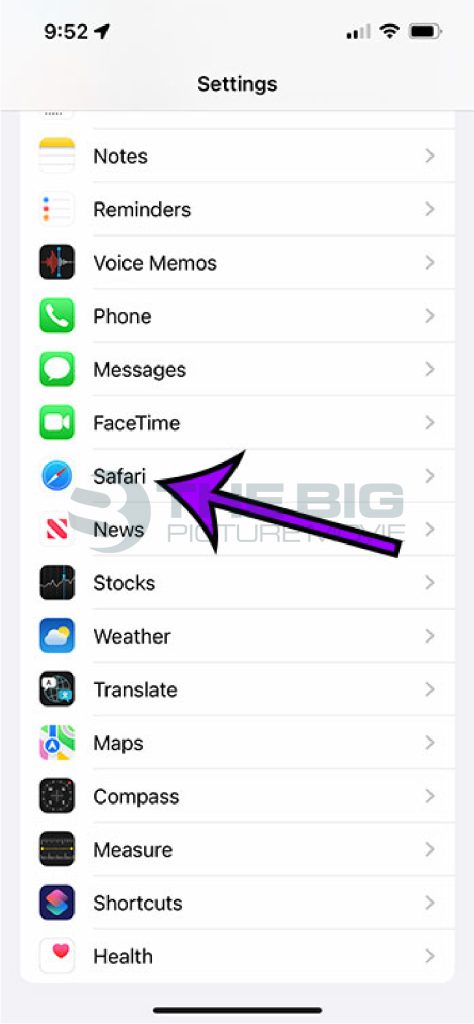
- Step 3: Click on the Block Pop-ups button to turn it off.
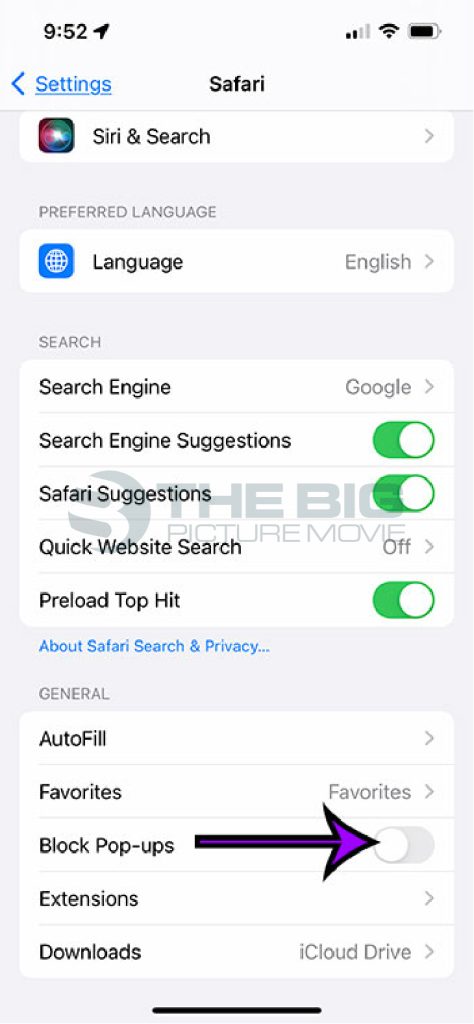
What Happens When You Turn Off Pop-up Blocker on Your iPhone
When you turn off the pop-up blocker on your iPhone, it will not appear in Safari. As a result, you can see more ads while browsing the web, and other content appears in a pop-up window.
Moreover, websites utilize pop-ups for necessary information, including alerts or confirmation messages. Therefore, when you allow pop-ups, you cannot miss anything important on these sites.
In addition to that, some websites display video content on pop-ups if you allow pop-ups so you can view the helpful video content on the sites.
However, there are some pros to disable the pop-up blocker. You will view a lot of ads which really annoying while browsing the web. Further, a lot of sites’ pop-ups will slow down the browser performance and make it difficult to navigate the site. Hence, it is recommended to turn off the pop-up blocker when necessary.
Reasons: Why Enable Pop Up Blocker?
You should disable pop up blockers on your iPhone for many reasons, such as some websites utilize pop-ups to display necessary information like updates or messages. If you enable a pop-up blocker, then you may have missed the important information or videos.
In addition to that, pop-ups will be displayed for advertising. Some people appreciate that they can see relevant ads while browsing the web. However, it is annoying to see ads; as far as my concerned, I would suggest turning on the pop-up blocker. It makes me peaceful while browsing.
Moreover, some websites won’t work properly if pop-ups are blocked. For example, recently, I navigated a website that couldn’t open due to a pop-up blocker. It says that you need to disable the pop-up blocker if you want to access the website.
FAQs
Q1: Is it good to turn off pop-ups?
Ans: Generally speaking, most pop-ups are an annoyance and a nuisance. These are usually display advertisements and can be malware. Therefore, most people won’t be allowed to see them frequently. All you need to do is turn on the pop-up blocker so that you can avoid malicious pop-ups.
Q2: How to turn off pop up blockers on Android?
Ans: Here’s how to do it on Samsung Internet Browser:
- Go to the Samsung Internet app and open it.
- Click on the Menu icon.
- Tap Settings
- Click Sites and download.
- Turn off Block Pop-ups while sliding it.
Q3: How to turn off the pop-up blocker on Mac?
Ans: Follow these simple steps to disable the pop-up blocker in Safar:
- Click Preferences from the Safari menu.
- Select ‘Websites.’
- Click Pop-up Windows.
To enable pop-ups on specific sites, go to the web page and follow the mentioned steps 1 to 3, then click ‘Allow’ beside the website’s name.
Q4: How to allow pop-up blockers on Windows?
Ans: By default, Chrome will give you a notification when a pop-up is blocked and allow you an option to view it. To turn off the pop-up blocker on Chrome, follow these steps:
- Visit the page where pop-ups are blocked.
- In the address bar, select Pop-up blocked.
- Choose the link for the popup you would like to see.
- To see pop up always, click ‘Always’, enable pop ups and redirects from (site), then Done.
Q5: How to turn off pop up blocked on Microsoft Edge browser?
Ans: Open Microsoft Edge browser > Settings > Privacy & Security. Under security, turn off the pop up blocker.
Author’s Suggestions:
- How to Minimize YouTube on iPhone
- How to Make Collage on iPhone
- How to Sign Documents on iPhone
- How to Know if Your iPhone is Hacked?
- How to Text Someone Who Blocked You on iPhone iMessage

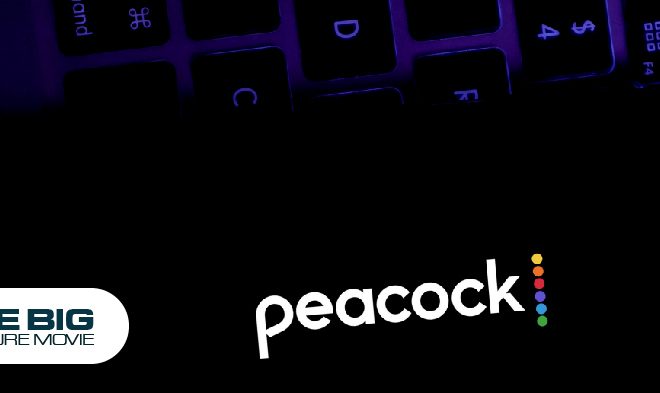

![How to Cancel Fabletics Membership [24/7 Service Available]](https://www.thebigpicturemovie.com/wp-content/uploads/2023/07/How-to-cancel-fabletics-660x393.jpg)