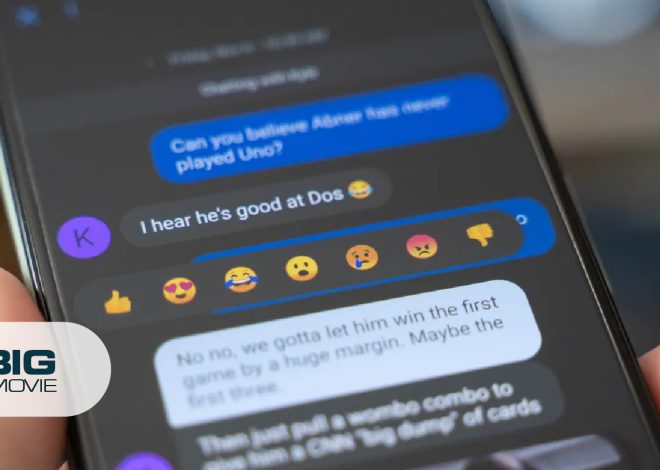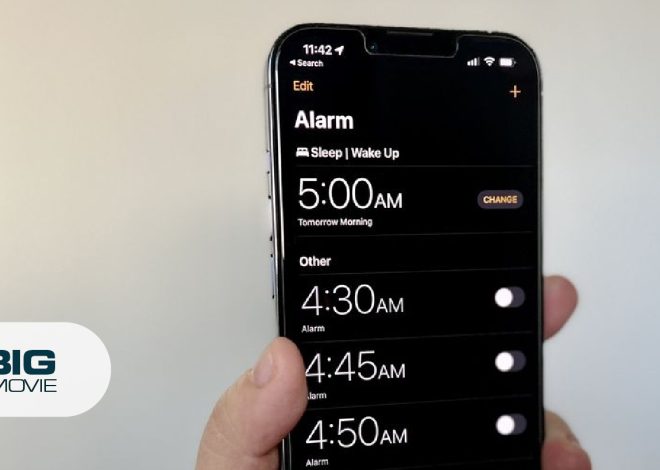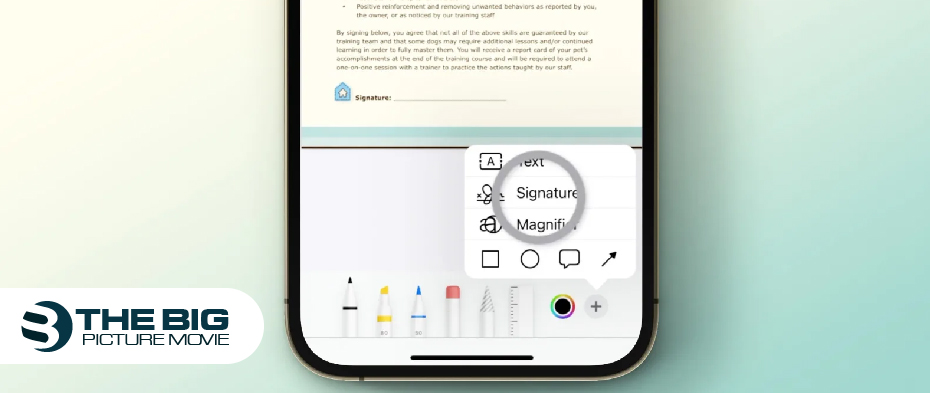
How to Sign Documents on iPhone
How to sign documents with iPhone? You don’t have to worry if you have to sign documents urgently. As Apple has come with a life easier feature to sign documents digitally. If you need to sign any documents while traveling urgently, just install the PDF expert, and you will be able to sign it from your iPhone or iPad.
It’s no matter where you are, whether in the office, grocery store, or on vacation, it shouldn’t affect your ability to sign documents. You can sign PDFs on iphone via its built-in Mail app and send them back to the person through email.
This article will walk you through a step-by-step guide to signing documents with the preinstalled iPhone app and other ways.
How to Sign Documents on iPhone With Markup
iPhone markup feature that allows you to edit several documents like PDFs, screenshots, and images. You can add your online Signature or draw text to a document by following the below steps:
- Navigate to the Mail app, where you’ll use the Markup feature.
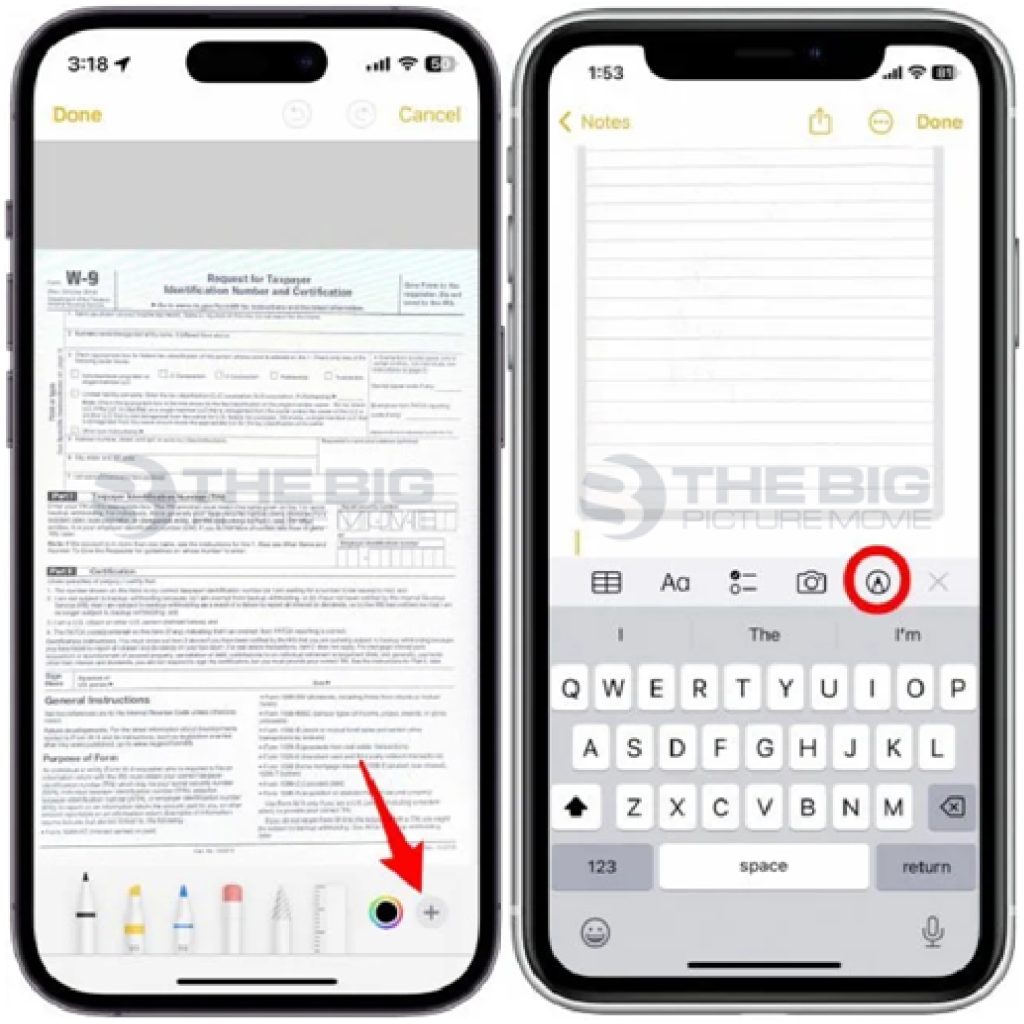
- Now open the PDF document you need to sign, tap the “Markup” option, and hit the + symbol to add your digital Signature to the Document.
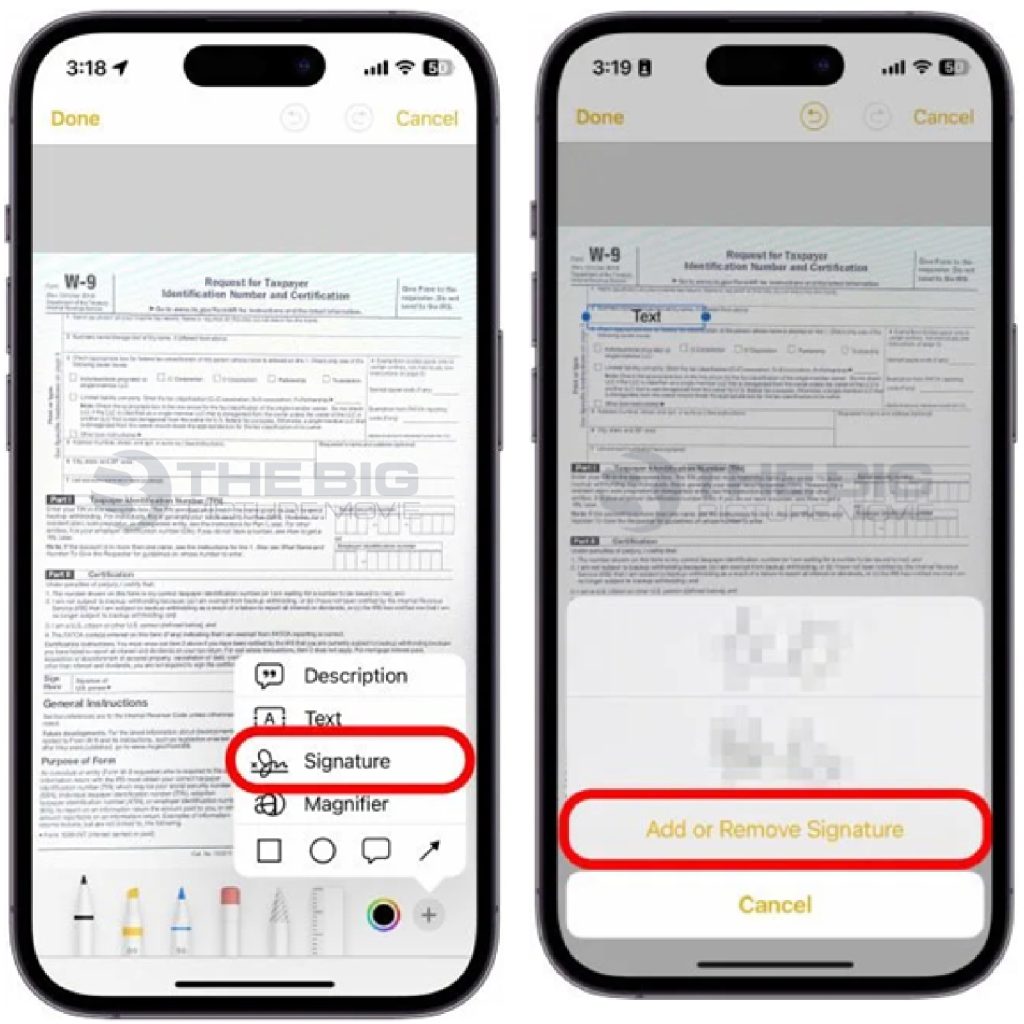
- It’s your choice whether you want to draw your Signature or type it.

- Last, tap done to complete the signing and save your changes.
How to Sign a Document on iPhone via Gmail
There are various in-app features for signing a document on iPhone. Here are steps on How to sign a document on iphone from email:
- View the attachment in the Gmail app.
- Tap the share icon at the upper-right of the screen.
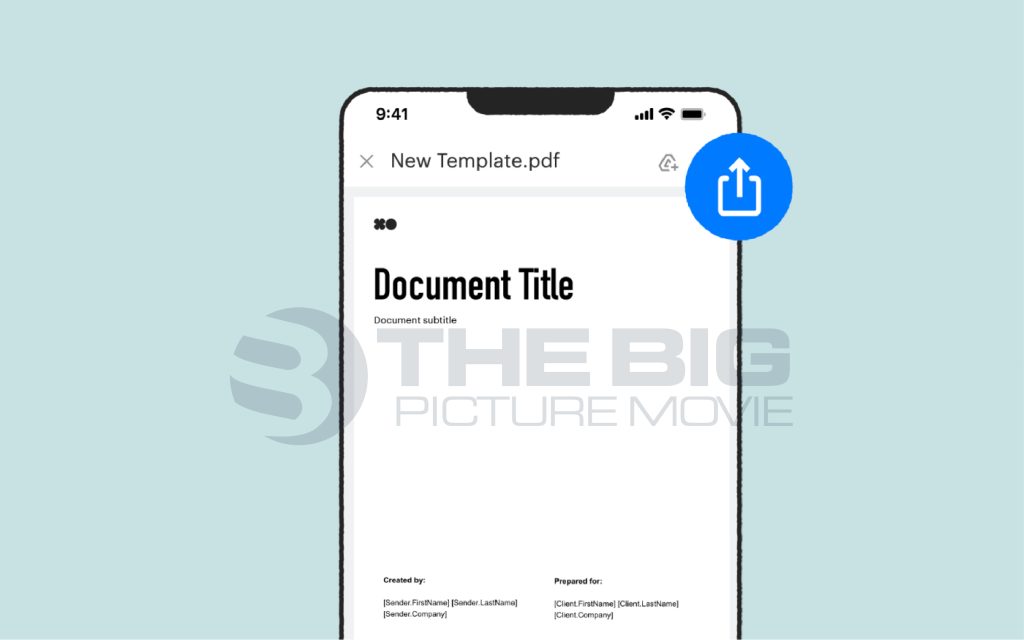
- Choose Markup and use the draw option to sign.
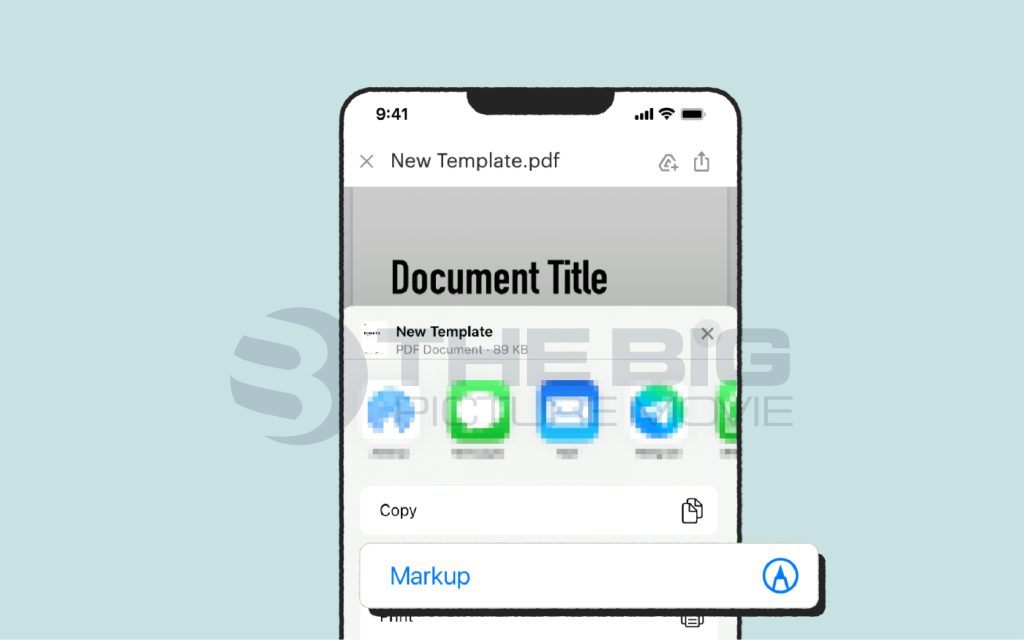
- You can also choose a signature from the menu for additional options. Here you can choose a pre-existing signature or save a new one to your iphone.
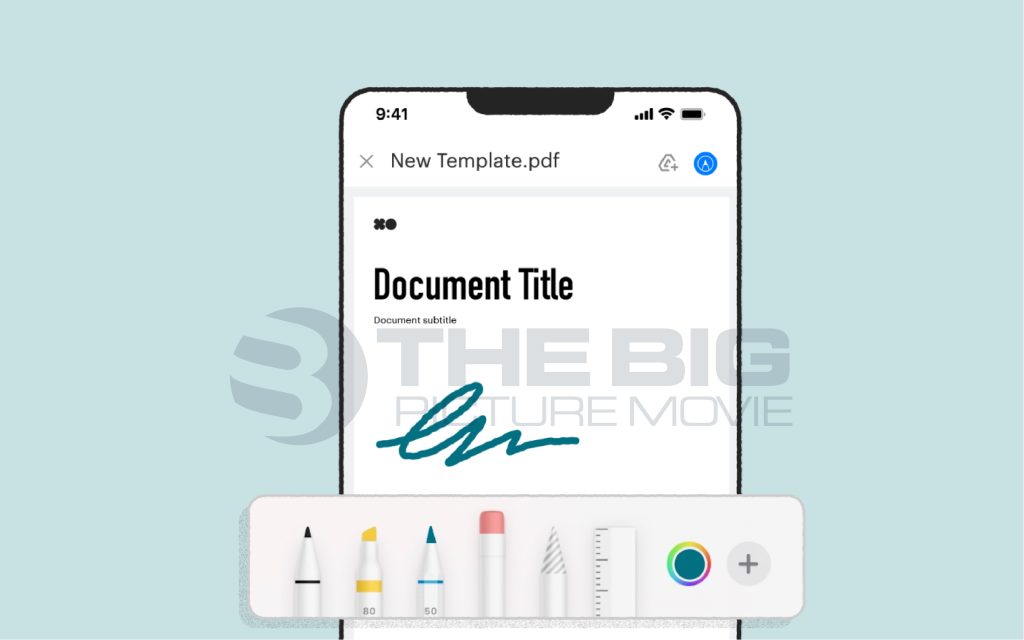
- Tap done and save the file using the files application.
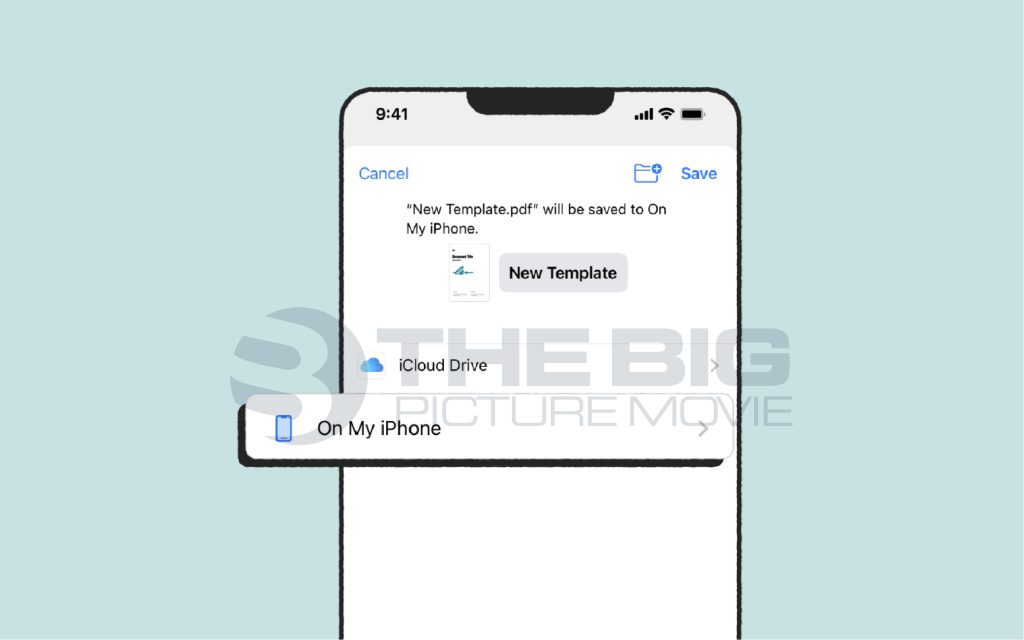
To send back the Document, just attach the file to an email. Keep in mind this feature is only available for the iOS Gmail app.
How to Sign a Document on iPhone free
It’s essential to sign the documents quickly to process the work fastly. Here’s how to sign PDF documents on iphone for free:
- First, view the Document in the Photos App and click edit.
- Select the Pen tip symbol from the upper-right corner.
- Click the + icon at the bottom right of the screen.
- Tap Signature > Sign > and tap Done.
- Move the Signature to wherever you want and then tap done.
How to sign Document on iphone pdf with Adobe Acrobat

Install Acrobat from the app store on your iPhone to sign docs by following the below steps:
- View the PDF file in the Acrobat app, and tap the pencil icon.
- Choose Fill & Sign and tap the draw icon.
- Tap Create Signature.
- Choose Draw and use your finger to create a signature.
- Tap done to save your digital Signature for future queries.
- Drag and resize your Signature as per your needs on the documents within the app.
Use Third-Part Signature Software
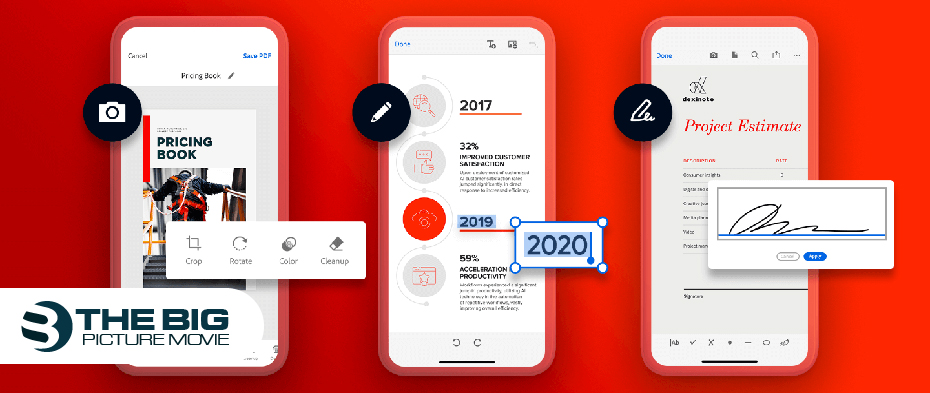
If you aren’t using the built-in Mail app on your iphone, or if your iphone uses an earlier iOS 9, don’t worry; you can still e-sign documents. A great way to sign documents online is to use “electronic signature software.”
These apps let you sign digital documents, streamlining your signage workflow. It is a great tool if you frequently deal with massive amounts of documents. You can consider this option for larger businesses for extra amazing features.
Note: you can use the Mail app and Gmail for quickly signing documents. If you need to access more features, you can use the above-mentioned third-party apps.
Step-By-Step Guide to Sign a Google Docs on iPhone
Most professionals use Google Docs as a workspace and a way to share files. As iphone has a built-in feature that lets you instantly add a Signature to documents. Just navigate to Google Docs and apply the below instructions:
- Open the Google Doc file, and put your cursor where you wish to insert your Signature.
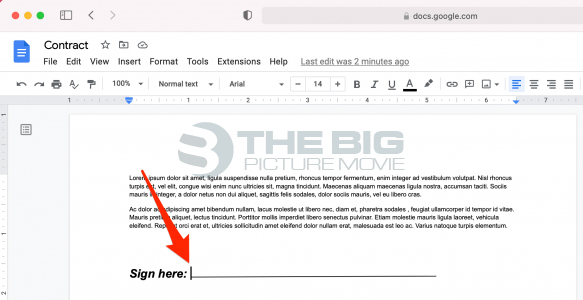
- Tap Insert >Drawing > New.
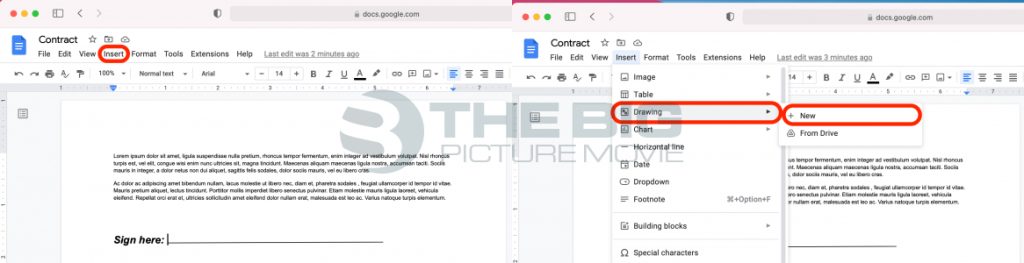
- Tap the arrow next to the line icon.
- Choose Scribble from the menu and use your cursor to draw a Signature.

- Use your cursor to draw your Signature; if you alter the color of your Signature, tap anywhere on your Signature and then tap the line color icon and choose a signature color.
- To change the line width of your Signature, tap to choose your Signature and tap the line width icon to alter the signature line width.

- Tap save and close to place your sign in a document.

- To transform the size of your Signature in a document, tap the Signature and then drag one of the blue dots on the corners to alter your signature size.
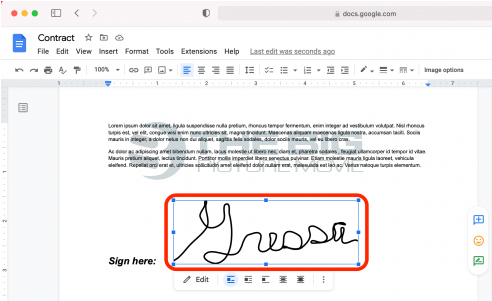
Note: if you decide to change or edit your Signature, just double-tap on your sign to return to the drawing board and follow the above steps.
How to Sign a Word Document on an iPhone
If you want to sign a Word doc on an iPhone and have a saved doc on your iphone, you can use the Word app for iOS to sign it:
- Navigate to your Document using the Microsoft Word app.
- If your Document has a signature line, click it and add a typed or drawn Signature.
- Also, if the doc doesn’t have a signature line, put your cursor in the area where you have to add your Signature, choose Insert and Picture, and choose the image file with your Signature.
- After adding the Signature to the Document, choose the picture, and tap Wrap text to fit the document format.
- Other than that, you can select Draw from the Insert menu.
- Tap a new signature, tap Export from the menu at the screen’s upper-right, and select PDF.
Now you can attach your doc to an email to send recipients or save it on your device for future needs.
FAQs
Q. How to save the Signature on iPhone?
You can use your phone’s camera to capture an image of your sign, or (you can draw a signature or tap to select an image on your device.)Select Save Signature and then tap Done. The Signature will be saved on your iPhone.
Q. How do I create a handwritten sign on iphone?
You can create a handwritten sign by using the Markup feature in the photos app by following the below steps:
- Navigate to the photo app & select the image or doc to which you want to add a handwritten sign.
- Tap image >edit option > Markup.
- Tap the + icon and tap the signature option.
- Use your finger or stylus to draw your Signature, and then adjust the signature size to fit the Document’s needs.
- Once done, save the edited image with your handwritten signature.
Final Words
Digitally Signing Documents is a great feature for signing contracts and other official documents. Despite printing the file, you just have to sign it via iPhone’s built-in feature markup. We have mentioned the different ways of signing documents on an iphone.