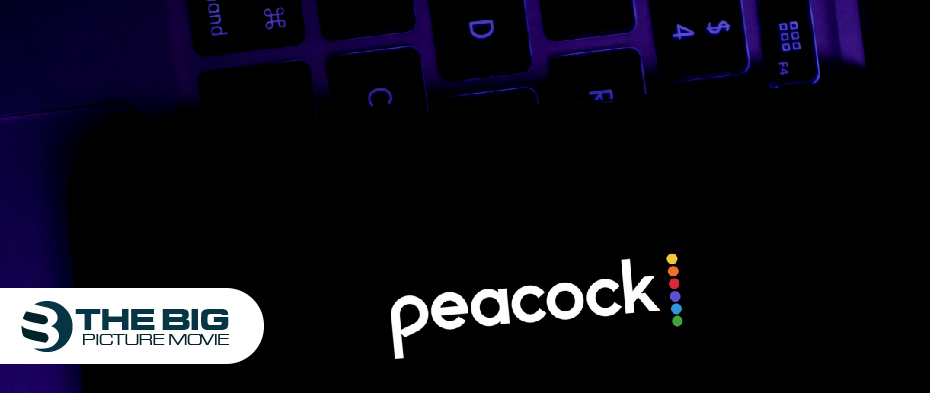
How to Cancel My Peacock Subscription
Are you looking for the best alternative to Peacock while canceling your Peacock subscription? Don’t worry at all! We are here to help you through this blog post. However, to cancel your Peacock Premium subscription, the method is as same as canceling Peacock Plus or Netflix.
Peacock provides on-demand streaming of many television series, films, and live programming. Similar to other subscription services, it is easy to sign up.
Furthermore, Peacock Premium offers you access to more than 80,000 hours of content, and Peacock Premium Plus lets you watch content ad-free and download titles to watch offline. Before going to cancel it, watch Ted Lasso on it.
The good news for you is that even if you cancel your Peacock Premium subscription, you can still access content without spending a dime with Peacock’s free plan. This sounds amazing at all!
Let’s have a glimpse of how to cancel your Peacock subscription online, on Android or iOS, or through the Roku website.
Quick Overview of Peacock Plans
The Peacock streaming service is available across the US and various other countries, including the UK, Ireland, Austria, Germany, Switzerland, and Italy. You may access the Free Peacock Plan if you are located in any of the mentioned countries. Otherwise, you need to use a VPN for it.
The Peacock service has three amazing tiers with exclusive pricing and features:
| The free tier has specific content. |
| Peacock Premium: $5 per month with unlimited content, supported by ads. |
| Peacock Premium Plus: $10 per month as-free unlimited plan. |
How to Cancel a Peacock Subscription
- Navigate to PeacockTV.com, log in, and select your profile icon in the top right corner.
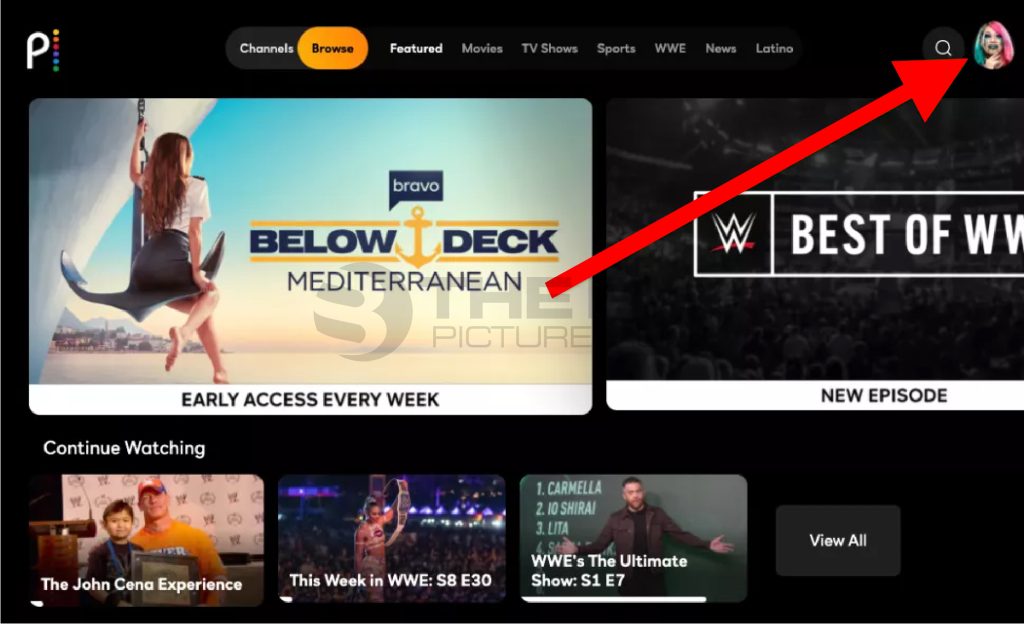
- Click the Account option in the top right corner.
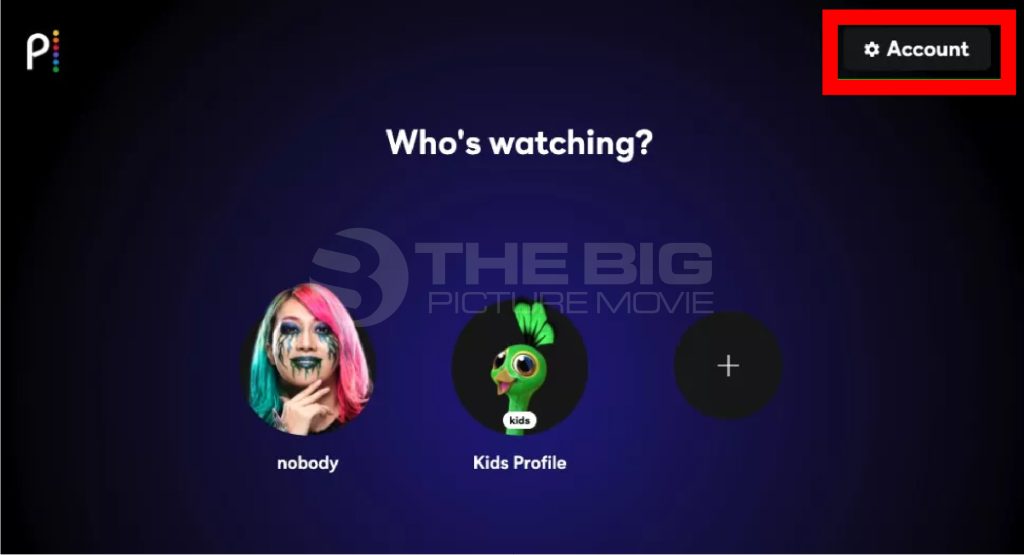
- Now sign into Peacock to confirm your right to access your account.
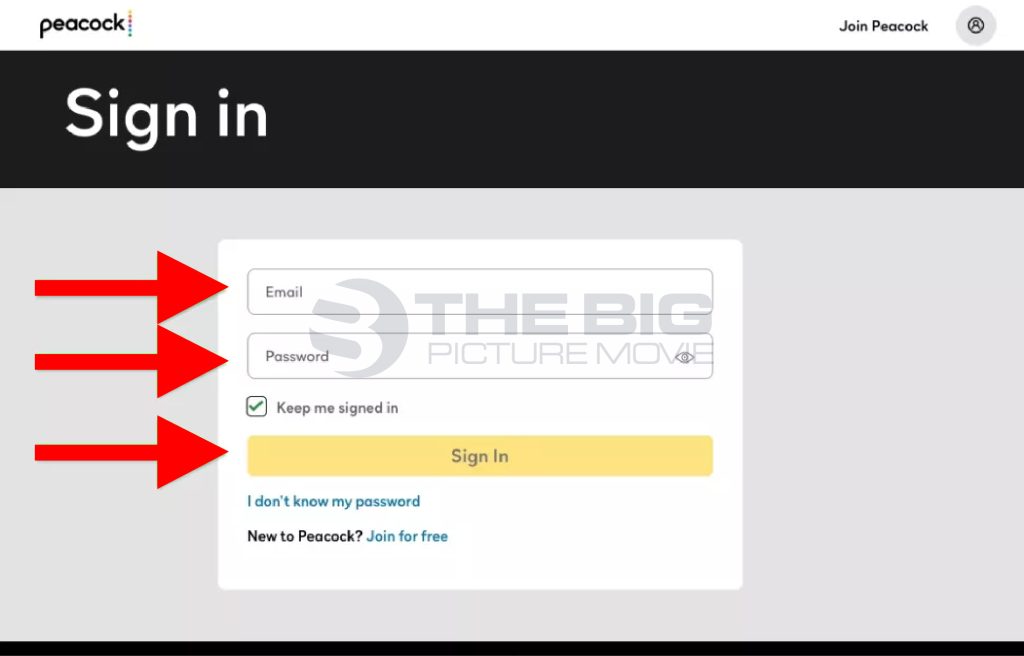
- Besides your current Peacock plan, tap on “Change or Cancel Plan.”
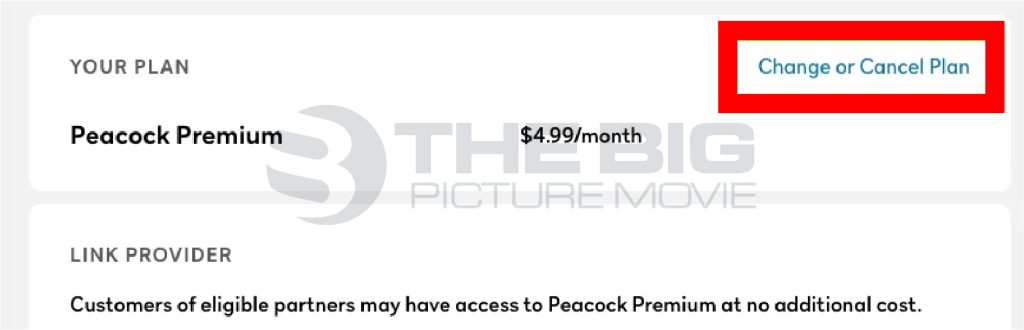
- Select the “Cancel” plan. If you’re exempt from Peacock Free, your window may appear different.
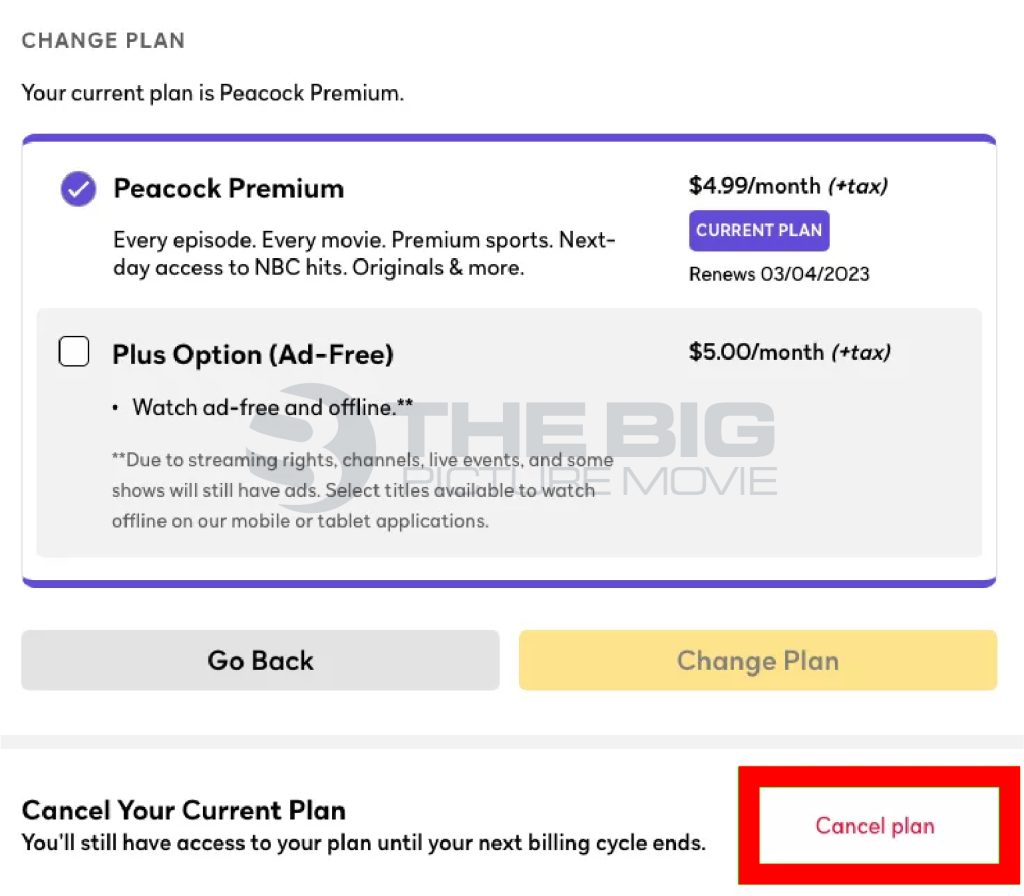
- Click “Continue” to confirm.
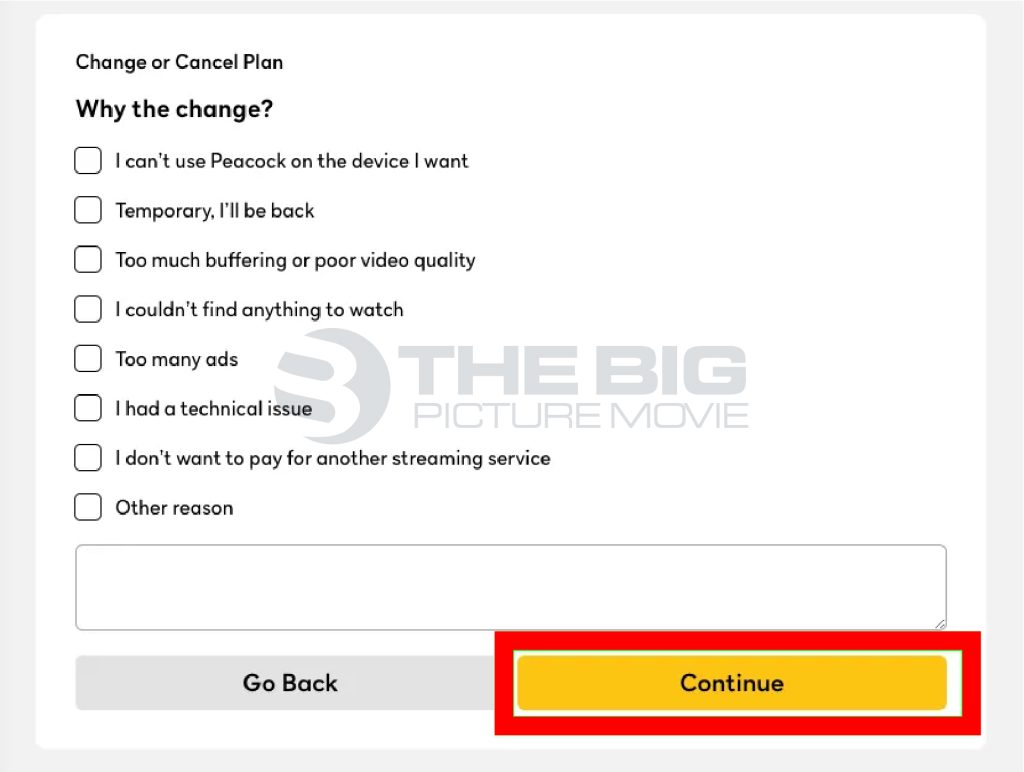
- Click “Cancel Plan” under all the movie images. Make sure not to enter the “begging” phase of account cancellation.
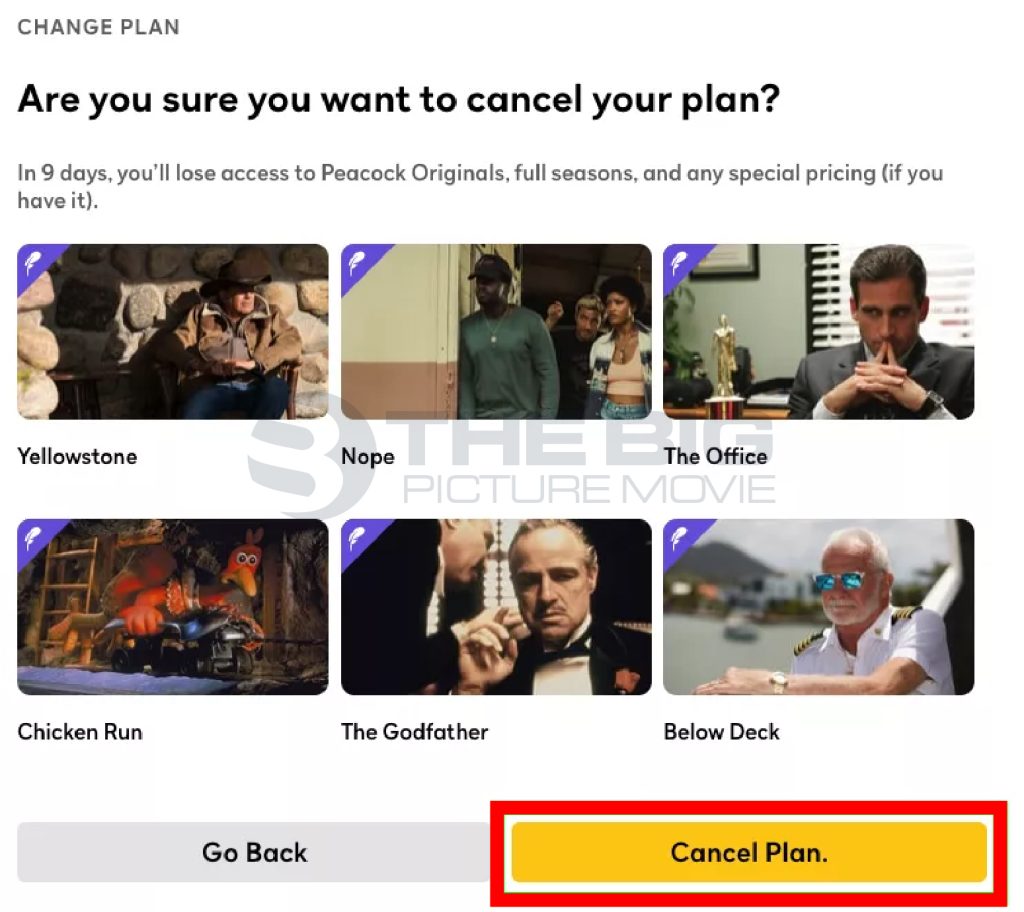
Successfully, you’ve canceled Peacock!
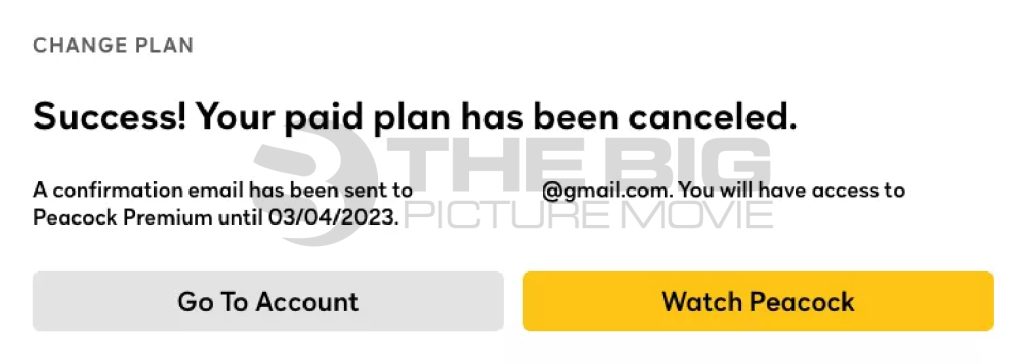
How to Cancel Peacock on iOS via Apple App Store
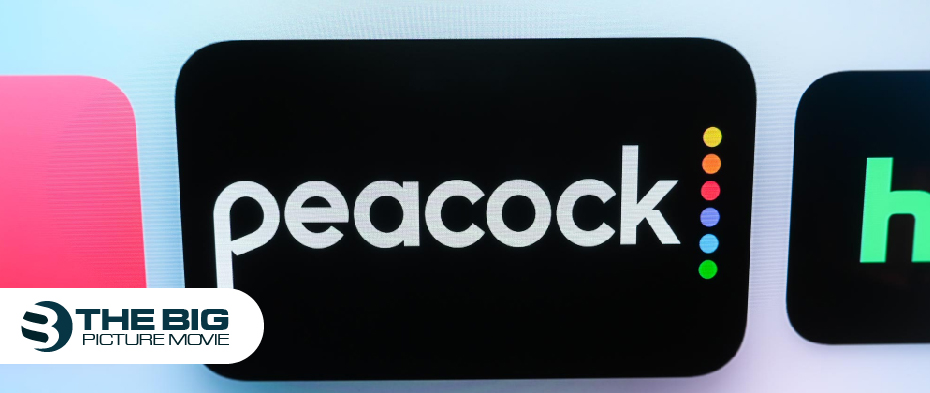
If you want to subscribe to Peacock through the Apple App Store, here’s how to do it with our step-by-step guide:
- Go to the App Store on your iPhone and select “Account” in the top right corner, as shown in the image.
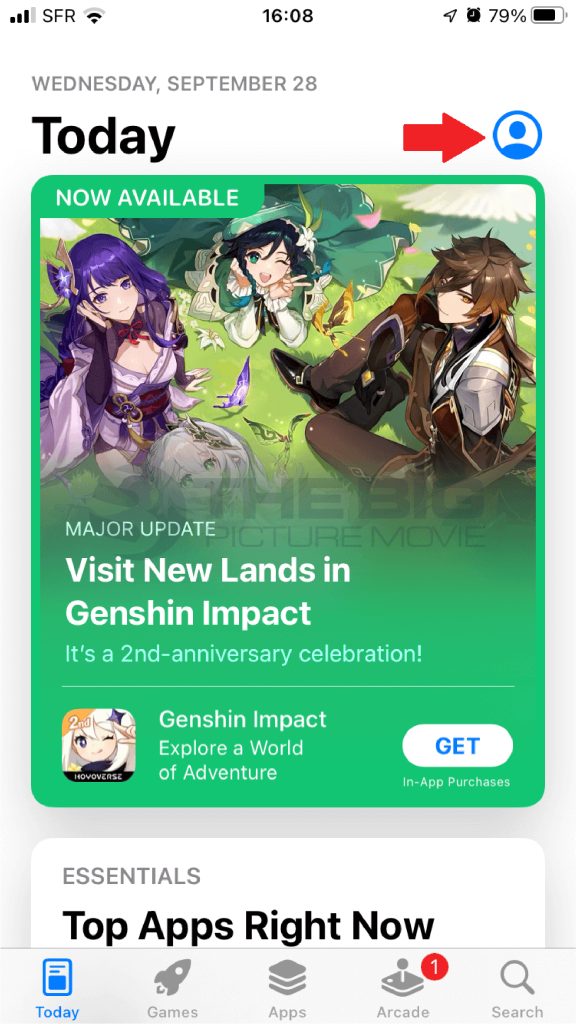
- Find the menu known as “Subscriptions” and click on it.
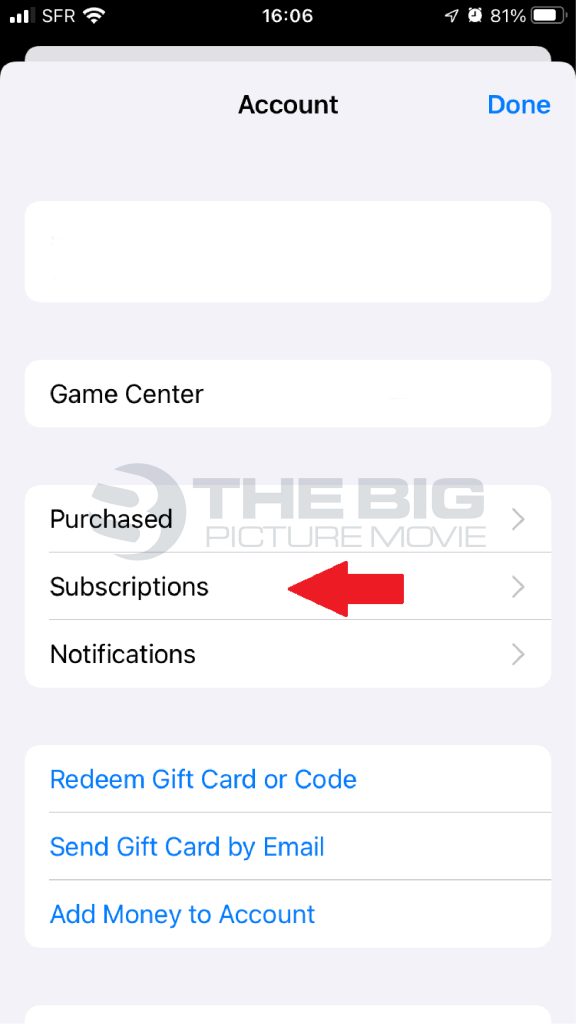
- Find Peacock in the subscription list and click the Peacock app tab. Tap on “Cancel Subscription.”
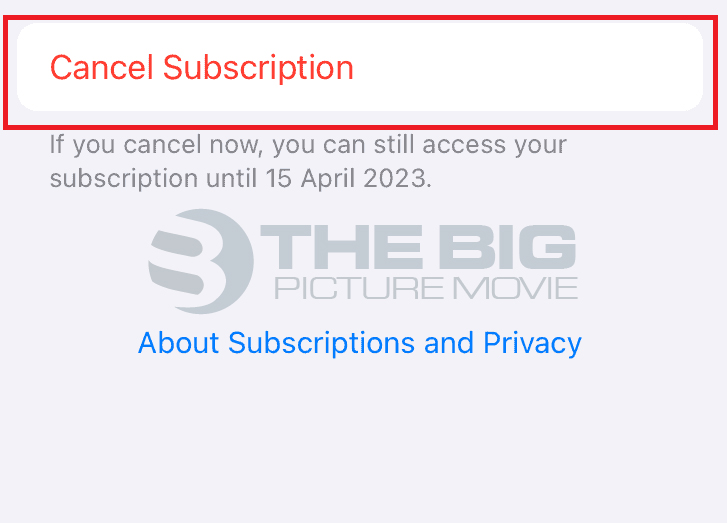
How to Cancel Peacock on Roku & Other Third-Party Devices
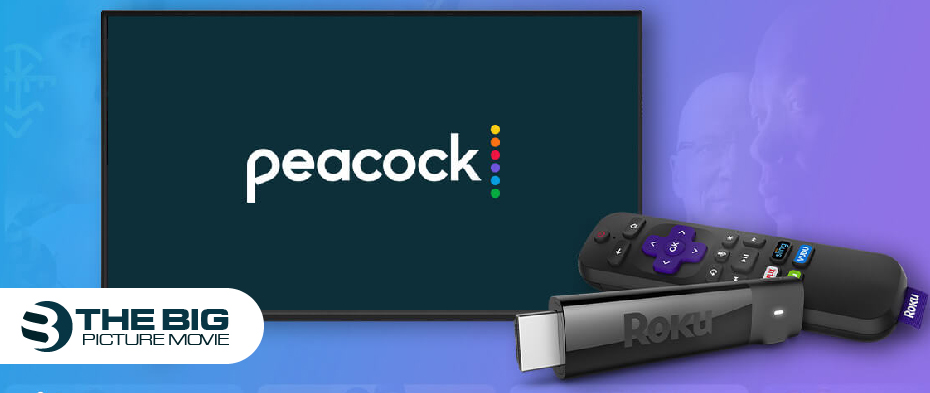
If you want to sign up for your Peacock account via a third-party service, you must cancel it in the same place, not on the Peacock website.
For instance, if you subscribe to Peacock on Roku, then you must cancel your subscription on your Roku streaming device or from the Roku website.
Here’s how to do it from Roku’s website:
- Navigate to Roku.com and sign in.
- Locate “Manage your Subscriptions.”
- Search for Peacock in the channel list.
- Click “Unsubscribe.”
How to Cancel Peacock Premium Online
To cancel your Peacock Premium subscription, you must use an online browser and a computer or other device with an internet connection.
Follow these easy steps:
- Go to peacocktv.com.
- Sign In for your Peacock account.
- Open the Plans & Payments menu.
- Click the Change Plan button.
- Select Peacock Free.
- Confirm your choice.
| Note: This process is only applicable if you signed up on the PeacockTV website. However, if you signed up via a third-party service such as your cable provider, the Apple App Store, the Google Play Store, or the Roku website, you must cancel using the same method. |
Furthermore, remember that there are no refunds for canceling your Peacock Premium subscription. Therefore, you have to use the Premium feature until the end of the billing period as well as there are no fees for cancellation.
FAQ’s
Q1: How to cancel Peacock on Android through Google Play?
Ans: Follow these easy steps:
- Go to the Google Play app on your Android phone, open it, and click your profile icon in the top right corner.
- Select “Manage your Google Account” underneath your email address.
- Scroll down until you find the “Payment and Subscriptions” option.
- Click “Subscriptions” and search for Peacock in the list. Select “Cancel Subscription.”
Q2: How to cancel Peacock on Amazon?
Ans: Here’s how to do it:
- Head to www.amazon.com and log in to your account.
- Locate the “Account & Lists” option in the top-right corner and click “Your Account” from the drop-down menu.
- Select “Content and devices” under the “Digital content and devices” section.
- Make sure the “Content” tab is selected.
- Navigate to the “Subscriptions” section and tap on the “Manage your Subscriptions” link.
- A list of your active subscriptions will appear on your screen. Find the Peacock and tap on the “Actions” button beside it.
- Click “Cancel Subscription” or “Cancel Free Trial” on your subscription status.
- Follow the on-screen instructions to confirm the cancellation of your Peacock subscription.
| Note: The outlined steps vary slightly depending on the Amazon website version and layout. If you face any difficulties, kindly reach out to Amazon customer support for further assistance. |
Q3: What is the Peacock customer service number?
Ans: Here’s the link where you can get help from Peacock customer service. Click on Contact Us in Customer Service.
Q4: How do I sign in to Peacock TV from my phone?
Ans: Follow these simple steps:
- Install the Peacock TV app from the Google Play Store- for Android devices or the App Store- for iOS devices.
- Open the app on your phone.
- Click on the “Sign In” or “Log In” option at the top-right corner of the screen.
- Different sign-in options will appear on your screen. Choose the method you want to use to create your Peacock account, such as email, Google, or Facebook.
- Enter the email address and password linked to your Peacock account. If you prefer Facebook, follow the on-screen prompts to sign in using your respective account credentials.
- Now click the “Sign In” or “Log In” button.
You have successfully signed in to your Peacock TV account on your phone!
Q5: How do I cancel Peacock UK?
Ans: Choose the Payments & Subscription option and tap on the subscription options. Click the Peacock TV subscription from the subscriptions. Select the Cancel Subscription button. Thus, you have successfully unsubscribed from Peacock Premium on your Android device in the UK.
Editor’s Recommendation:
- How to Cancel FuboTV Subscription on Different Devices
- How to Cancel Sling TV Subscription?
- How to Stream Netflix on Discord on Different Devices

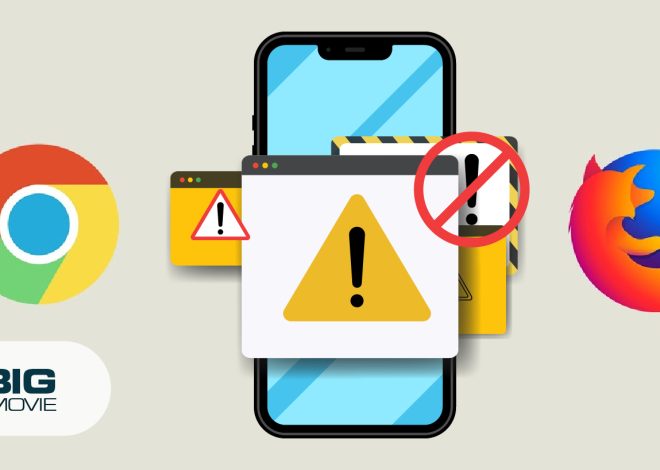

![How to Cancel Fabletics Membership [24/7 Service Available]](https://www.thebigpicturemovie.com/wp-content/uploads/2023/07/How-to-cancel-fabletics-660x393.jpg)