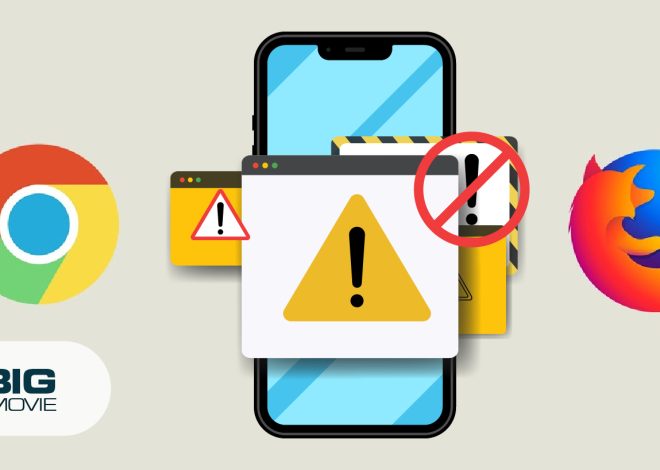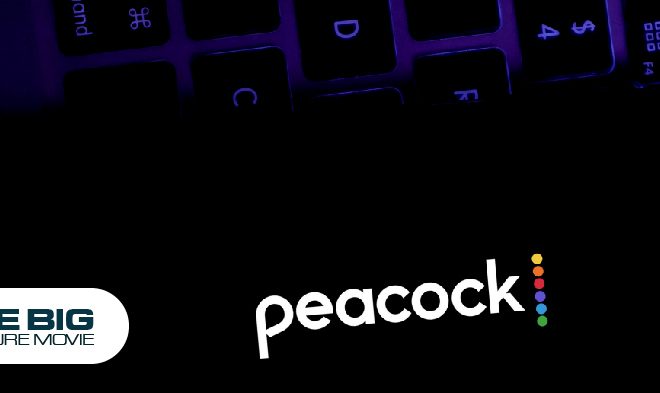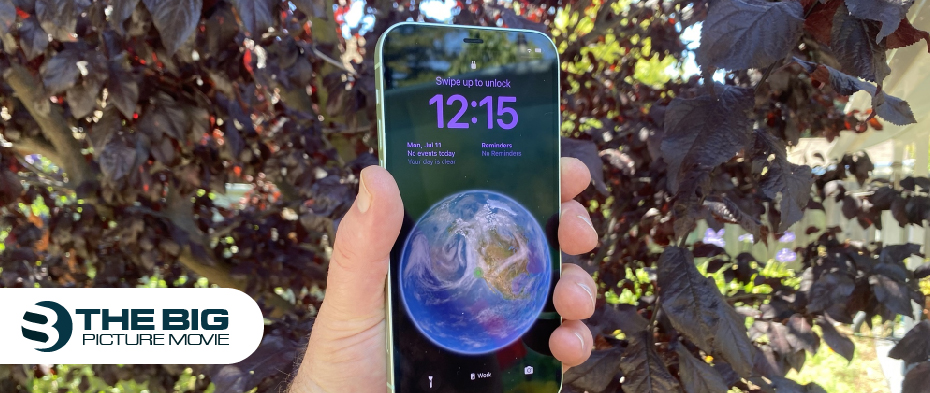
How to Delete a Wallpaper on iOS 16?
Are you fed up with your current wallpaper on iOS 16 and would like to give a fresh look to your device? Deleting wallpaper on iOS 16 can be done through the settings app or directly from the home screen. If you’re unsure how to do that, don’t worry at all! In this step-by-step guide, we will learn the detailed process of deleting wallpaper on iOS 16 with images. Whether you want to erase pre-installed wallpapers or custom ones, we’ve got you covered. Discover and explore how easy it is to customize your home screen wallpaper, delete it, and create a personalized visual experience on iOS 6. You can also Change Wallpaper on Mac with 6+ Rapid Ways.
So, let’s get started!
How to Delete Wallpaper on the New iOS 16 Update
Deleting a wallpaper/lock screen on iOS isn’t time taken or complex. However, it isn’t exactly evident either, particularly if you’re still acclimated to the most recent iOS version.
| Note: This is a universally accepted method for any iPhone device running iOS 16. |
Here’s how to delete wallpapers in iOS 16 with easy steps:
- Unlock your iPhone first by long pressing your Lock screen, and use the Lock Screen by swiping it down from the very top of your Home Screen.

- Swipe on the wallpaper you want to delete.
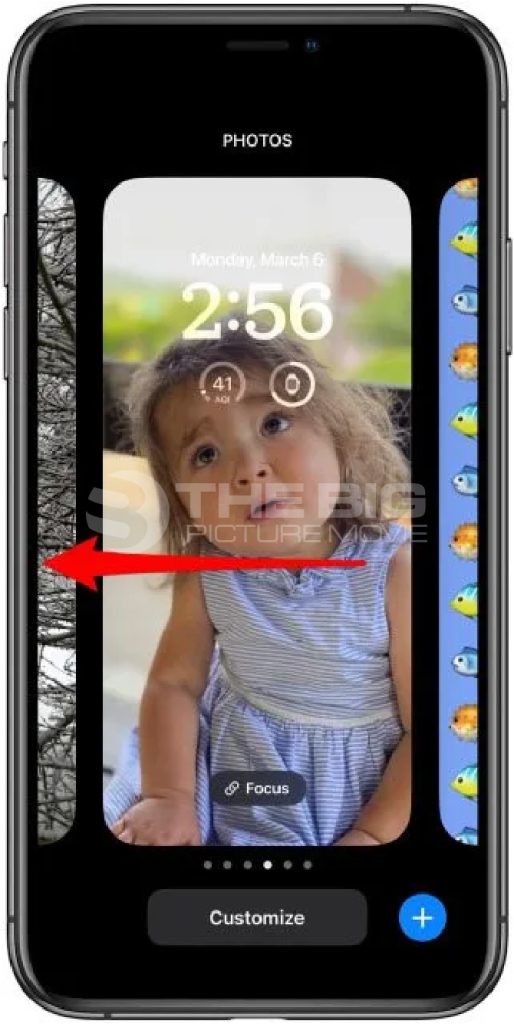
- Now, swipe up on the wallpaper which you want to remove.

- Click on the Delete icon.
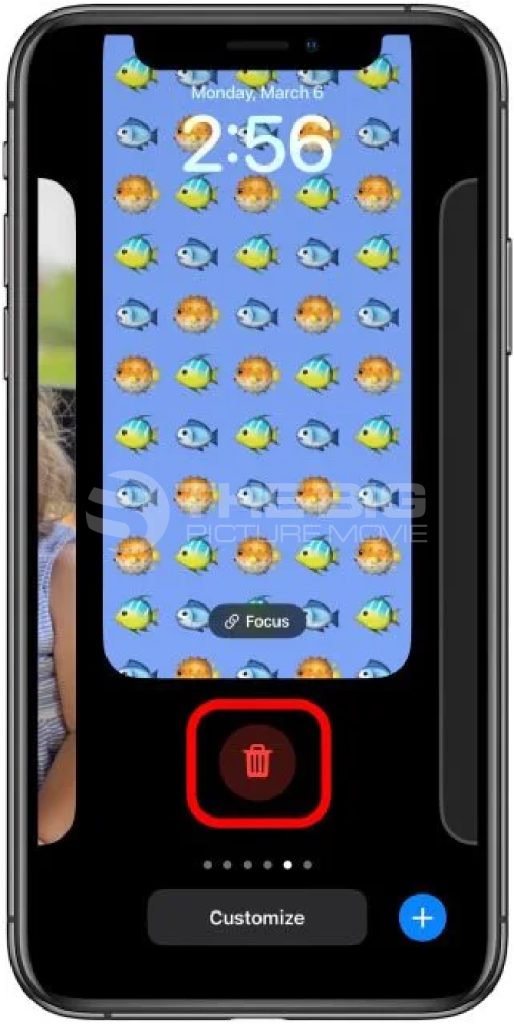
- Select Delete This Wallpaper.
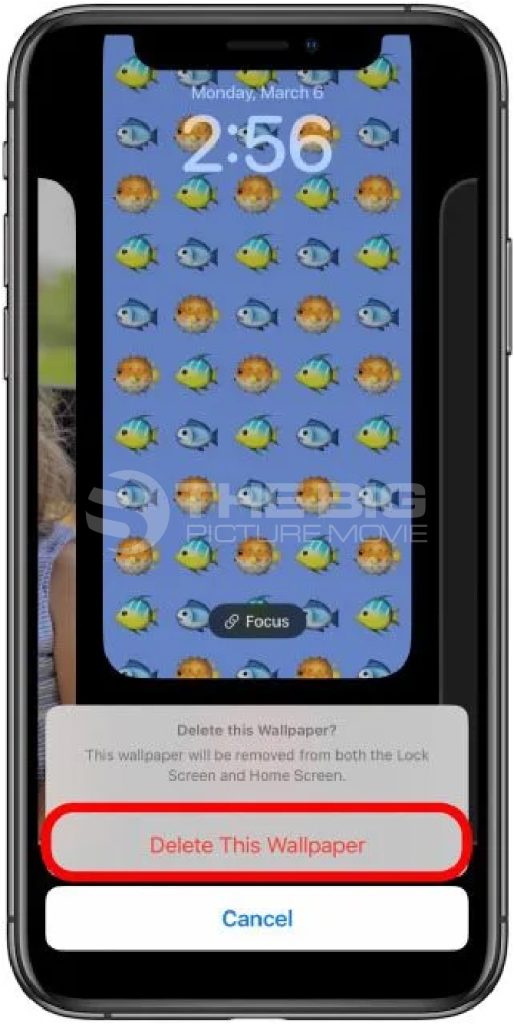
How to Customize Your iPhone Home Screen in iOS 16

You can also customize your Apple iPhone’s Home Screen so that it appears a bit different from the Lock Screen. Here’s how to do it:
Check out: The History Of iPhone Generations From 2007-2022
- Go to Settings.
- Click on Wallpaper > Add New Wallpaper.
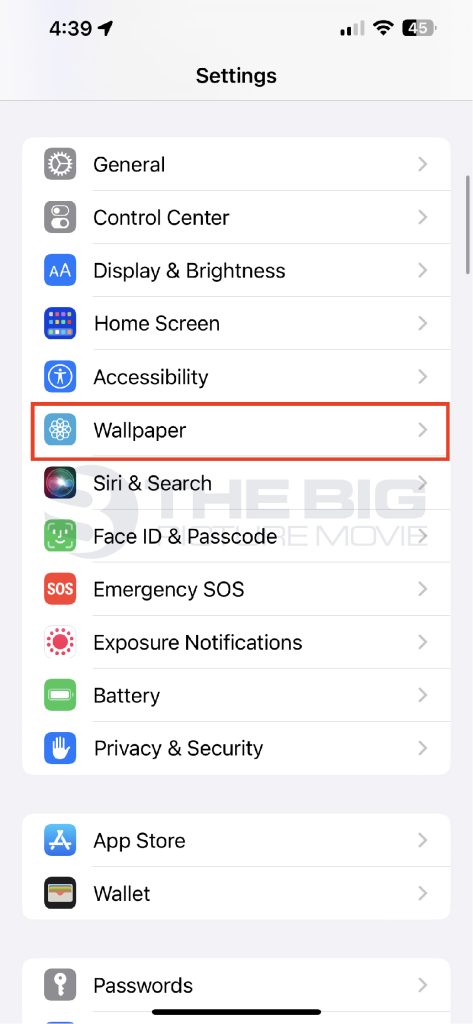
- Select the Photos button.
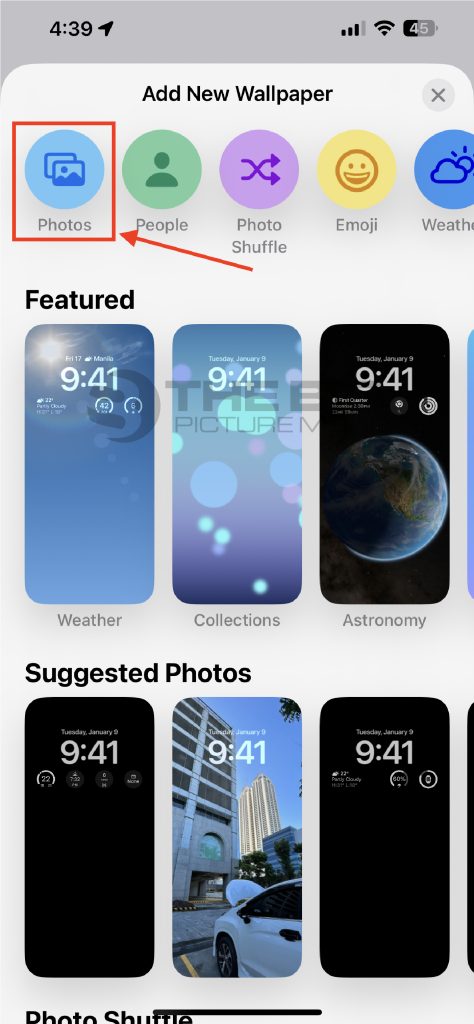
- Choose a photo to set on your Lock Screen. You can further customize the Lock Screen.
- Click on Add at the top corner of the screen.
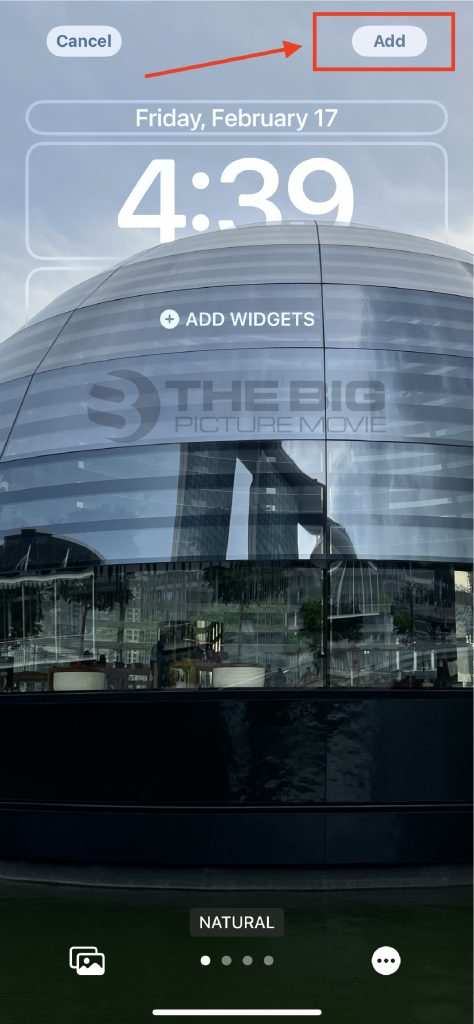
- Select Customize Home Screen.
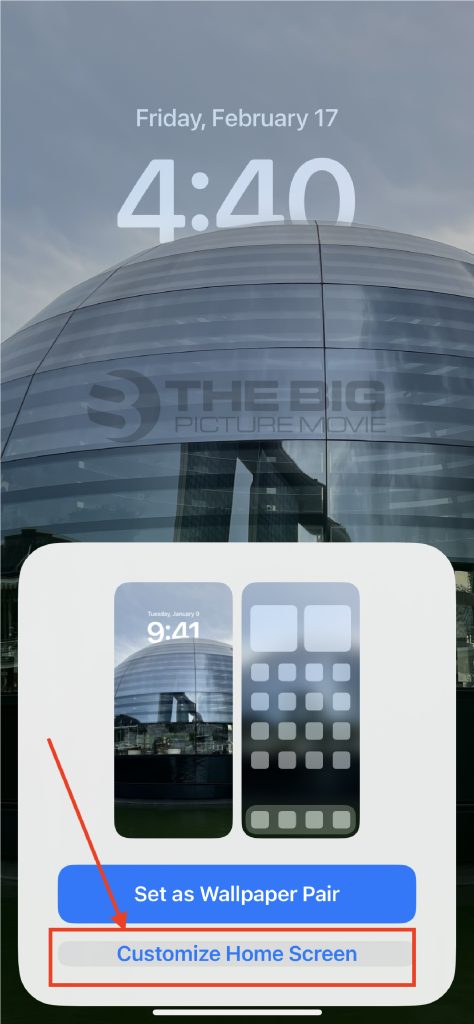
- You can now change your Home Screen, which is slightly different from the Lock Screen. Furthermore, you can use a color gradient, blur the Lock Screen content, or access a different photo.
- Click on the Photo button.
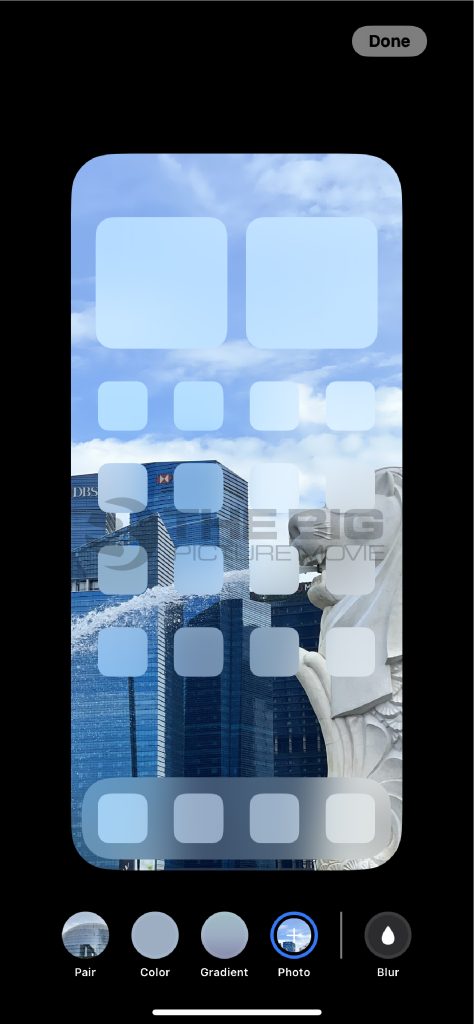
- Choose a new photo and click Done.
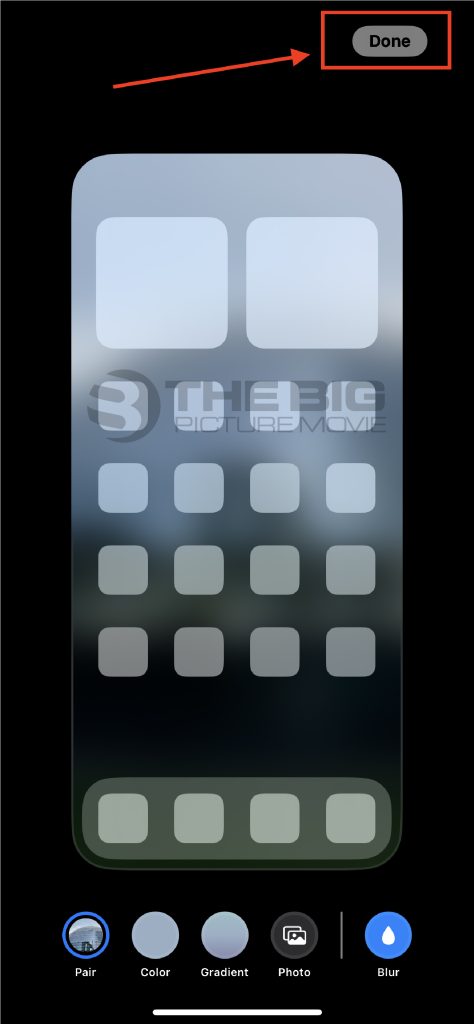
- Congratulations! You have customized your Home Screen as shown in the below image.
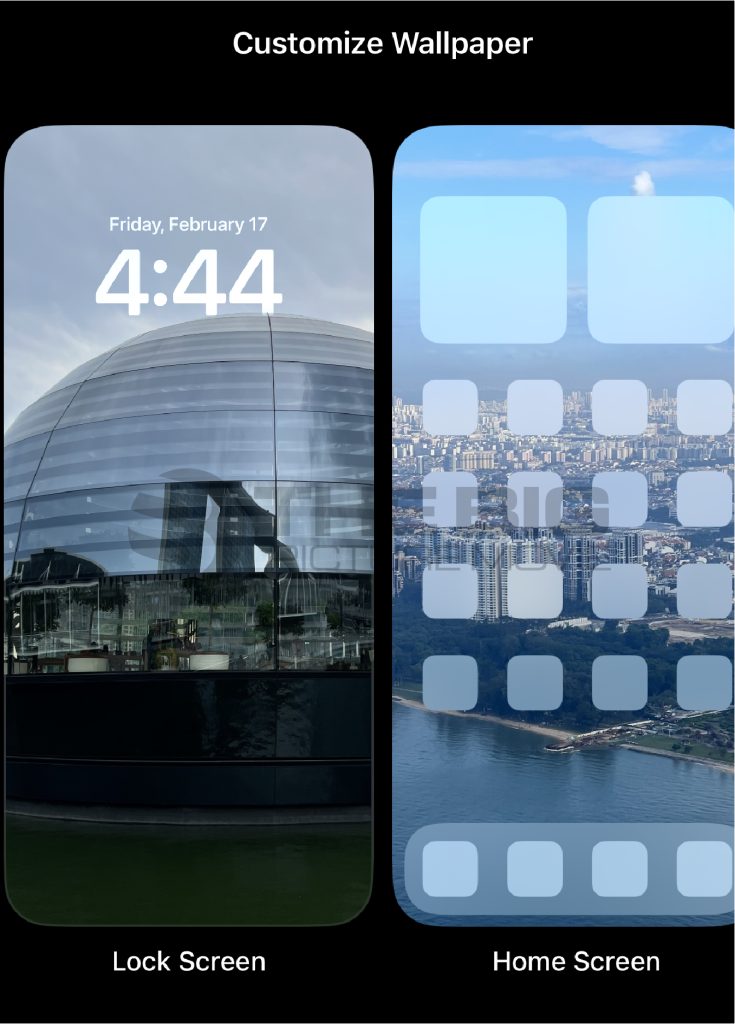
FAQs About Delete Wallpaper on iOS 16
Q1: How do I remove wallpaper from iPhone Settings?
Ans: Follow these easy steps:
- Go to the Settings app on your Apple iPhone running iOS 16.
- Scroll down and click on Wallpaper.
- Select the Choose a New Wallpaper option, and you can see plenty of wallpaper categories to choose from.
- Scroll down until you find options. Then click on a category to view more choices.
- Search for the wallpaper you want to delete and click on it.
- Select the Delete Wallpaper option on the preview screen.
- You can see a confirmation prompt that asks you, “If you want to delete the wallpaper.” Click on Delete Wallpaper to confirm.
With the help of the given step-by-step guide, you can easily delete a wallpaper on iOS 16 using the Settings app. Thus, the selected wallpaper will be removed from your device.
Q2: How to delete wallpaper on iPad?
Ans: Follow these simple steps:
- Go to the Settings app on your iPad.
- Click on Wallpaper from the list of options.
- Tap on the Choose a New Wallpaper option.
- Plenty of different categories of wallpaper appear for you to choose from.
- Scroll down and click on a category to view more choices.
- Select the wallpaper you want to delete and click on it.
- Select and hold the wallpaper until a menu appears on the preview screen.
- Click on Remove Wallpaper or Delete Wallpaper from the menu.
- Confirm the deletion by clicking Remove or Delete in the pop-up displays on your screen.
Successfully! You have deleted the wallpaper on your iPad.
Q3: How do you delete the home screen wallpaper on iOS 16?
Ans: Here’s how to do it:
- Unlock your iPhone first and navigate to the home screen.
- Long press and hold until the app icons start jiggling.
- Find the wallpaper you want to delete it. It will be shown bt a mall “x” icon on your iphone screen.
- Click on the “x” icon on the wallpaper which you want to delete.
- A confirmation prompt will ask if you want to delete the wallpaper.
- Tap Remove to confirm the deletion.
- Hence, the wallpaper will be erased from your iPhone’s home screen.
Q4: How do I delete the custom wallpaper on my iPhone 16?
Ans: Follow the given steps:
- Open Settings.
- Scroll down and tap Wallpaper.
- Click on the Choose a New Wallpaper option.
- Scroll down more, click the Photos button, and access your gallery.
- Search for the custom wallpaper you want to delete.
- Click on the thumbnail of the custom wallpaper to view it in full screen.
- Select the Options button, which is represented by three dots.
- Tap Delete Wallpaper from the options menu.
- Confirm the deletion by clicking Delete Wallpaper again in the pop-up confirmation prompt on your screen.
Final Thoughts
Hopefully, you can customize your iOS 16 device by setting wallpapers that enhance your style and personality. This is a fun and creative way to make your device truly yours. However, the process is quick and straightforward if you ever want to change your iPhone wallpaper or delete it.
By following the step-by-step guide outlined in this article, you can easily delete wallpapers on your iOS 16 device.
Editor’s Recommendation:
- How To Turn Off iPhone 14 Series
- How to Text Someone Who Blocked You on iPhone iMessage
- How to Get a Free iPhone 14 Pro Max
- How to Find Drafts on Instagram on iPhone & Android