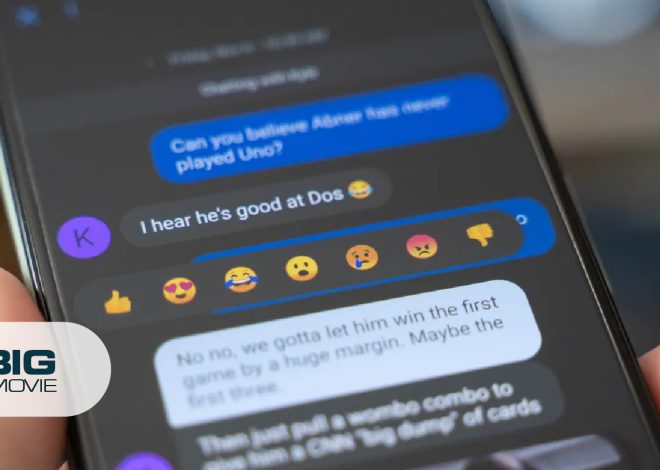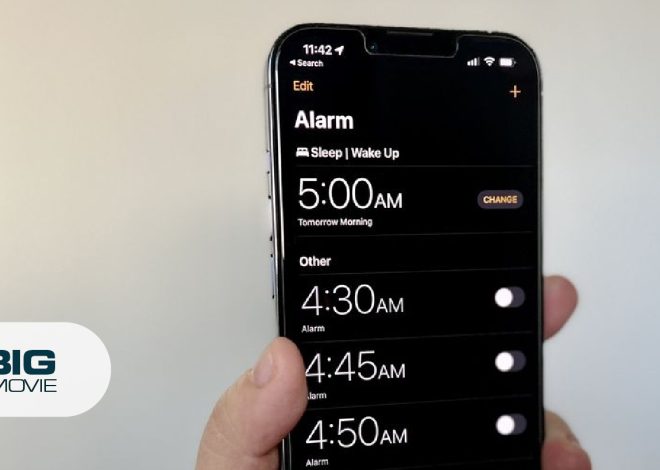How to Delete Playlist on YouTube As A Creator & Viewer
YouTube playlist feature lets the users save the videos in curated collections to watch them later without the YouTube ads. However, after some time, you just get bored with a specific playlist, or it does not fit your channel, or you want some cleaning for the playlist section. That’s why you want to delete the playlist on YouTube.
Do you know how to do this? Here is the complete guide on how to remove YouTube playlists as a creator or YouTuber and as a regular YouTube viewer on laptop, computer, android, and iOS devices.
| NOTE: Be alert that when you remove a YouTube playlist, there is no getting it back. You have to create a new playlist and add back all videos manually if you have removed a playlist and remorse the conclusion. |
How to Delete Playlist on YouTube as a Creator
On PC
- Tap on your profile icon on YouTube and the tap on the YouTube studio from the pop-up menu list.
- Now tap on the content option from the left side panel.
- Then tap on the playlist option and tap three dot icon from the playlist that you want to remove.
- Tap the delete playlist option from the pop-up menu.
On Android & iPhone or iPad iOS App
- Launch the YouTube Studio app on your mobile device and tap on your profile icon.
- Then tap on the YouTube studio option from the pop-up options menu.
- Tap on the content option on the YouTube studio page.
- Now tap on the playlist option and tap on the playlist that you want to delete.
- After that, tap on the edit icon and select the delete playlist option.
Deleting YouTube Playlist as a Viewer
On PC or Desktop
- Click on your profile icon on YouTube and tap on your channel option from the pop-up menu list.
- Tap on the playlist option and tap on the three-dot icon under the playlist that you want to delete.
- After that, tap on the delete option from the mini pop-up options list.
On Android and iOS App
- Tap your profile picture on the YouTube app and select your channel option from the pop-up window.
- Then tap on the playlist option and tap on the three-dot icon from the playlist that you want to remove.
- After that, tap on the delete (trash can) option.
Can’t Delete YouTube Playlist? What to do?
- A playlist that you have added to your YouTube library from another user will not be deleted. To delete that playlist, tap the playlist button instead of the menu icon you will see on the left side, then tap on the delete playlist option.
- YouTube has a built-in watch later feature to add videos to it like a playlist. However, you can’t delete all the videos from it. But you can remove the watched videos from it. To do that, tap on the remove watched videos option from the menu icon from the playlist that you want to remove.
FAQs
To remove a video from a YouTube playlist, navigate to the library > select the playlist > tap the three-dot icon > tap remove from the (Playlist name).
Hover over the library section > tap playlist > tap the three-dot icon next to the playlist that you want to delete > tap the delete playlist option.
Tap on the library tab from the main menu > tap on your videos option > tap the three-dot icon beside the video that you want to delete > and tap the delete option.
Conclusion
Whether you are a YouTube content creator or just a regular viewer, it is easy to delete a playlist on YouTube. In this guide, we have shared a walkthrough guide on removing YouTube playlists.
If you have any confusion and want to know anything related to this post, let us know in the comment box; we are always here to answer your queries.
Author’s Suggestions
- Mastering Playback Speed: How To Slow Down YouTube Videos For A Closer Look
- How To Minimize YouTube on iPhone
- How To Upload YouTube Shorts
- How To Share YouTube Video On Instagram In 2023