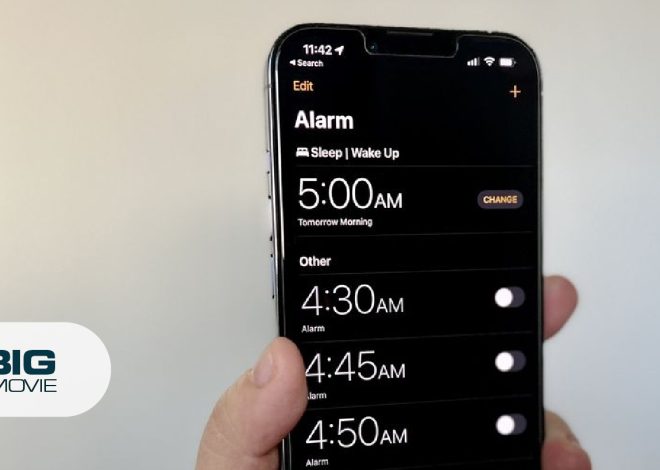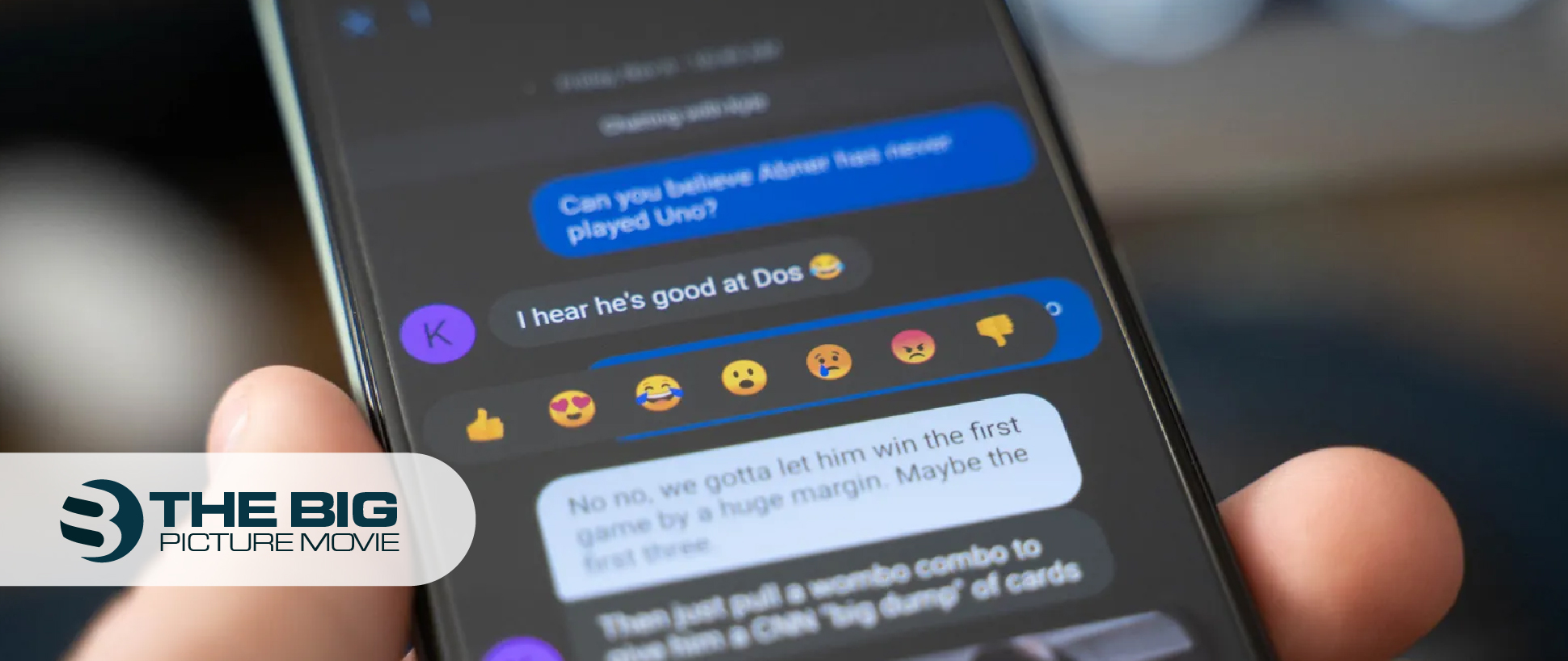
How To Like a Text on Android and iPhone
Social media platforms like Facebook, WhatsApp, Instagram, and Snapchat have drilled us to show our reactions with emojis in a text. But do you know how to like the message on Android and iPhone built-in messaging apps?
So, here is a quick guide on how you can add, change, and undo a reaction to a text on Android and iPhone messages.
| TIP: To check who reacts to a text in a group conversation (message thread), just tap on the thumb up emoji. It works on both phones (iOS and Android OS). |
How to Like a Text on an Android Phone
Most Android users use the built-in Android app Google Messages for texting, which is already preinstalled on Android phones. People can use other messaging applications, but the Message app is the most common one and is the easiest app to communicate with others.
So, to add a like reaction or other emoji to a message, you and the sender have to enable the RCS: Rich Chatting Services function on both of your Android phones. This feature adds many functions to the SMS/MMS messaging app, including reading receipts, typing indicators, text reactions, and more.
Enabling RCS
- Open Message app on your Android phone.
- Tap the Three dot icon you will see next to the search icon.
- Now tap on the settings option from the pop-up list.
- Tap the Chat setting option; here, turn on the toggle of Chat Features.
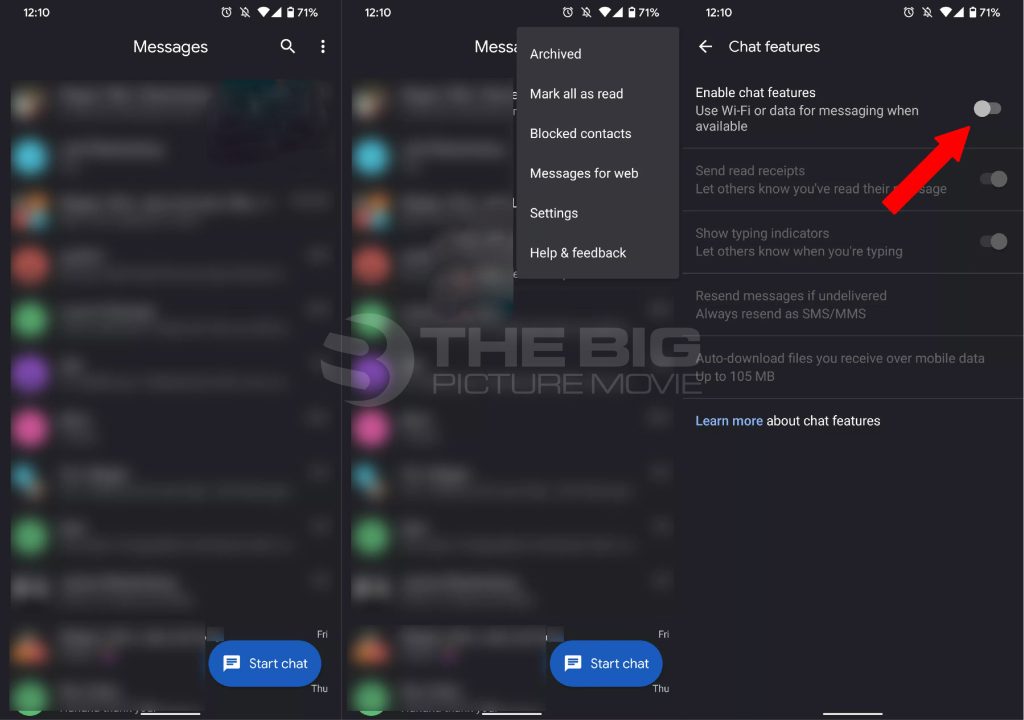
Like a Text on an Android Phone
- Long press or tap and hold the message that you want to like.
- A pop-up menu of reactions will appear; here, tap on the Thumbs up emoji.
- Now thumbs-up emoji will be shown below the message.
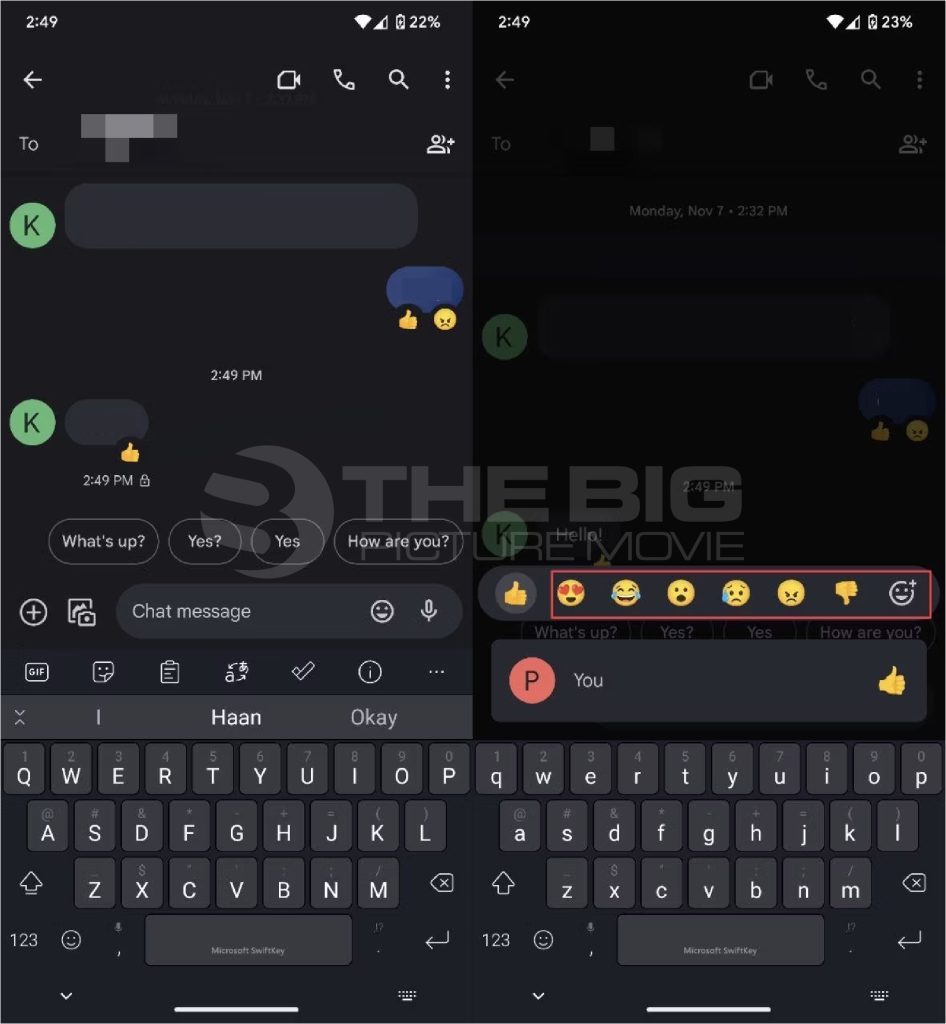
Change Reaction from a Message
If you accidentally send a wrong reaction and want to change it to the one that you want to send, follow these steps.
- Long press or tap and hold the message that has a reaction that you want to change.
- A pop-up menu of reactions will appear; now tap on your preferred reaction.
Remove Reaction from Text
Moreover, you can delete a reaction by using these steps.
- Tap and hold or long press on the message with the reaction that you want to delete.
- Now tap on the highlighted emoji to remove the reaction.
| NOTE: All steps mentioned above are quite the same on all Android smartphones, including Samsung, Google Pixel, OPPO, VIVO, Xiaomi, etc. |
How to Like Text on iPhone
Apple’s iMessage app has an inbuilt tap-back feature that allows you to respond to a message with an emoji reaction. However, you don’t need to enable any feature on your iPhone models to react to a message as you do on your phone that runs the Android Operating System.
Here is how you can add, change, and delete an emoji reaction to a message on your iPhone.
Add a like Reaction to a Text
- Launch the iMessage app on your iPhone’s home screen.
- Open a conversation thread with the message that you want to send the like expression.
- Now, double-tap or long-press the message to like it.
- Then, select the thumbs-up icon from the pop-up reactions.
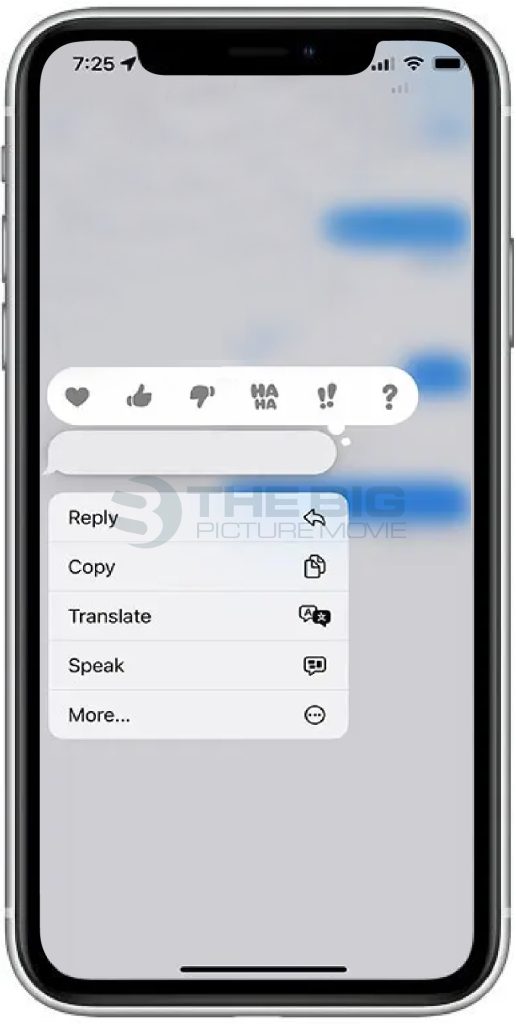
Change Reaction
- Double-tap or tap and hold the message that has a reaction that you want to change.
- A pop-up menu of reactions will appear; now tap on your preferred reaction.
Undo the Reaction
- Double-tap or tap and hold on to the text with the reaction that you want to delete.
- Now tap on the highlighted emoji to remove the reaction.
NOTE: When you delete a reaction from the message that person has sent will get a notification stating that (your reaction has been removed).
Why Can’t I Like Text Messages on Android & iPhone?
The most probable reason for not reacting to a message on Android is that you or the sender have not enabled the RCS feature. Whichever is the reason, just turn on the RCS function on your and the sender’s phone.
However, the RCS messaging feature is not compatible with the iMessage app on iPhone. Both of the app systems can’t cross platforms. Therefore, when an Android (RCS) user is texting an iPhone (SMS or MMS) user, features such as reacting to a text, reading receipts, and typing bubbles will not work. RCS is an instant messenger app, whereas the iMessage app is almost identical to email.
FAQs
On Windows: Press the (Windows) and (.) keys > select heart emoji from the pop-up emojis. On MacBook: Press (CMD), (CTRL), and (Space) keys > select the heart emoji from the pop-up emojis.
RCS stands for rich communication services. This Android function offers an upgraded messaging experience like showing read receipts, typing bubbles, text reactions, and others.
Final Wording
Emoji reaction to a text is a great option for showing your expression like a heart, like, laughing, etc. However, to respond to a message on an Android message app, you must enable the RCS feature. On the iPhone iMessage app, the reaction to a message feature is built in.
Author’s Suggestions
- How To Change iPhone Avatar/Memoji
- How To Change Text Size On iPhone
- How To Get a Free iPhone 14 Pro Max