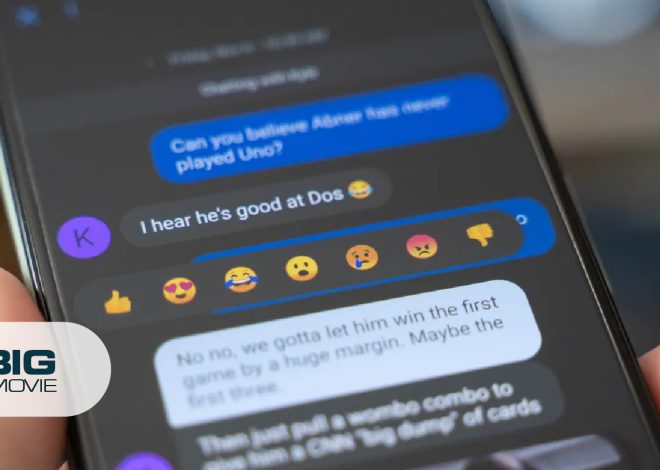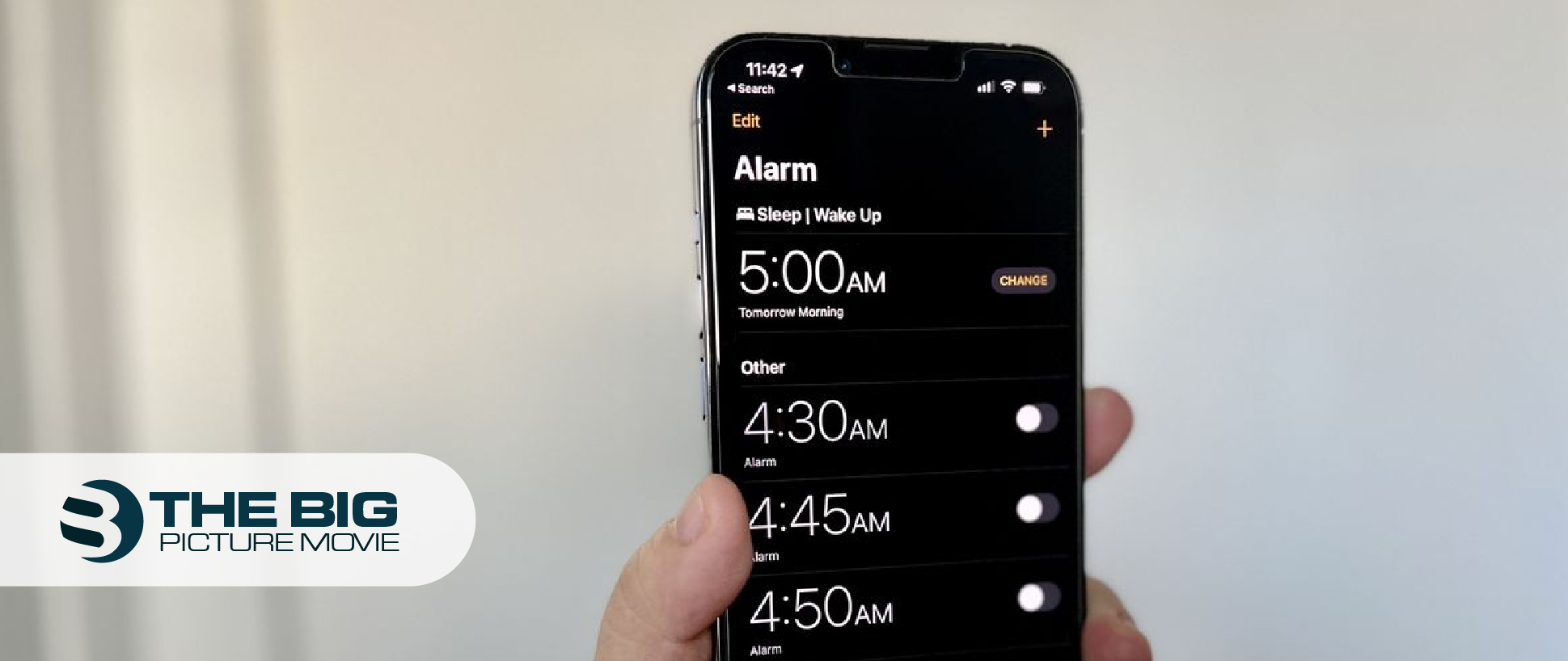
How to Change Alarm Sound on iPhone to Wake Me Up
Are you irritated with your iPhone alarm sound? So, changing the alarm is good for you to wake up with a good nap. This setup describes how to change and customize the alarm sound and vibration pattern on your iPhone.
How to Change Alarm Sound on iPhone
- Open the clock app on your iOS (iPhone or iPad).
- Tap the alarm icon that you will see at the bottom.
- Now tap on the edit option you will see at the top right side of your screen.
- After that, tap on the alarm that you want to change and tap on the sound option.
- Here, you have to pick a sound from Apple’s stock under the ringtones. When you tap on a ringtone option, a sample will play for each one. However, tap None if you don’t want anyone from the alarm sound.
| Tip: For more alarm sound options, click on the classic option that you will see at the bottom. |
- Tap the back option once you have selected your alarm sound.
- Then tap on the save option to confirm and save the changes.
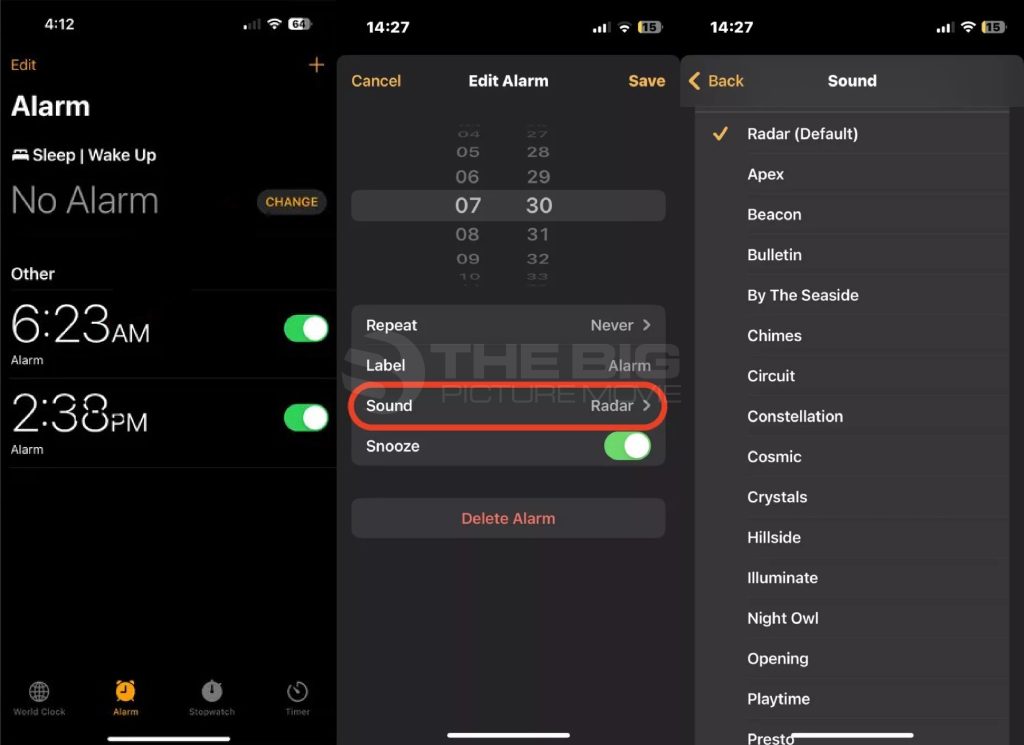
Set Up a Custom Alarm Sound on the iPhone in 3 Ways
What if you don’t like any of the iPhone’s built-in alarm sound options? iOS allows its users to download new tones from the Tone Store, select a song from the iTunes library, and make voice memos to set alarm sounds.
1. Set the Alarm from the Tones Store
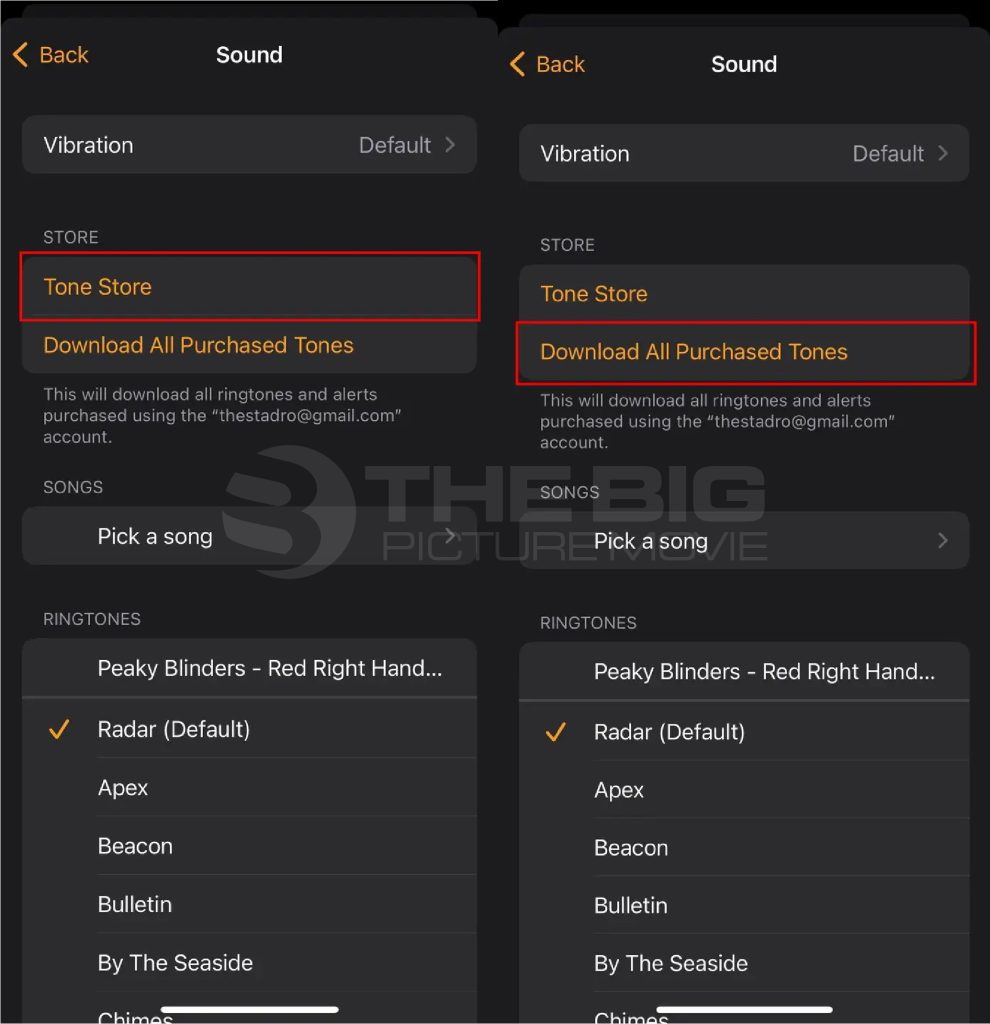
- Open the clock app and tap the alarm option.
- Tap the Edit option from the top right side of the alarm screen.
- Now tap the alarm that you want to change to navigate to the alarm screen.
- Tap sound. Here, tap Tone Store to navigate to the iTunes store app to buy ringtones from a variety of music options and then change your iPhone alarm sound.
Tip: You can also select alert tones of your favorite character’s voice from the iTunes app.
However, if you have already bought tunes, but they are not downloaded on your iPhone. In this case, tap on the Download All Purchased Tones option on the sound page.
2. Pick a Song for Alarm Sound
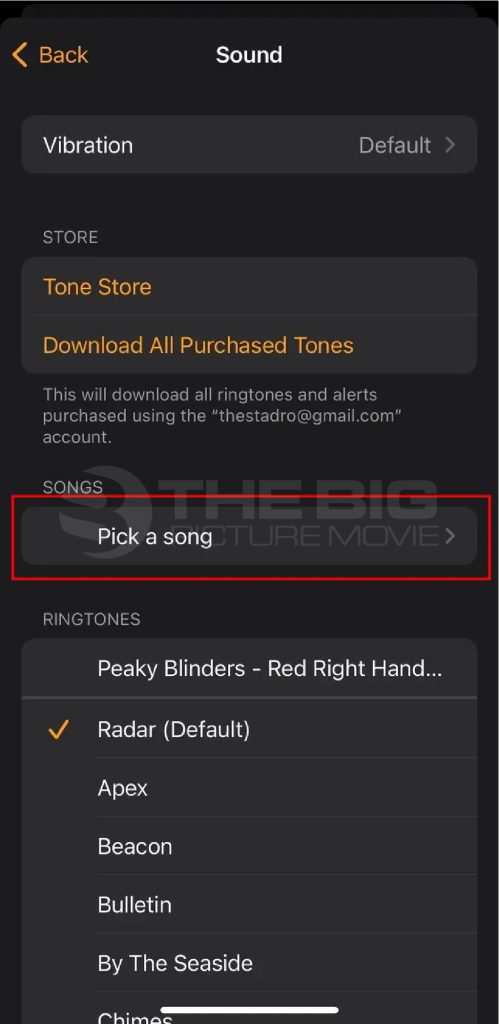
- Open the clock app and tap the alarm option.
- Tap the Edit option from the top right side of the alarm screen.
- Now tap the alarm that you want to change to navigate to the alarm screen.
- Tap the Sound option here; tap the Pick a Song option that you will see under the Songs option.
- After that, you will reach the iTunes library. Here, select a song that you want to set as your alarm sound.
3. Make a Voice Memo to Use as an Alarm Sound
To set voice memos as your alarm sounds, you have to use the Apple GarageBand app. This application supports iPhone, iPod, and iPad that run iOS 15 version or later.
Note: You can use any third-party apps like Kapwing, Reaper, or Audacity to make voice memos for alarm.
- Open the voice memos app on your iOS.
- Tap Record audio or go to an existing recording.
- Now tap the three-dot icon you will see next to the recording audio.
- After that, tap on the Save to Files option and save the recording to your preferred place.
- Launch the GarageBand app and select an instrument as per your preference.
- Now tap the project icon you will see at the top left side of your screen.
- Then tap on the loop icon > tap the file tab to import the recording in the GarageBand app.
- After that, edit the audio as you want and export it.
The recording audio will appear in the Ringtones section in the clock app. Moreover, you can use this audio as your iPhone ringtone and alarm sound.
How to Change the Vibration of the Alarm on iPhone
iOS (iPhone, iPad, iPod) users can also change and make a customized vibration of every alarm sound they have created. To do that, follow these steps.
Change Alarm Vibration
- Open the clock app and tap the alarm option.
- Tap the Edit option from the top right side of the alarm screen.
- Now tap the alarm that you want to change to navigate to the alarm screen.
- Tap the sound option; here, tap on the vibration option.
- Now tap the pattern that you to be in your alarm. When you tap on a vibration option, a sample will play for each one. However, tap None if you don’t want anyone from the vibration pattern.
Create Custom Alarm Vibration
- Tap the Create New Vibration option; you will be under the Custom option on the alarm sound page.
- Now, make a vibration pattern with your finger. You will see the pattern in the bar at the bottom of the screen.
- Tap the Play option to play your customized vibration, and tap Save and add a name to your vibration pattern.
- Now go back to the vibration page; here, you will see your customized vibration under the custom option.
3 Reasons for Changing the Alarm Sound on iPhone
- For Motivation
Apple default tones can make you get bored very rapidly and also merge into your routine. That’s why when you change your iPhone alarm sound, it becomes more personalized and encourages you to wake up and turn the alarm off.
- Separate the Alarm from the Notification Sound
If you have been using an iPhone for a long time, you must recognize Apple’s default sound on the spot, such as the sound of the mail, the arrival of a text message, or the sound of the voicemail. Therefore, changing your iPhone alarm sound helps you to identify one noise from all the other one and don’t miss a notification again.
- For a Positive Change
Is this happening to you that you get ill will with your alarm sound? One of your favorite songs makes you think of being woken up from a peaceful nap, and you get irritated with that song instantly. So, when you change your alarm sound on your iPhone, it gives you a positive change in your mind and no more cheeky awakening.
FAQs
Open the clock app > tap Alarm > tap (+) button > set a time for alarm > tap save.
You can set a new alarm and also make changes to your existing alarm in the clock app on your iPhone.
Open the clock app > tap Add alarm or existing alarm to edit > tap Sound > tap None > tap Vibration > choose a vibration pattern as your preference.
Check the following when your iPhone alarm does not sound.
The alarm volume is too low
Headphones are connected to your iPhone
The alarm is on only vibrate mode
Haptics is a function on the iPhone that gives you a perceptible reply, like when your phone vibrates.
Open settings app > tap Sounds and haptics option > turn on the toggle of Change with button option. Now, use the volume-up button to make the alarm sound louder.
Author’s Suggestions
- Top 5 Ways To Turn Off Pop-Up Blocker On iPhone (2023)
- How To Verify Card For Apple Pay On iPhone
- How To Fix The No Sound Instagram Stories Issue On IOS 15