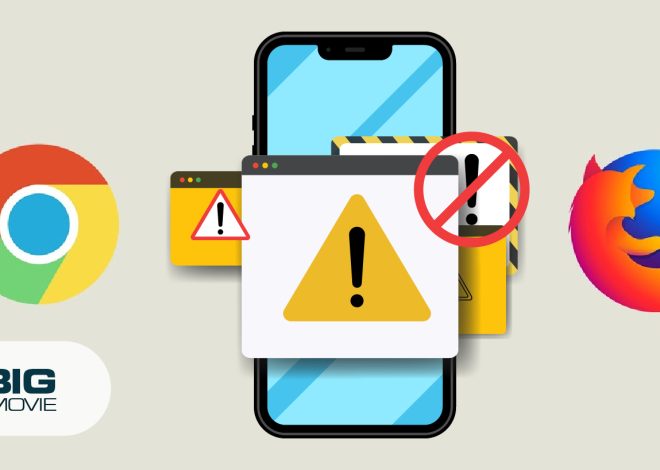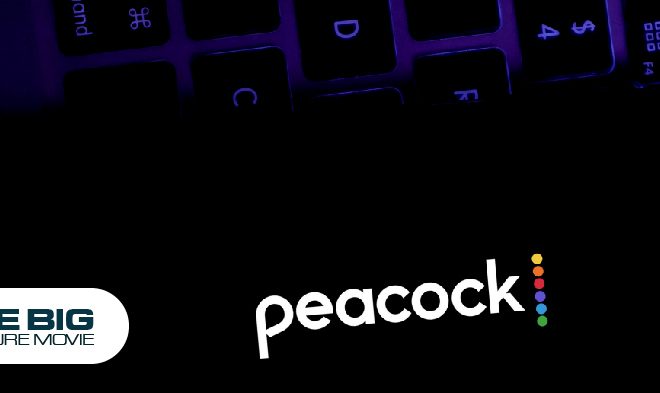How to Delete LastPass Account: A Step-by-Step Guide
Are you looking at the process of how to delete your LastPass account? Whether you have another best alternative password manager or don’t need LastPass. Whatever your reason could be but deleting your account is a straightforward process.
We will explore a step-by-step guide on deleting your LastPass account, ensuring you have all the necessary information and instructions at your fingertips. You can also check How to Delete Cash App History.
Let’s get started!
Safety Precautions To Do Before Deleting Your LastPass Account
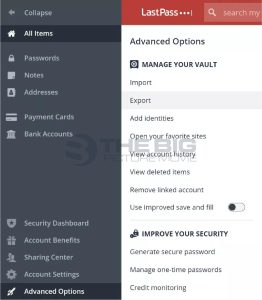
It is safe to follow the given precautions before going to delete your LastPass account. Otherwise, you will face that all your information has been erased, which you’ve stored in the vault.
Therefore, do download all the information from the vault. It will be easier to export your data to a new password manager. You may log in to your account or open the vault using the browser extension. Select Advanced Options in the left-hand menu and click Export. You will see a downloadable CSV file in your account info. Now, save this file and use it to set up another password manager by importing it or manually entering the data.
How to Delete the LastPass Account

Note: Exporting your passwords before deleting your LastPass account is safe. Once you have done it, you can delete your account safely by visiting LastPass- Delete Your Account page.
Moreover, this webpage lets you explore how to reset your accounts, change your email and recover your master password.
You also have another option, that is Keeper; you can automatically import your passwords from LastPass to Keeper.
Process 1: Delete LastPass Account with a Master Password
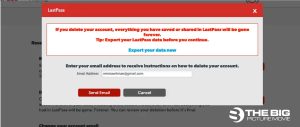
Follow the mentioned steps below after knowing your master password.
- Visit the LastPass webpage and click
- A popup window will ask if you know your LastPass master password. Click
- Then, a new screen will appear, asking you to fill in your LastPass credentials. Fill out the form and give your reason why you are deleting your accounts while checking the applicable boxes.
- After completing the form, click on Delete.
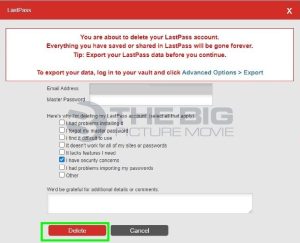
At last, LastPass will send you a confirmation email that your account has been safely deleted. This email also includes details on uninstalling its browser extension.
Process 2: Deleting LastPass Account without a Master Password
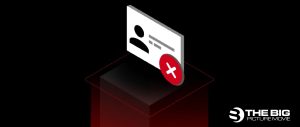
We are here to show you how to delete an account without a master password. Here are the steps below:
- Go to the LastPass website and select
- A pop-up screen will ask you if you know your master password. Click on
- A new window will appear and ask you to enter the email address linked to your account.
- At this stage, LastPass will send you a confirmation email with a link to delete the account.
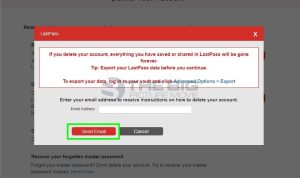
- Select Permanently delete my LastPass account now in the email.
- A new page will appear; tap Delete and click Yes for confirmation.
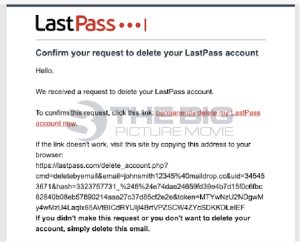
Can I Reset my LastPass Account?
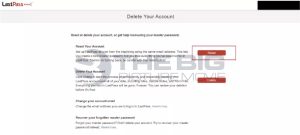
Yes, you can reset your LastPass account. All you need to do is go to the Account Reset page and select Reset Account. Log in to the account, reset it, and enter your email address to add your new password.
Editor’s Recommendation
- How To Bypass Cash App Verification
- How to Put Money on Cash App Card at ATM
- How To Unblock On Cash App