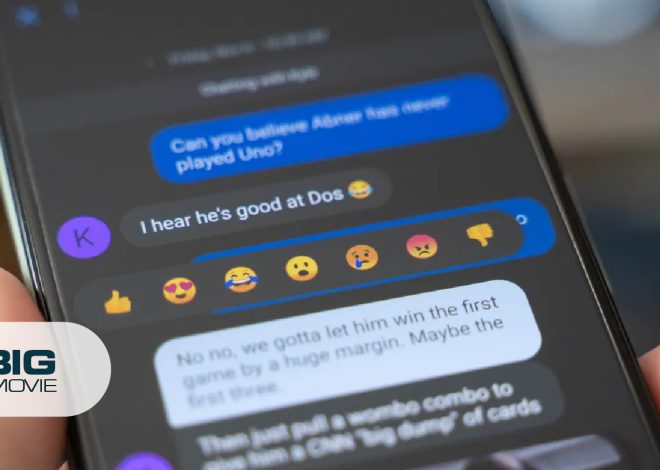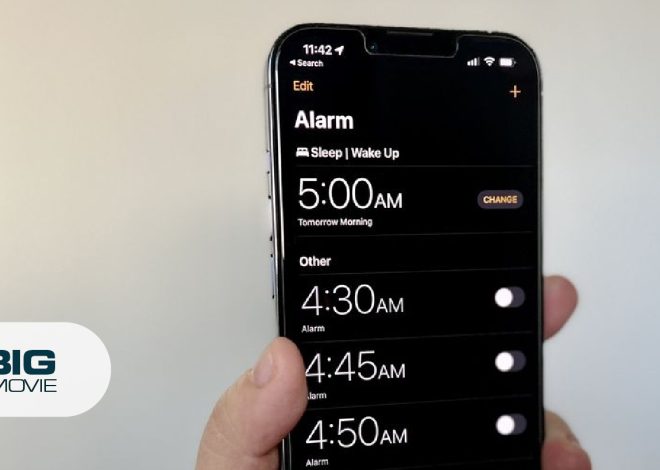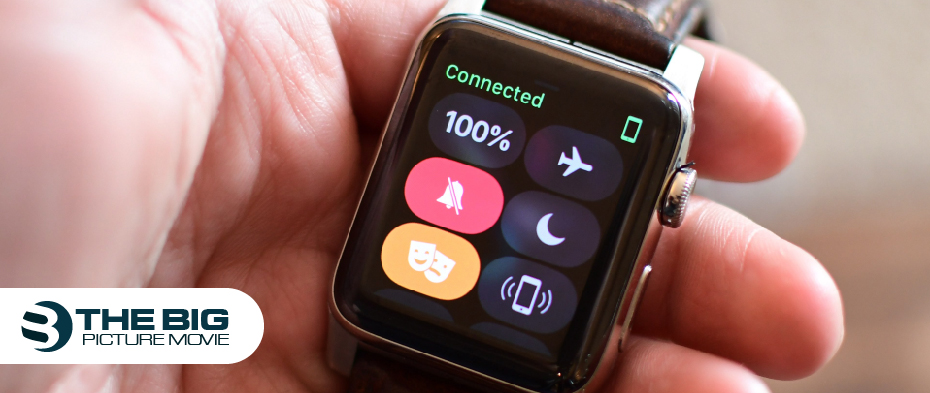
How to Turn Off Theater Mode on Apple Watch
Technology is becoming increasingly popular in today’s world. For example, the Apple Watch has an amazing Theater Mode feature.
The Apple Watch offers a smooth and convenient way to stay connected and keep an eye on your health. One of the best features it provides is Theater Mode, which keeps your watch silent and your display remains dim in dark environments like movie theaters.
However, there will be times when you want to turn off Theater Mode on your iOS Watch. In this article, we will explore a step-by-step guide on how to turn off Theater Mode on the Apple Watch.
Let’s get started!
How to Disable Apple Watch Theater Mode
Here is the step-by-step guide to turning off theater mode on the Apple Watch, but make sure to use the watchOS 3.2.1 operating system version.
If you see your watch remain dark all the time unless you click the screen or press one of the side buttons, then it means that Theater Mode is enabled on your iOS watch by mistake.
Here are the simple steps to do it:
- Tap the screen or press the Digital Crown.
- Swipe up from the bottom of your Apple screen to open Control Center.

- Click the Theater Mode mask icon.
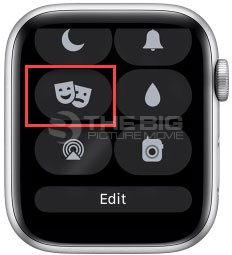
- Now Theater Mode is off.
What Does Theater Mode Do on the Apple Watch?
The screen of your Apple Watch is smart: when you raise your Apple Watch in front of your face, the screen lights up so you can look at it. This is the best way to save your battery.
However, the screen brightens every time you raise or roll your wrist toward your face. Theater Mode is best for this, as it prevents this from happening. For example, when you’re watching a movie in the dark while your Apple screen is lit up, it will disturb you. In such a case, Theater Mode works best.
Moreover, you may not worry about missing important calls, texts, or other notifications while Theater Mode is on. But you get a vibration for any notification. To see it, click the screen or press the Digital Crown to light up the screen, and then see the alert as normal.
FAQs
Q1: Why won’t my Apple Watch let me turn off theater mode?
Ans: Your iOS Watch may not let you turn off Theater Mode due to a software glitch, locked Control Center settings, low battery triggering battery saving mode, incorrect gestures, or a hardware issue. Try restarting your watch, checking Control Center settings, charging the battery, performing the correct gesture, or seeking assistance from Apple Support if the issue continues.
Q2: Does theater mode on the Apple Watch save battery?
Ans: Theater Mode is created to keep distractions to a minimum during movie watching and concerts. Additionally, it saves battery power at times. The mode automatically switches on the watch silent. Thus, the display turns dark and dim until you tap it or press a button.
Conclusion
Theater Mode on the Apple Watch is an amazing feature for maintaining silence and an unattractive presence in quiet environments like movie theaters. However, many occasions occur when you want to turn off Theater Mode to regain access to your Apple Watch’s functionality.
With this step-by-step comprehensive guide, you can easily disable Theater Mode and enjoy the full range of features and notifications that your iOS Watch offers.