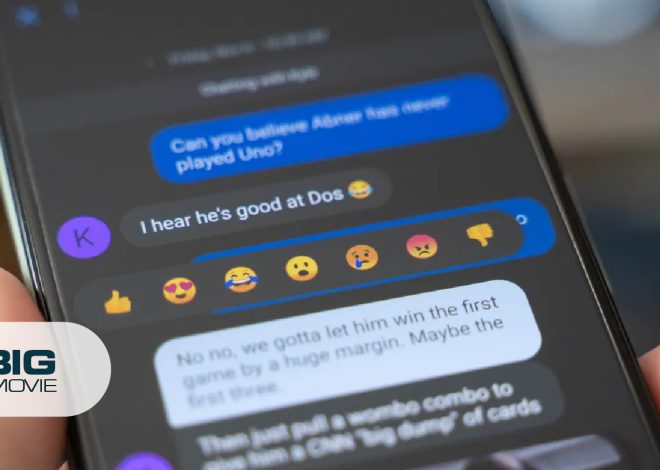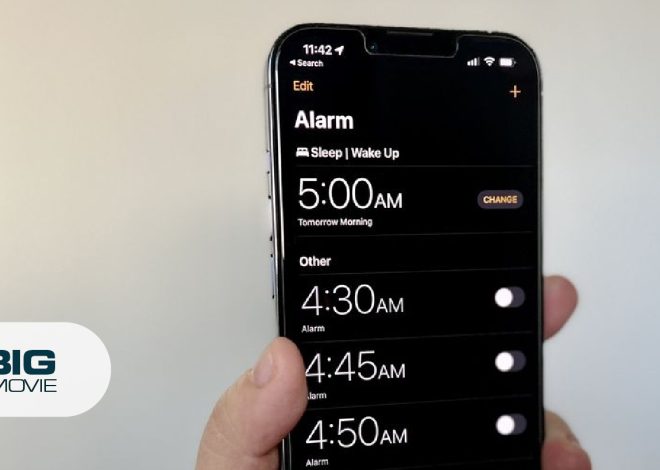How to Change iPhone Passcode
Does it ever happen to you that someone is snooping over your shoulder to see your iPhone passcode? If it happened to you, it is vital to know how to change your iPhone passcode. However, it is good for everybody to change their phone password whether there is a security concern or not.
| Key Take Away: Keep in mind that if you enter your passcode inaccurately sixfold a row, your Phone will be turned off, and you will not be able to enter your passcode for a while. |
How to Change iPhone Passcode
| Requirement to change iPhone passcode: You must know your existing passcode to create a new one. But if you don’t know or just forget it in that case you must contact Apple Support. |
Here, we have described the steps for changing a passcode for your iPhone.
- Open the Settings app from your iPhone’s home screen.
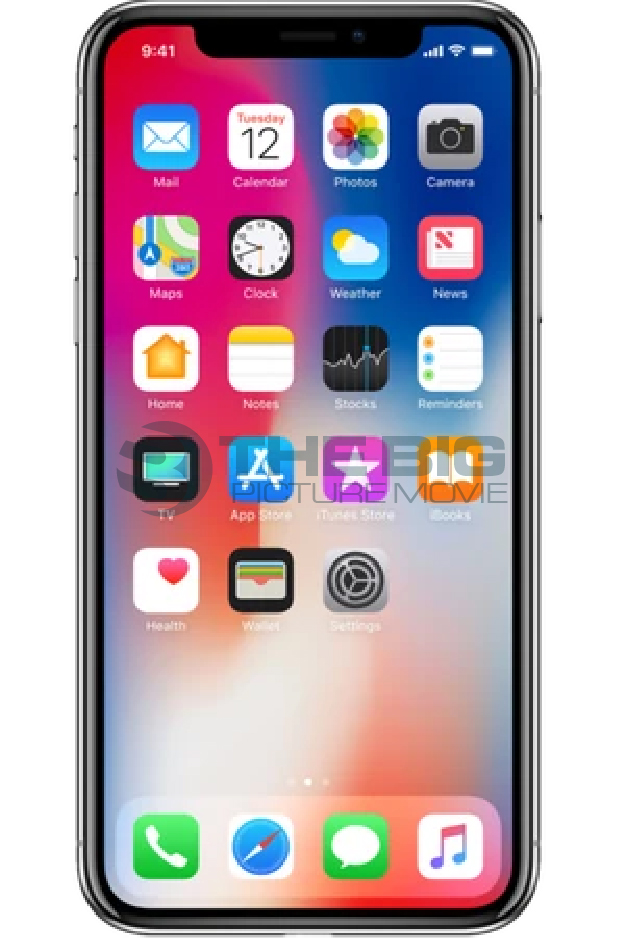
- Hover over the Face ID & Passcode or Touch ID & Passcode option (depending on your iPhone model).
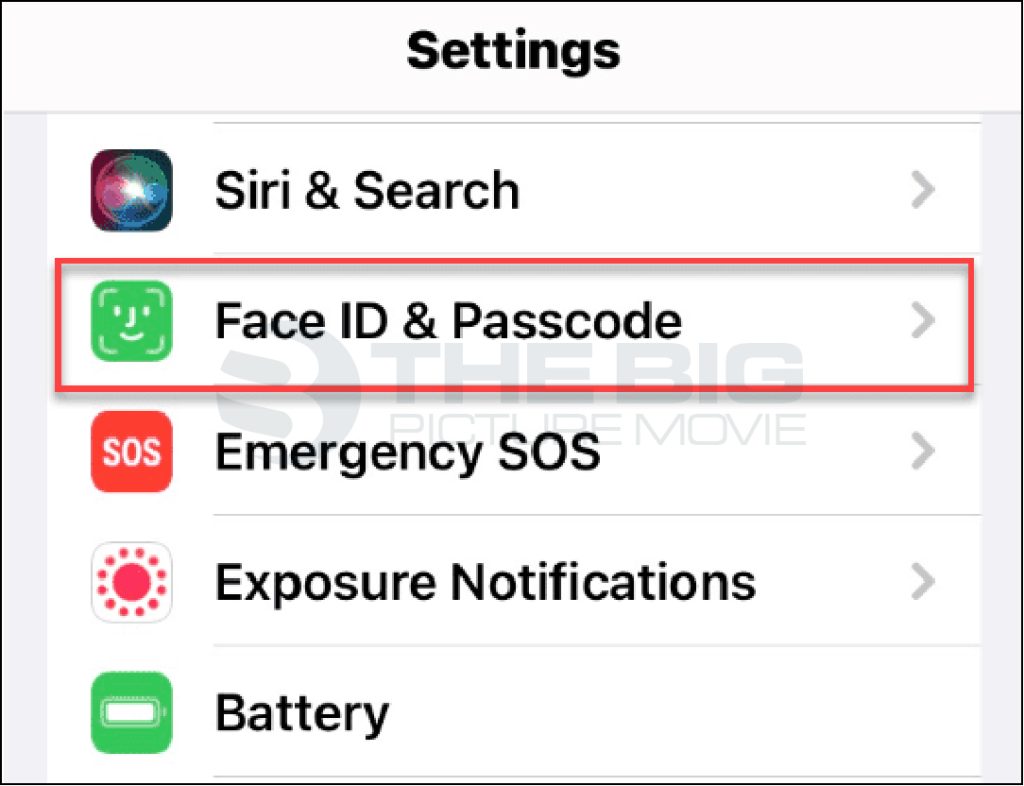
- After that, enter your existing password to continue to the next step.
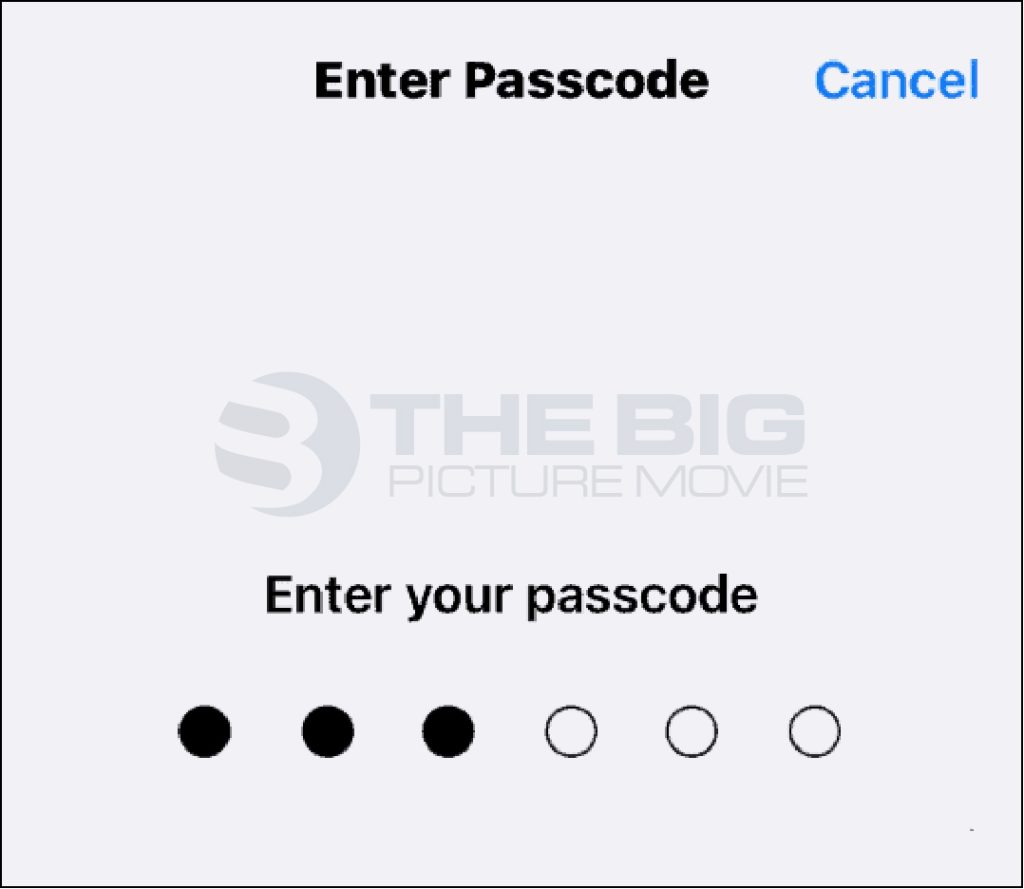
- Then click on the change passcode from the pop-up options.
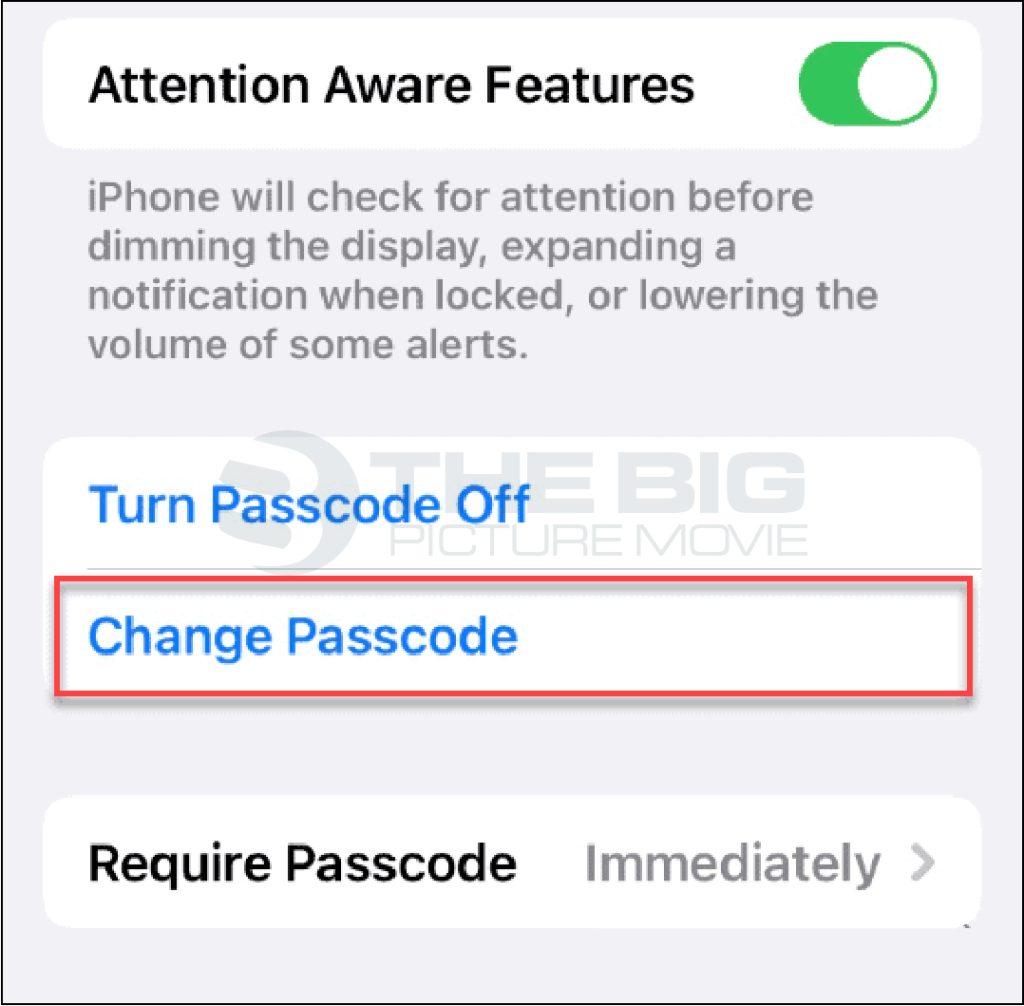
- Again, enter your old passcode.
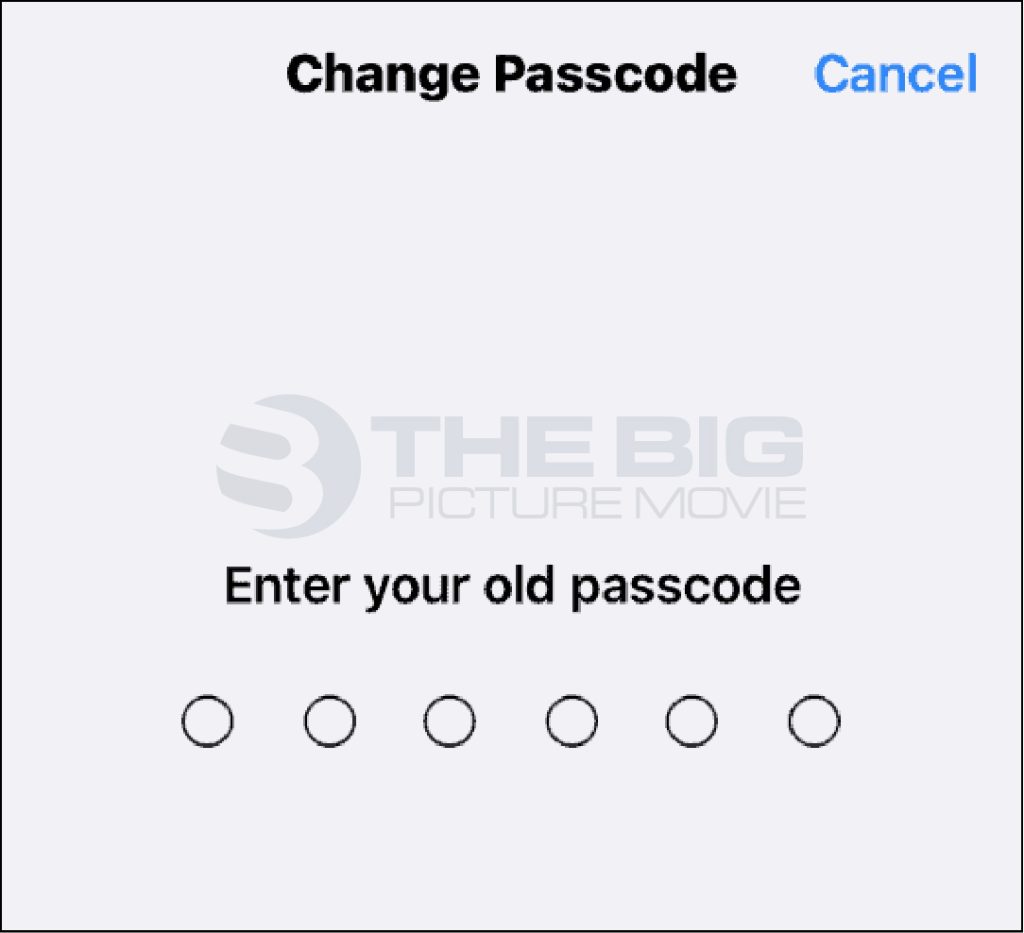
- Now, enter the new passcode that you want to use. (Apply the PIN that you will remember).
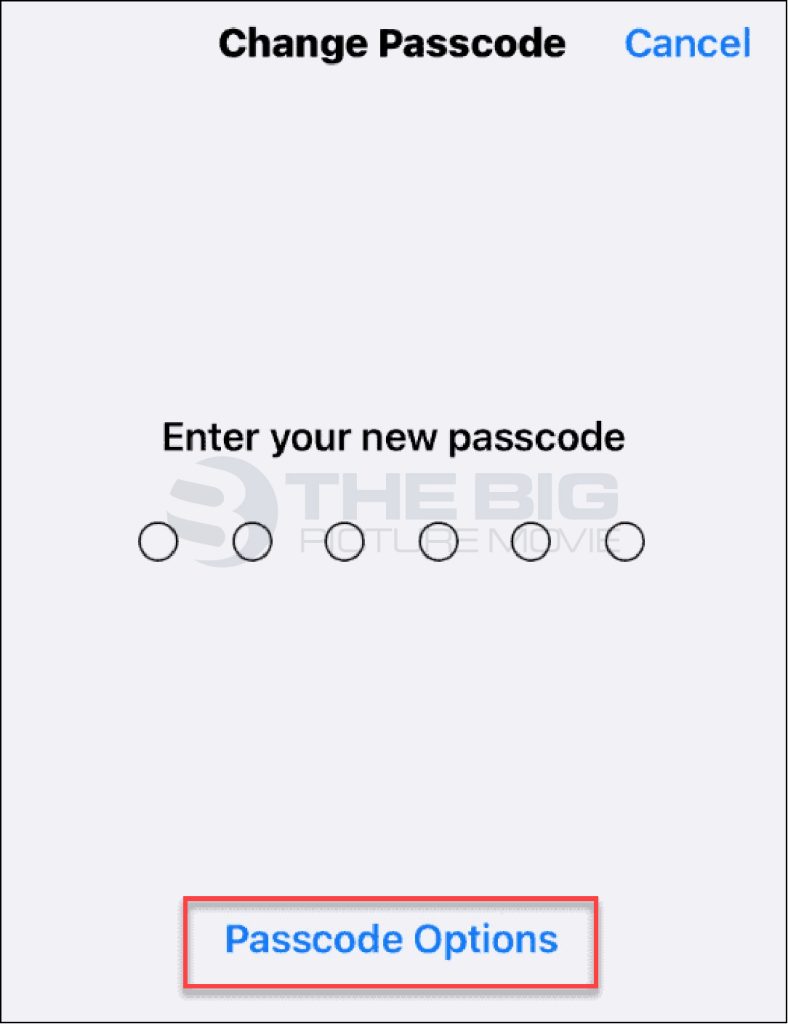
NOTE: If you want to use a passcode that is more secure and does not consist of a standard 6- or 4-digit number or must be like an alphanumeric. In this situation, tap on the passcode options.
- In passcode options, choose any one of them, as shown in the picture, and then tap on the next option.
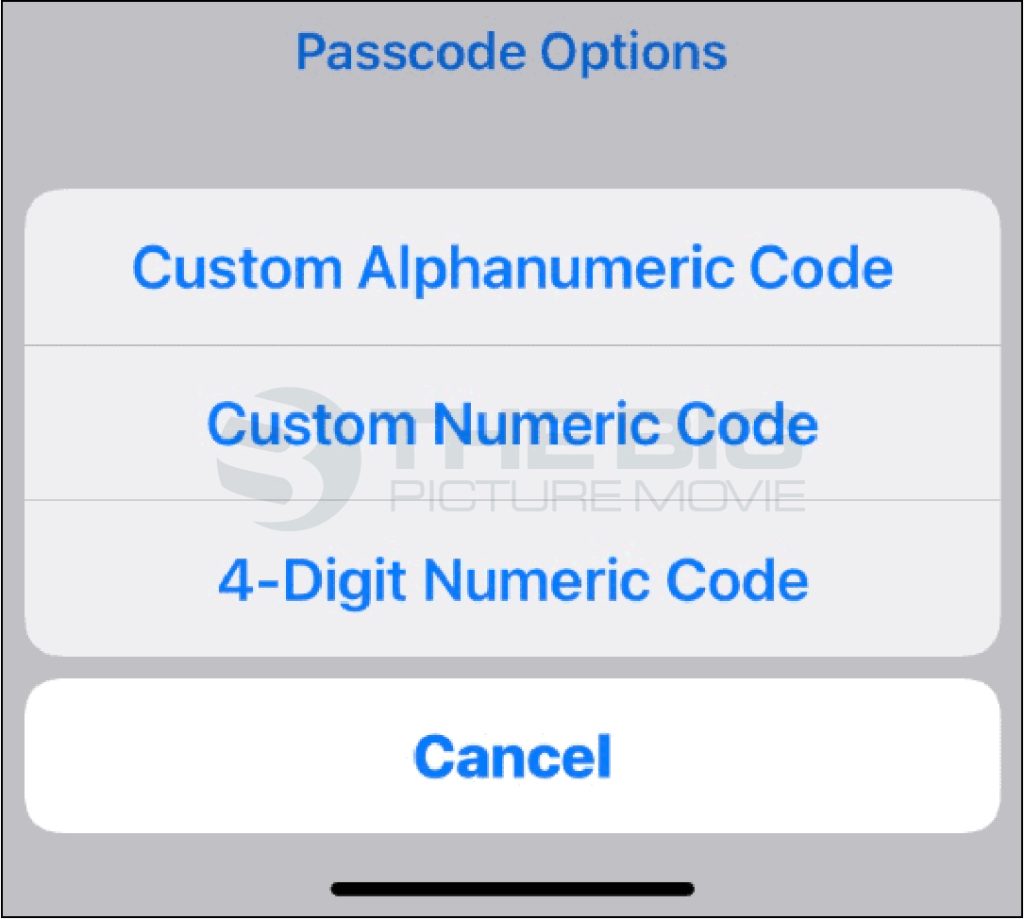
- Then, type the new passcode that you want to use and then tap on the Done option.
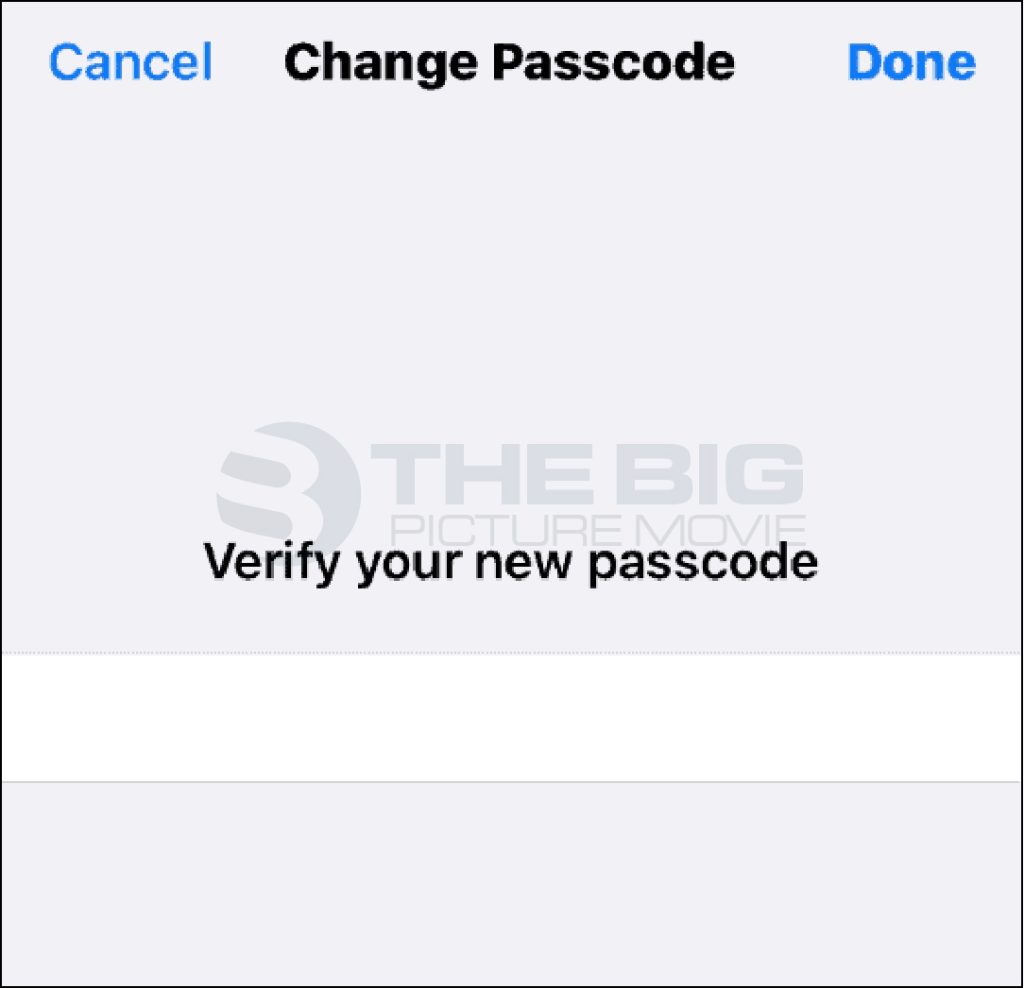
When you have set the new passcode on your iPhone, you can add Face ID or Touch ID for extra security. But keep in mind that sometimes you will still be required to enter your passcode to open your iPhone.
How to Change an iPhone Passcode when Forgotten?
Suppose you just forgot your iPhone password; in this circumstance, you can’t change it. The only option is to reset your iPhone. When you erase your iPhone, you can restore your data and settings from a backup or set up your iPhone as a new device and then download the data you have kept in iCloud.
Here, we have described the steps to reset your password on your iPhone.
- First of all, link your iPhone to your Mac or PC.
- Hover over to Finder on your Mac or iTunes on your PC.
- Choose your iPhone from the left panel in Finder. Click the iPhone logo from the top of the window in iTunes.
- Now hover over the General option and tap on the Back up Now option.
- After that, your lock or disable Phone will back up. Your phone data can be restored after resetting the forgotten iPhone password.
In which Conditions iPhone Passcode is Used?
iPhone passcode is used to unlock and access your iPhone for use. However, your iPhone will ask you for your passcode in the below-mentioned situations.
- When you switch on or restart your Phone.
- You have not unlocked your iPhone for more than 2 days.
- When you Update your phone software.
- Hold or press the home button or swipe up to access your iPhone.
- When you change the passcode settings.
- Erase your device.
- When you install iOS configuration profiles.
- Your Phone gets a remote lock command.
- When you try to use emergency, SOS and view your Medical ID is initiated.
- Make changes to payment settings or other phone settings that need additional verification.
- Enter your passcode inaccurately sixfold to access your iPhone with Face ID or Touch ID.
FAQs
Apple uses the passcode term for what you enter to access your iphone. However, the password term is used for what you use when logging in with your Apple ID.
To create a new passcode of your iphone from iCloud, go to the iCloud app on your PC > log in with your Apple ID > tap all devices option > tap on your iphone option > click on the Erase iPhone option. After that, your iphone will reboot as a brand new device, and you can set a new passcode.
To stop your Phone from asking to change the passcode, you have to clear the Safari browsing history. If the prompt still appears after deleting the safari history, then you have to contact your device security services.
Author’s Suggestions
- Top 5 Ways To Turn Off Pop-Up Blocker on iPhone (2023)
- How To Block YouTube Ads on iPhone
- How To Minimize YouTube on iPhone