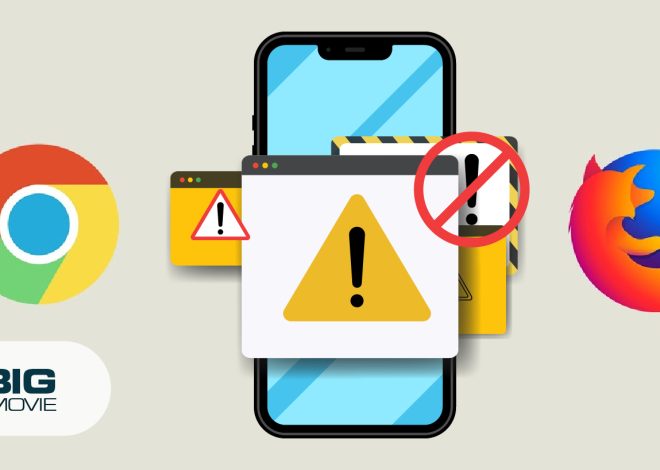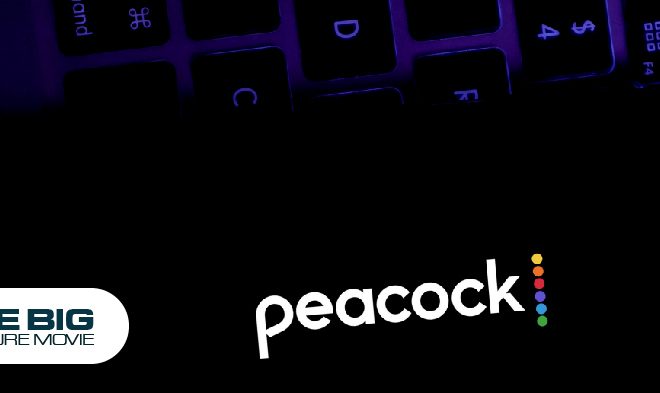How to Cancel Sling TV Subscription?
Are you ready to switch up your streaming service or explore new options beyond Sling? Consequently, to cancel your Sling subscription service is a cool gust for you.
While Sling is a popular streaming service that understands that users’ requirements may change over time. But it might have a smaller channel lineup compared to other services such as Hulu TV, HBO Max, and YouTube TV. This streaming service also offers a hassle-free way for users to terminate their subscriptions anytime.
However, if you are going to bid farewell to Sling in this guide, we have enclosed simple steps to help you leave your Sling TV subscription with ease.
Let us get started on canceling your Sling TV membership and embark on an exciting new chapter.
Read More: https://www.thebigpicturemovie.com/how-to-cancel-kindle-unlimited/
How to Cancel Sling Subscription?
When you make the decision to discontinue your TV subscription access on the Sling platform. Which is priced at $35 per month; you open yourself up to exploring alternatives that may better align with your preferences. Or for whatever reason, however, it is a pretty simple process to do that.
Below we have described simple steps to discontinue the Sling subscription service.
· Step no 1: Navigate to your Sling Account
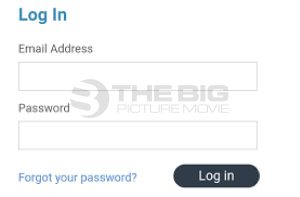
To begin the process of the subscription, access your sling account. Log in to your sling account to cancel the membership if you have not already done so.
· Step no 2: Hover over to Settings Option
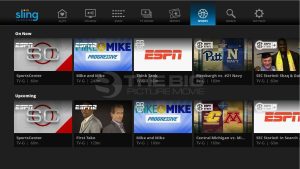
After that, tap on the settings icon you will see at the top right side of your device’s screen.
· Step no 3: Tap on the Manage Account
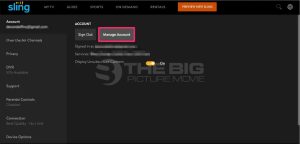
Then a pop-up window of settings will appear on your screen. From that, tap on the Manage Account option you will see alongside the sign-out option.
· Step no 4: Click on the Billing Option
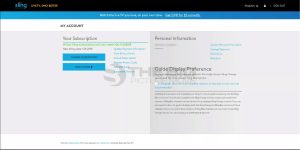
After that, you will be conveyed to the My Account section. Here tap on the billing tag to go ahead to leave the subscription service.
· Step no 5: Tap on the Cancel Subscription for Sling
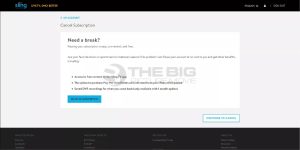
Now locate and click on the cancel subscription tab. Once there, simply untick all your subscription features and choose the cancel subscriptions button you will see at the bottom.
· Step no 6: Confirm the Cancellation of your Subscription
After that, a pop-up window will appear on your screen to confirm the cancellation. Tap the continue cancel button, proceed to cancel, and then tap the confirm button to approve the procedure on Sling.
After successfully canceling your Sling subscription, you will receive a confirmation notification via email. Remember that receiving the email may take approximately 2 to 3 hours.
However, if you are a paid TV subscriber, you can continue to have the service till the finish of your billing set. While if you have a free membership, it will outcome instantly.
Once you receive the withdrawal confirmation notification in your email, rest assured that you will not be charged for the service again. The confirmation ensures that your cancellation has been successfully proceeded and dodges additional service charges.
Cancel Sling Subscription: Wrap Up
The sling platform has the most reasonably priced television plans in the market. While Sling may have a more limited selection of channels compared to other services. Such as HULU TV and YouTube TV.
But Sling offers the flexibility for customers to cancel their subscription service anytime. Above, we have outlined simple steps to guide you through the cancellation procedure.
Suppose you find anything confusing in this post, so you can freely ask us in the comment box. We are always available to aid you.