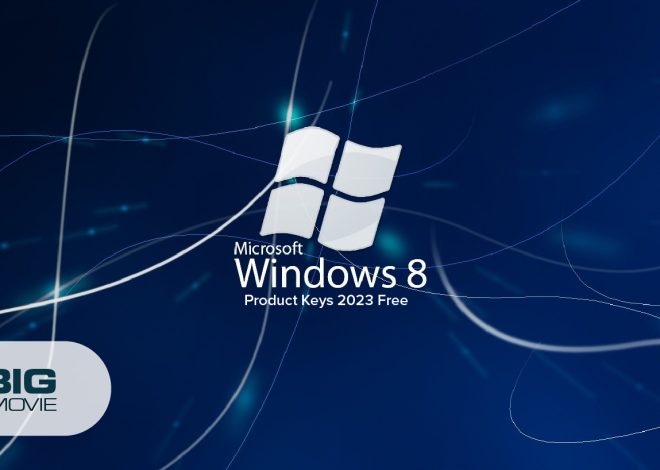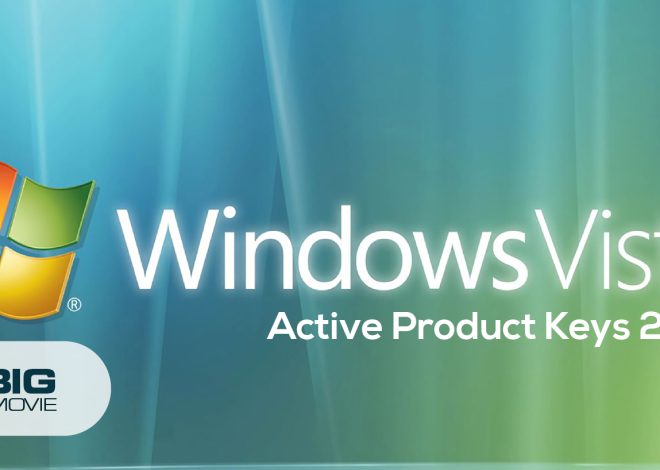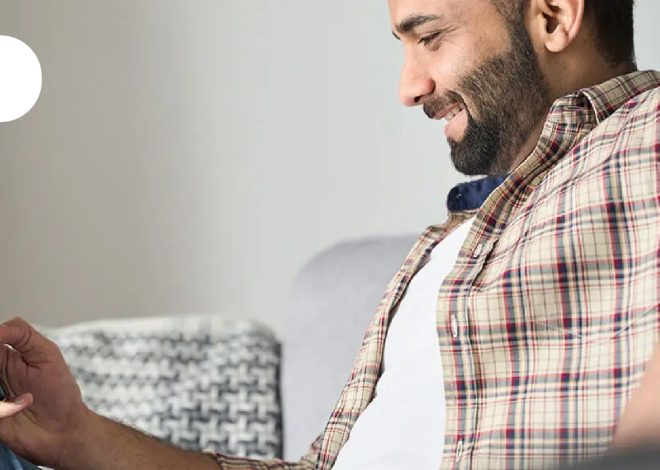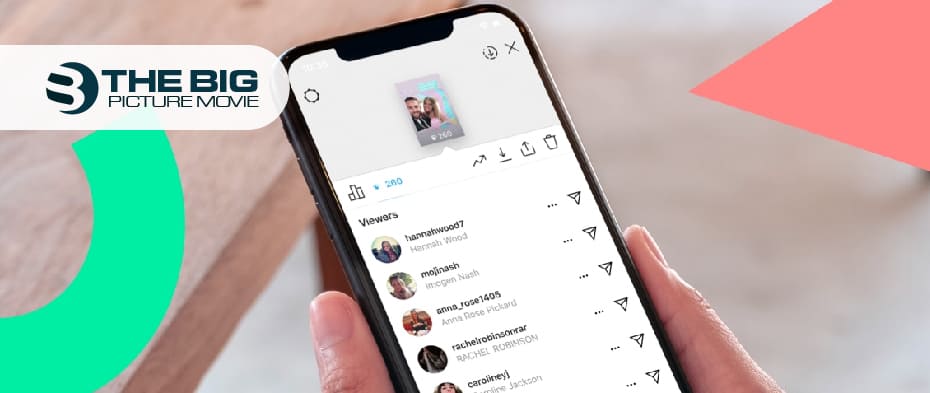
How to Fix the No Sound Instagram Stories Issue on iOS 15
No sound on Instagram stories? Instagram is the most user-friendly and interactive application and is famous for its funky and cartoonish stories. The prominent feature of this app is its stories that allow people to express their feeling through different animated AI features. You can see the upper section of the app has story profiles one after another. When you open any story and start watching it, suddenly a weird thing happens the story does not provide sound, and you get confused about why it stops. Maybe there is something you need to fix to solve the issue.
When we surveyed, numerous people reported that their Instagram sounds were affected when they updated their IOS software versions. And you’re wondering that without any sound seeing a story means nothing.
So in this article, we’ll try to figure out possible snags with your Instagram story sound. Maybe any of these problems resemble your situation, so go right toward the solution.
5 Best Solutions to Fix the Instagram stories Sound Issue on My iPhone IOS 15 Update
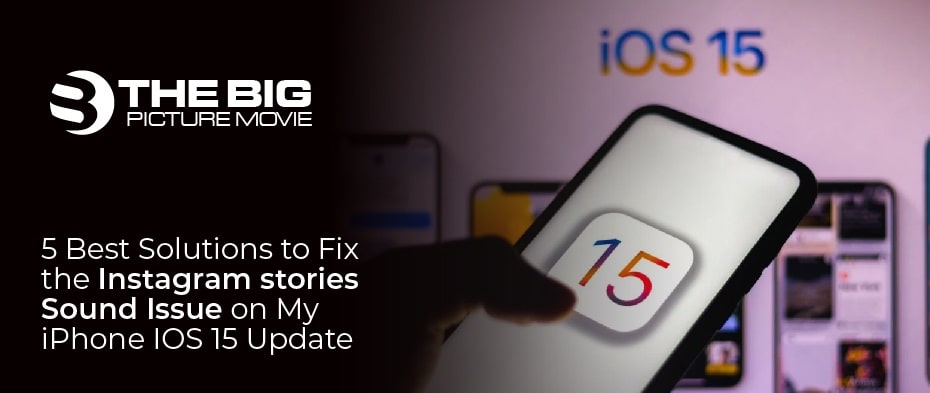
According to the survey, people generally find the sound issue when they update to IOS 5 version. After the update, sometimes the software application does these mistakes and is left with minor glitches. To solve these negligible glitches, head to your pc or phone and follow the 5 quick techniques.
#1. Check permissions in settings & reinstall the app
Maybe when you’ve updated your IOS version, some settings might be disrupted and cause completely logical problems like being left with small glitches. To get rid of these glitches, follow these bullet points.
- Go to your iPhone settings
- Then scroll down and choose the application from the middle of several options.
- Different applications installed on your iPhone are shown there. Select the Instagram app and open it.
- Watch if any button is switched off regarding the microphone and others, then turn all the buttons on.
Hence if you still face the sound problem, give it a shot and reinstall Instagram. Maybe this can cure the issue.
#2. Silent mode button
You should probably know about the silent mode button if you are an iPhone user. This tickle button is on the left side of the phone. Make sure that this button is switched off because if this button is on, then this could be a reason related to your Instagram music.
#3. Checkout your volume settings
You are searching for other ways to fix this issue. Maybe you mishandled and disturbed the volume settings and forgot to fix it after doing that. You’ll see two up-down buttons on the phone’s left side. The button on the top is the volume up button, and the down one to decrease volume. Make sure to tap the top button to increase volume all the way up.
#4. Turn off your Bluetooth if it’s on
Sometimes, you pair your phone to another device, like a headset, through Bluetooth. But you’ve forgotten to turn off the Bluetooth, and your device is still connected. In that case, unpair your phone from a particular device and switch off the Bluetooth option.
#5. Re-login your Instagram profile to fix stories sound
Excessive application usage leaves it with a cache and needs to recover. It transpires after a device updates the application files somehow disrupted and leads to further problems. However, we figured out that once logged out and logging in again helps solve many issues simultaneously. Log in and log out is very simple
- Grab your phone and open the Instagram app.
- Go to your profile in the upper right corner and click the three horizontal line menu
- A window will appear on the screen click on the settings option
- Another window appears under the add account option click on logout your profile
- Then log in again by putting your user name or password
Report the Problem within the Instagram App to Fix the Sound Issue
After putting your full potential into solving a sound issue, and it still doesn’t get fixed, huh? Then we haven’t any other option left but to report the problem to Instagram. Instagram has the report the problem option in their app. all you need to do is follow the bullet points below to report your query in the Instagram app.
- Open your Instagram profile and open the settings by clicking three horizontal lines in the upper right corner.
- Several options pop up. Click the settings seen at the top of other options.
- Another window opens at the 2nd last click on the Help
- Click on Report a problem option in the next window.
- Then as a reminder screen pops up, you’ll see Report a problem on the blue button again. Click on it, type your query there, click next, and click on Send report.
Update Instagram Application in Your IOS 15

If you use Instagram often in your daily life, check the app’s current updates because these types of applications update their features on a daily basis. Moreover, the old version possibly didn’t let the application work properly on your phone. The reason may also be connected with this matter. You might be thinking that the process may be the hefty one. The process is way shorter than you think, so don’t worry.
- Look around and find the App store on your iPhone and open it.
- At the App store’s search bar, type Instagram, then it’ll give you suggestions. Select Instagram from these suggestions.
- Aside from the Instagram logo, click on update, and it’ll update your Instagram application.
Maybe updating the Instagram application can solve your related sound problem.
Switch off Your iPhone Focus mode to Fix the Instagram Stories Sound Problem
To solve the problem, you can play around with many features of the iPhone. Maybe one correct option will trigger the cure for the sound-related issue. iPhone adds this feature focus mode for annoying notifications that distract you from your work. Once in a while, maybe you’ve accidentally turned on this feature and forgotten about it after doing that. In case this could be a reason you can’t hear the sound of your Instagram story
- Go to your iPhone settings. The third option you’ll see is thefocus option that resembles a half moon. Click on it.
- Next page open, select the Do not disturb option and switch off its button.
Wrapping
We experienced applying these techniques to solve our problems, and it works most of the time. The issues regarding sounds in apps are not unique though it’s common to play around with some features that usually solve the problem. Issues vary according to the situation. Though it’s possible that these solutions wouldn’t work for you, it all depends on your problem. I hope this guide is helpful for you guys. For further queries, comment below, and we’ll try to provide the best possible answer related to Instagram stories’ sound issues