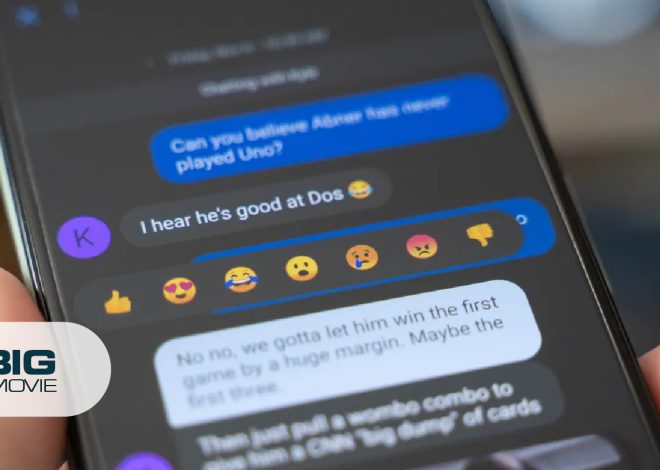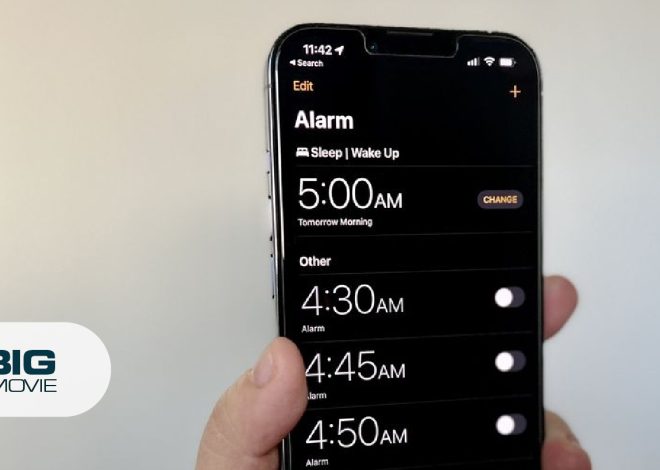How to Rename FireStick Device (2+ Quick Ways)
How to rename the FireStick device? As it is not rocket science, you can simply do each step with a finger click. Then, connect to this article, where you will learn the method of renaming the Fire TV Stick.
Most people don’t know they can change the device’s name. However, few people don’t care about changing the name of the FireSticks. However, if you have a single device, then renaming is not necessary. But what’s happened when you own multiple Amazon devices in your vicinity and the device’s name is quite tough to remember or differentiate?
Because switching between many Fire TV devices can cause a headache, in that case, make sure the devices are properly named. That helps to push content correctly to the right device. Then it is better to alter the name according to your convenience or avoid confusion.
Hence, the two ways of renaming are through Amazon’s website or app. Both these ways are straightforward, but before applying the methods, it is quite feasible to check your current device name. So, let’s move to the next part to see the ways in detail.
How to Check the Current FireStick Device Name?
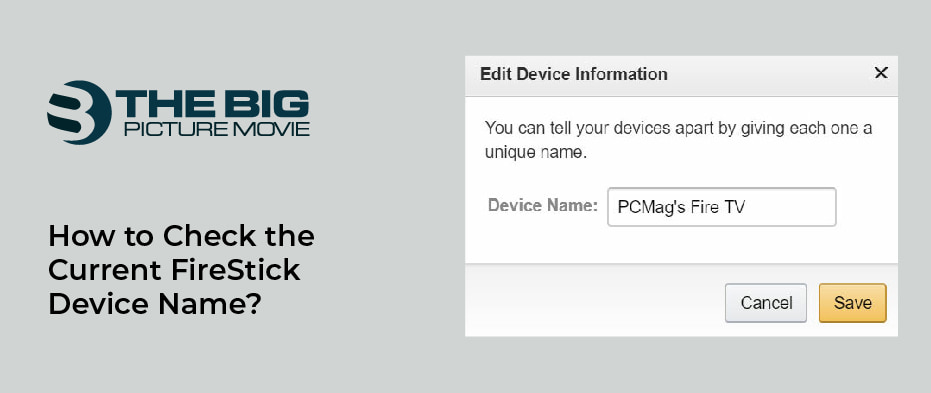
Amazon allots unsystematic names to every Fire TV Stick device. That’s why it is a little bit confusing if you own more devices.
For that reason, it is better to check the existing name of your FireStick device first. That will help you change the device name more efficiently. Hence, here you can see the current name:
- Launch your Fire TV Stick app and proceed to the Settings or gear
- Move to the My Fire TV tab on the right side. Click on the About
- Tap on Fire TV If you have a 4K or Lite model, you will see these names after your particular model.
- Under the Device Name section, observe the assigned name.
Tip: If you own multiple devices at your house, then apply these steps to each individual Fire Stick. For example, changing the name of the bedroom Fire TV Stick to the bedroom, likewise with other devices.
How to Change the Name of Your FireStick in a Minute?
Before applying any name-changing method, you should remember a few key points that are as follows:
- You cannot change the name of the FireStick directly through the FireStick settings.
- Before proceeding with the renaming process, ensure you know your Amazon credentials.
- You may change the name at any time, whenever you want.
However, there are two methods to change Fire Stick’s name. The first is through the Amazon website, and the other is through the Amazon official app. For both of these methods, you have to access your Amazon account. Here are the step-by-step instructions regarding the methods. So, move on to the next part:
Method 1: Using a Web Browser to Change a FireStick’s Name
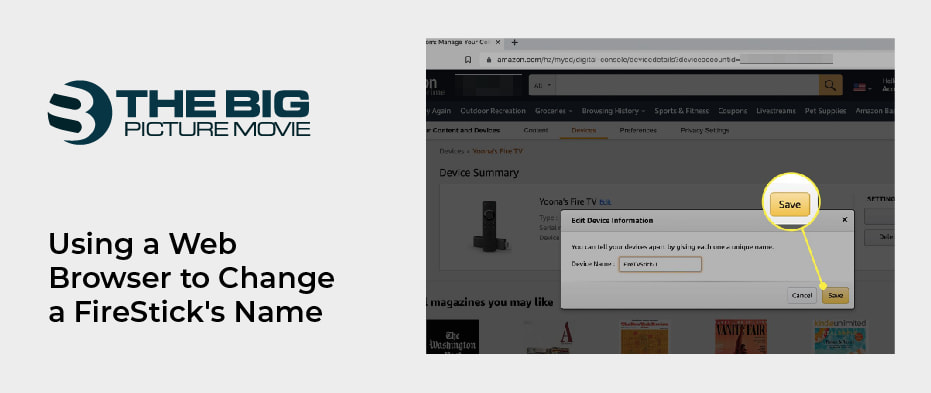
Initially, check the existing name of the device you want to change. Thus, if you are at ease with a desktop, then here are the steps you can use for renaming the FireStick. On the other hand, you may also use a mobile app. Here’s how you can do it through the official website:
- Access Amazon’s official website in a web browser.
- From the right corner of the screen, click on the Accounts & lists
- Tap the log-in button and type in your email or mobile phone number.
- Tap on the Continue
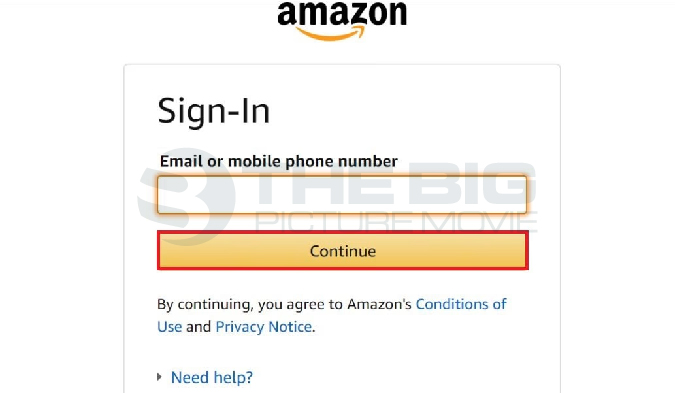
rename firestick devices
- Now enter your password and tap on the Sign in
- After signing on to the Amazon account, scroll down and tap the Manage Your Content and Devices tab from the bottom of the page.
- By default, the Content tab is selected.
- Now, right to the Content tab, click on the Devices
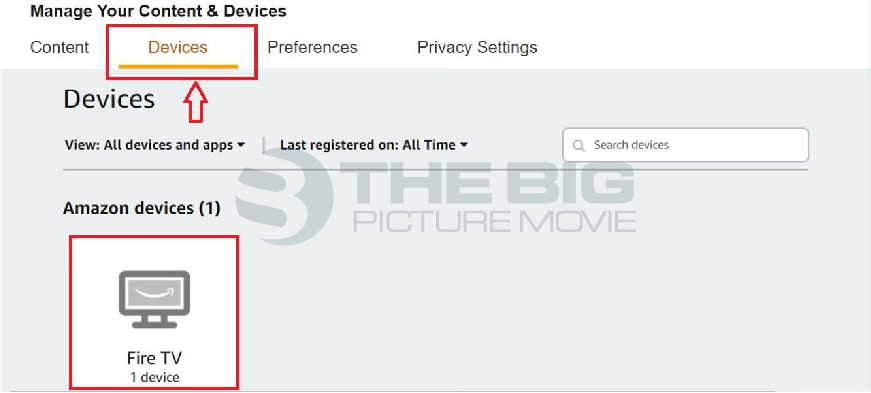
click on the Devices tab
- Under the Amazon devices section, opt for the Fire TV from the appearing devices list.
- Tap the Edit option next to your device info.
- A pop-up named Edit Device Information will show on your screen.
- At last, enter your device’s new name and click the Save You have successfully renamed your Fire TV Stick.
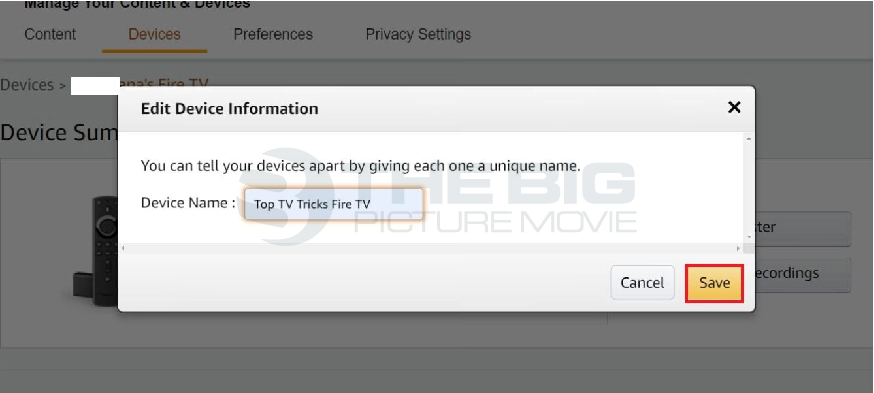
click Save button
Method 2: Rename the FireStick using the App.
Another way to change the name of Amazon Fire TV is through an app. By this method, you can rename the device in a snap. Hence, if you are comfortable with the device, then you may use it this way. So go through the following steps:
- Open the Amazon app on your smartphone. If you don’t have the app, so you can download it from the iOS App store or Google Play Store, depending on your device.
- Sign in to your Amazon account.
- Click on the Profile
- Then, tap on Your Account.
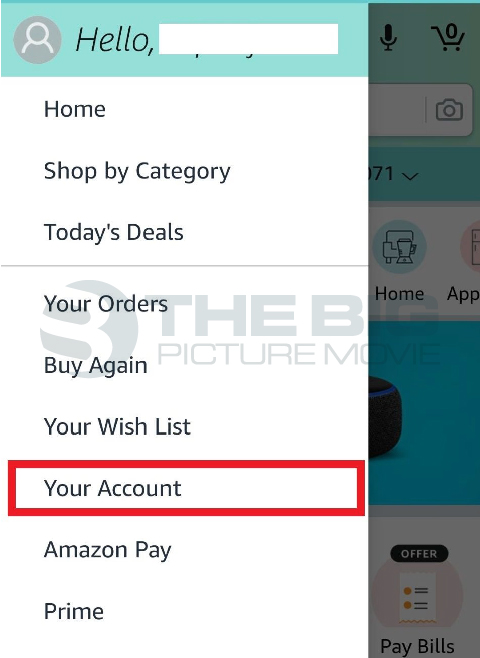
how to identify multiple fire sticks - Now, click on the Account Settings and then tap the Manage content and devices tab from the dropdown menu.
- Click the Devices tab right next to the Content tab.
- Tap on the Amazon Devices
- Opt for your FireStick name that appears on the screen.
- Tap on the Edit
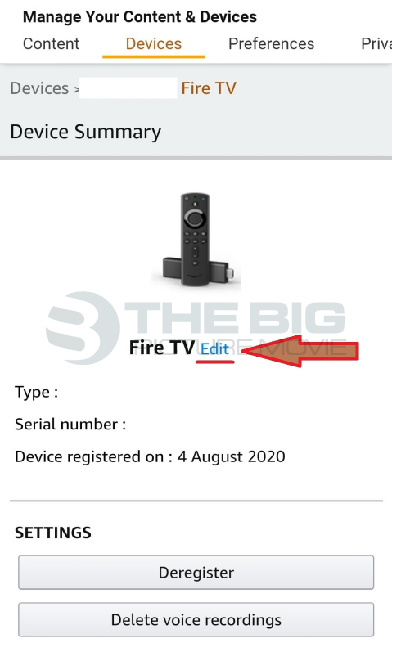
tap on Edit Button
- Type in your desired name for the device and click the Save
Alternative Method to Rename the FireStick Device
Apart from the above methods, you can also apply the below steps to rename the Fire TV Stick using Amazon Alexa. Even though this method is not used casually in a broad manner, you can still apply it as an alternative technique:
- Launch the Alex app and select the Devices tab from the bottom of the screen.
- Tap on All Devices.
- Choose the Amazon FireStick that you want to change the name of.
- Tap the Edit Name tab and assign a new name to your device.
Do You Know Some Of The Amazing Options For FireStick TV?
In recent years, Amazon has updated its models and designs with useful tweaks, including the option of controlling your TV’s power, software improvements to look cleaner than ever, and installing Kodi on a Fire Stick device and third-party applications. Hence, here is the list of some incredible hidden options on Fire TV:
- You can mirror Fire Tablet your TV.
- Amazon Tablet as a Second Screen.
- Activate Parental Controls to keep your kids safe.
- You can also increase the internal storage for games, videos, and apps.
- Keeping home screen tidy.
- Using a smartphone as a remote.
Wrapping Up
Concluding the article with these words, the foremost reason for modifying the name is to recognize the device easily. This way, you can easily manage all the devices, whether at home or outside. But make sure you rename the FireStick to something associated or similar to a particular device.
Furthermore, choose the right name and avoid prolonged or difficult words that are difficult to remember and distinguish. Hopefully, you will feel at ease by applying the simplest methods above and also share your recommendations regarding Amazon devices in the comment box.