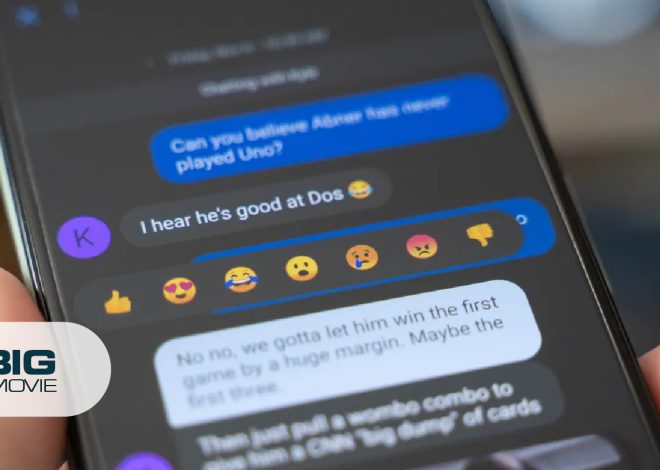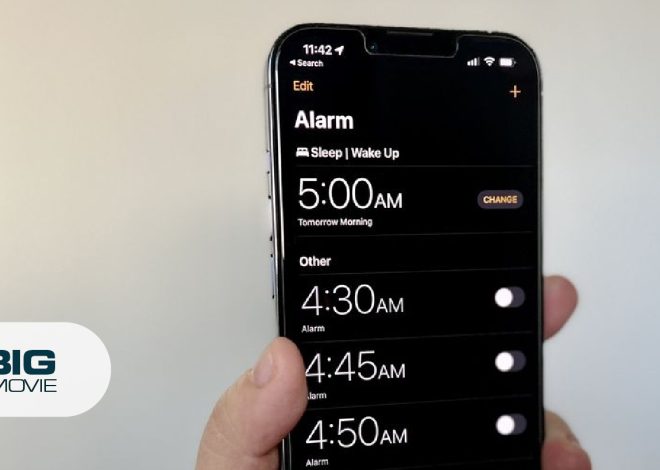How to Delete a Pinterest Account Permanently
Wondering how to delete a Pinterest account? However, You can either delete your Pinterest account permanently, which will wipe out your profile and boards, or deactivate it temporarily to take a break and reactivate it later.
Pinterest is the best resource for researching websites as well as gathering photos and information online. But if you have completed your project and no longer need to use Pinterest or just take a break from the site, you can permanently remove your Account. Keep on Reading to know how to do it.
Things to Consider Before Deleting Pinterest Account
- Deleting your Account will remove your profile & boards from the App permanently. But your pins may still appear on the platform.
- After deleting the Account, you have 14 days to recover if you change your mind. To recover your Account, you just have to sign in using Email and password. Then Pinterest will send you a link to reactivate your Account.
- However, any unpaid bills on Pinterest must be clear before you remove the Account.
- If you delete your Account, any synced business account connected to that Account will be deleted as well. To avoid this, detach your business account from your personal Account before deleting your Pinterest account.
Step-by-Step Guide to Delete Your Pinterest Account
- Visit the Pinterest website in your browser and sign in to your Account.
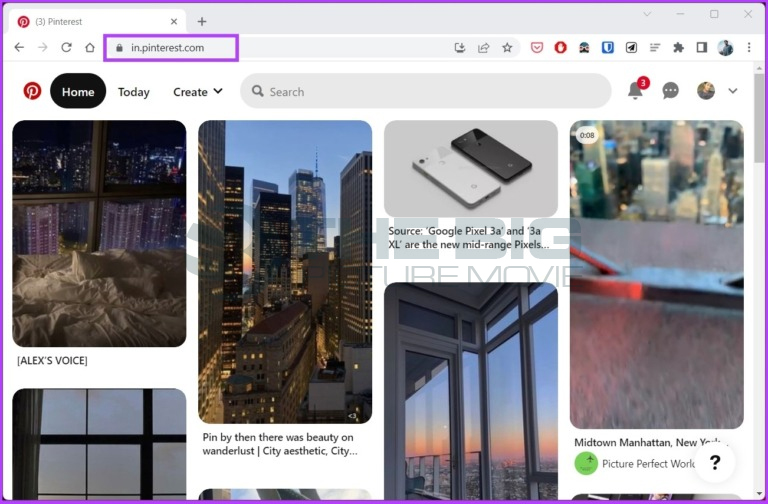
- Tap the arrow to the account icon in the top-right corner and then tap settings in the drop-down menu.
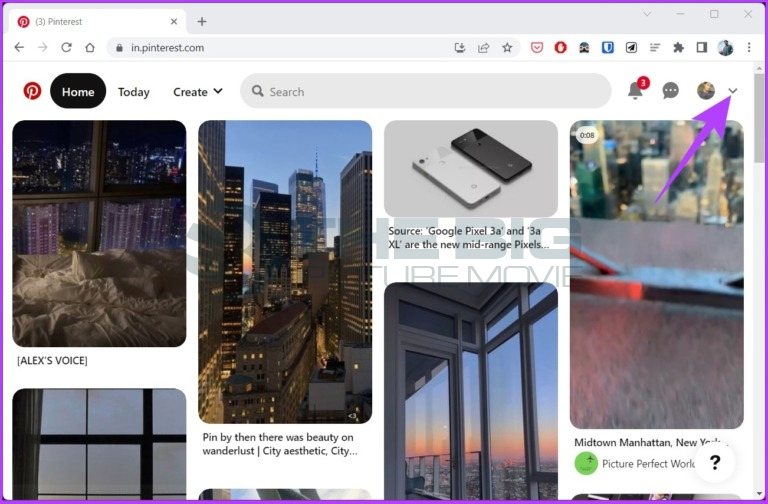
- Tap account settings from the left of the screen.
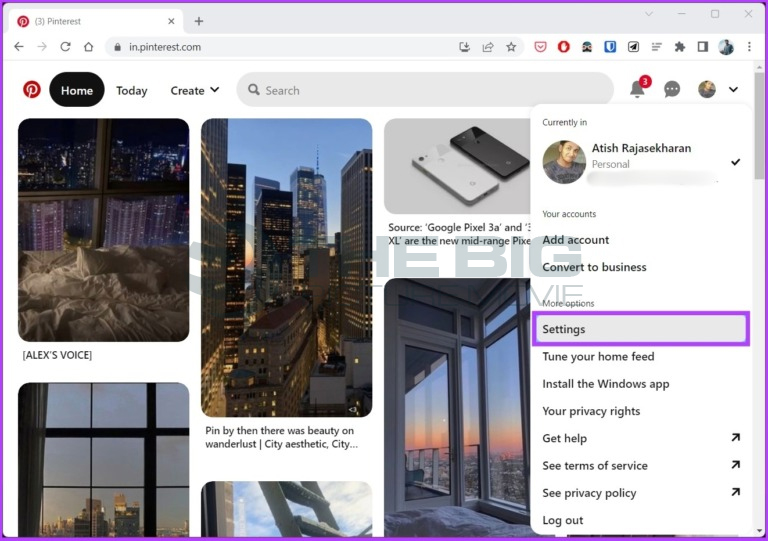
- Move down to the Account Management section and tap one of the following:
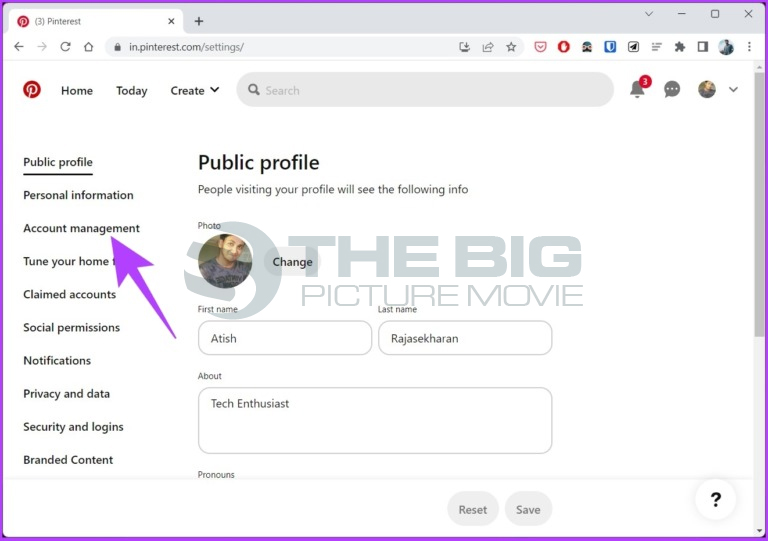
Delete Account- if you need to permanently delete your Account, which will also remove your profile along with all your stored pins, tap Delete account.
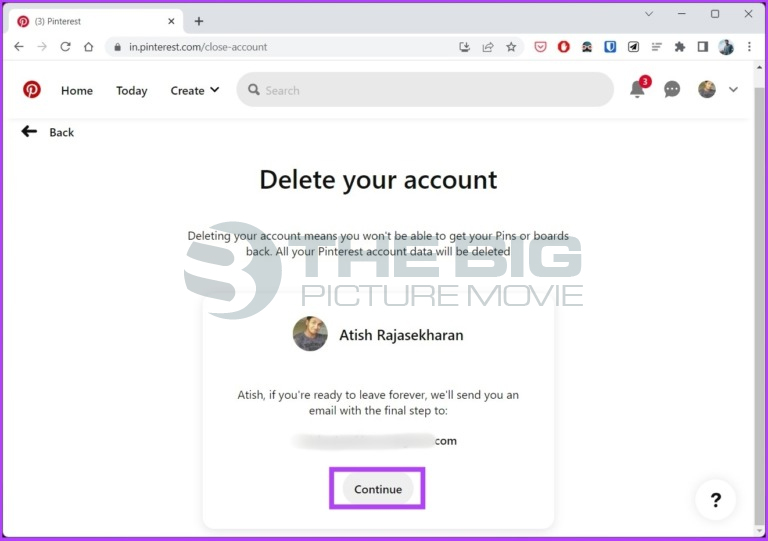
Deactivate Account- if you want to temporarily deactivate your Account, which will mask your profile and pins from others, tap deactivate an account.
- If you remove your Account, Pinterest will ask you a reason why. Choose an option and tap next.
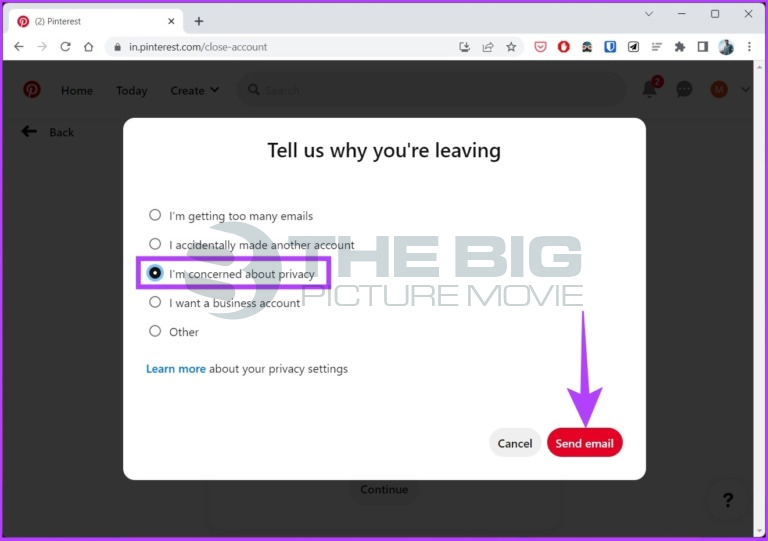
- Next, if you delete your Account, Pinterest will ask you a reason why. Choose an option and tap Next. Then tap Send Email.
- Now, checks the email addresses linked with your Pinterest account and choose the Email titled Last Security Check to delete your Account. Tap Yes, and delete the Account in the Email.
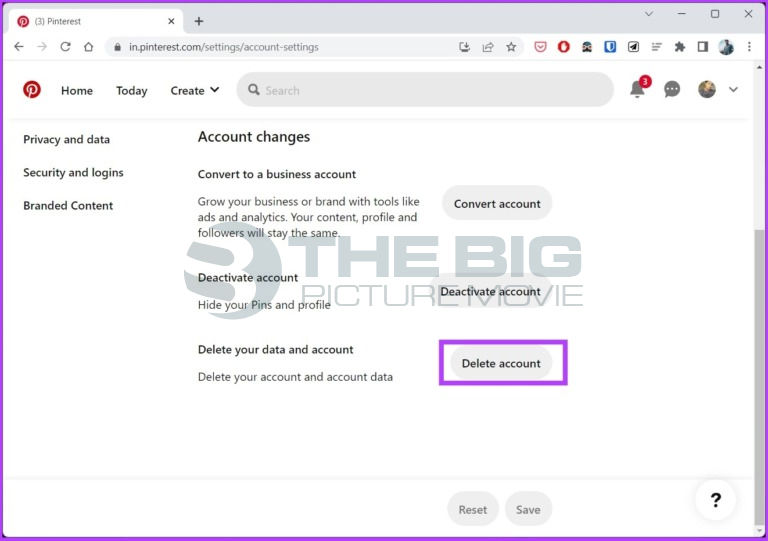
Tip: Your Account will take almost 14 days to close permanently. If you change your mind before then, you can try logging in again, and Pinterest will send you a link to reactivate your Account.
How to Delete Pinterest Account on App
- Go to the Pinterest app and tap your profile icon.
- Tap the triple dot menu in the top right corner of your profile page.
- Choose settings from the menu, and then tap Account Management.
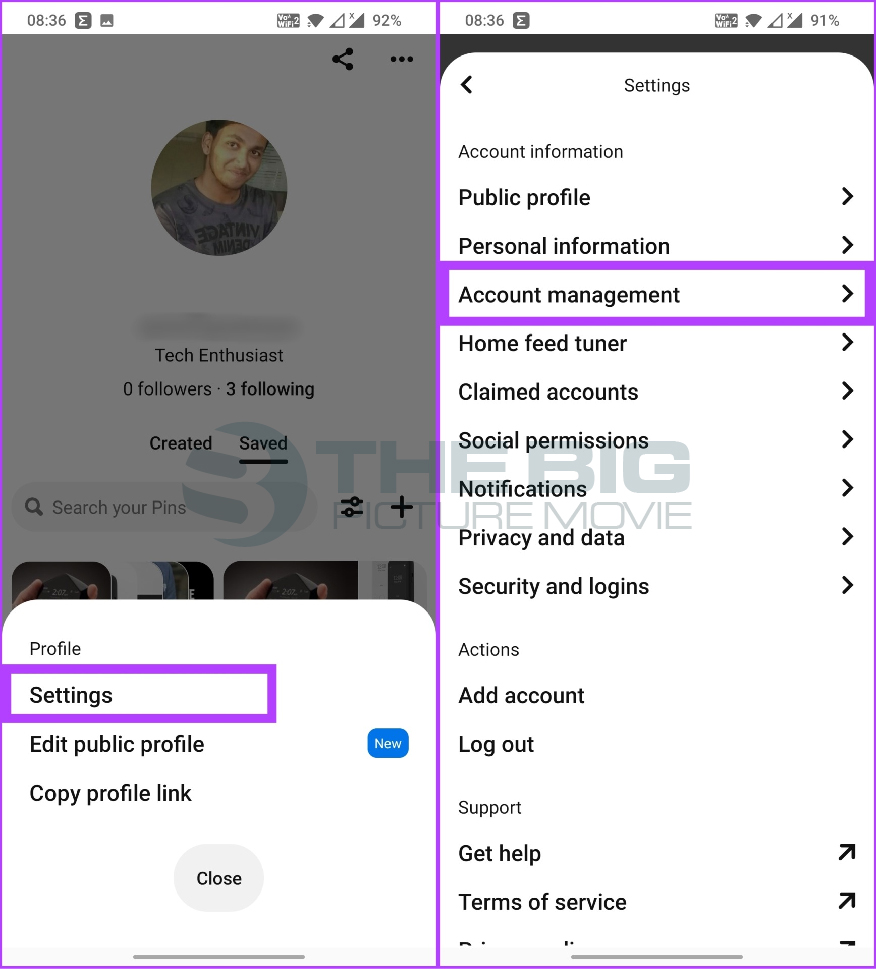
- Move down to the last choice on the Account Management page and select Delete your data and Account.
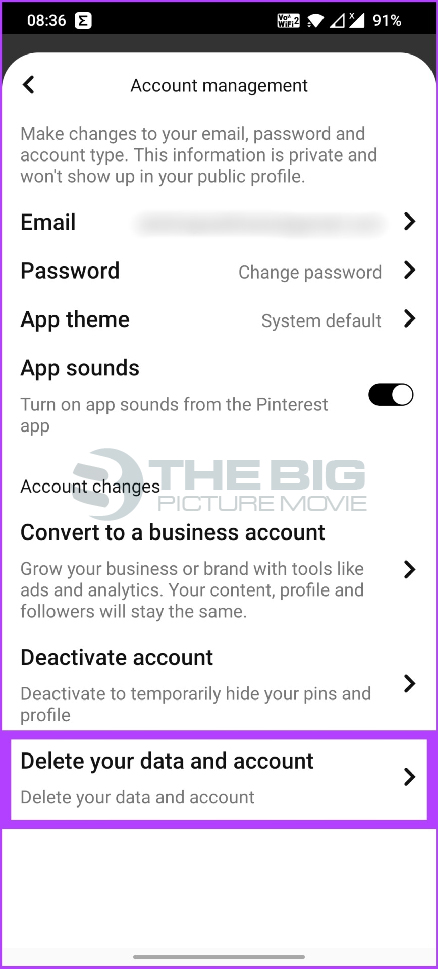
- However, the platform will not delete your Account instantly; they will send you an email with the final step in deleting your Account.
- If you select to receive the email, it will have a link to finish your account deletion. Tap on the red option, and a 14-day waiting period will start. If you do not want to reactivate your Account within 14 days, your Account will be deleted forever.
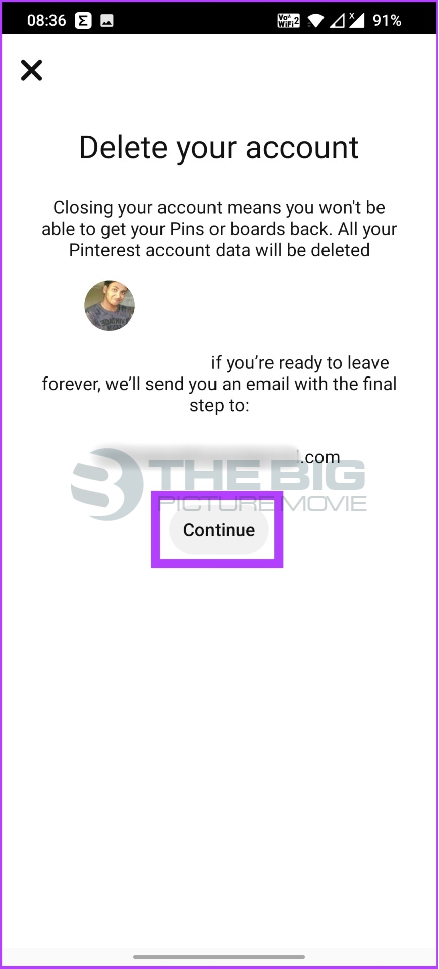
Tip: if you want to delete a deceased person’s Account, contact Pinterest support directly via this link.
FAQs
Q. How to Remove Pins in Bulk?
Sometimes, users want to clean unnecessary pins and focus on their beautiful Ones. While we don’t suggest this, spending time making new content is more useful. Here’s how to remove multiple pins:
- Choose “Boards” and tap the board with the pins to be deleted.
- Tap the Filter icon in the upper-right corner.
- Choose “Select pins to move or delete.”
- Tap the pins to be deleted (a red outline will appear around choose pins).
- Select the red “delete” option and verify it.
Q. how to delete an old Pinterest account without signing in?
- Visit the Pinterest help center, and tap Account Access and Closure.
- Tap Deactivate or Close Account.
- Tap Continue, follow the instructions, and explain that you cannot sign in to your Account.
- They may be able to validate your identity and remove your Account.
Alternative: to delete the old Account without signing in, tap the delete your account page & enter the email address linked to your Account. You’ll get an email from Pinterest with a link to remove your Account.
Q. Is it possible to delete data on Pinterest?
Deleting your Account will automatically delete all your pins and boards.
Q. Why can’t I delete my Account on Pinterest?
If you have any pending bills on your business account, your Account will not be deleted without clearing it.
Final Words
If you are using Pinterest, you must have many pins. But if you don’t want to spend too much time on Pinterest. You can delete or deactivate your Account as per your needs. We have mentioned steps to do that. Just remember that you have 14 days to reactivate your Account again.