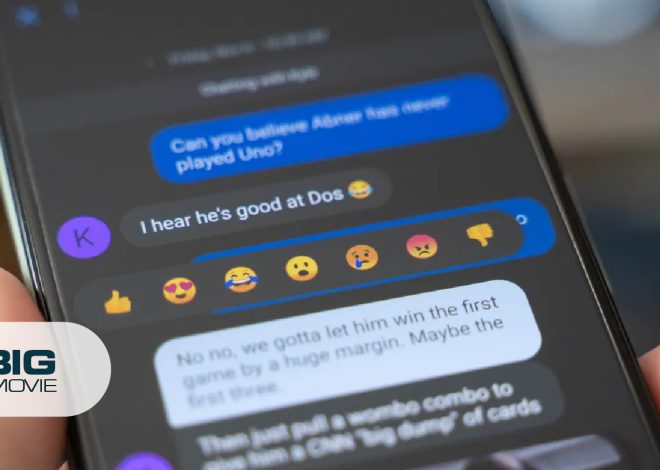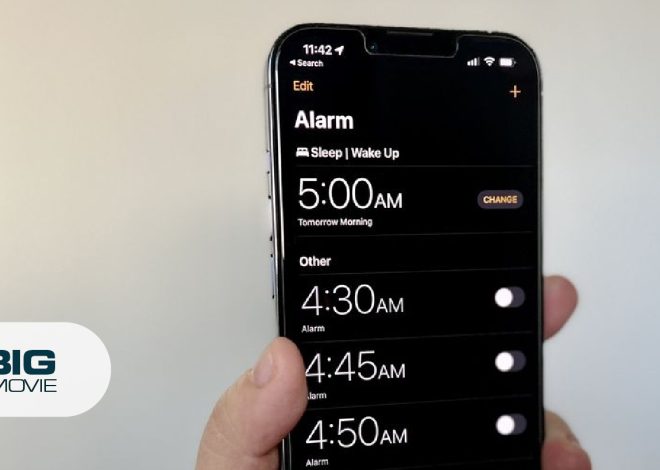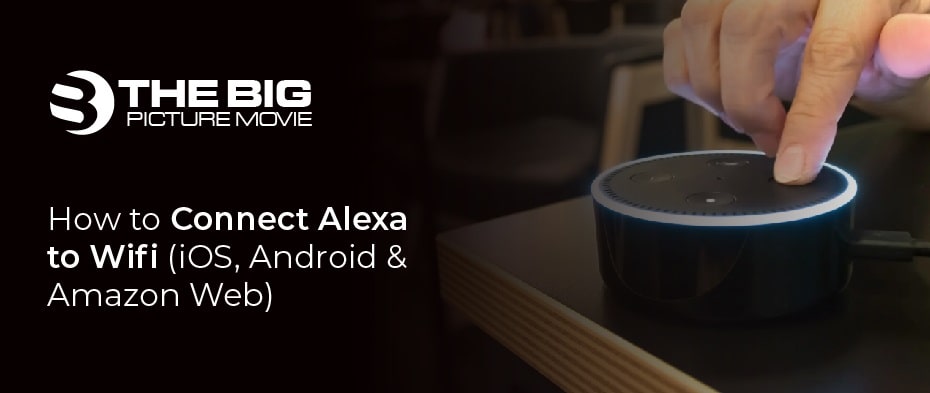
How to Connect Alexa to Wifi (iOS, Android & Amazon Web)
An Amazon Alexa device can be a useful addition to your smart home. It is like a digital voice assistant that works on the activation with an internet connection. Generally, Alexa doesn’t have Ethernet ports to access but connects through Wifi networks. The question is how to connect Alexa to Wifi. Connecting Alexa to Wifi is an integral part of the Amazon Echo device, although this process works on switching to a new network on an echo. There are two methods of connection of Wifi network to Alexa that is an app and through the website. Both the describing ways are straightforward to apply and access Alexa with ease. In this article, you will learn how to connect Wi-Fi with your Alexa device in the next section, additionally with the steps to change the Wi-Fi settings in the following section.
What is Alexa?
Basically, Alexa is the computer program device on which you may ask questions like the “Hey Siri” of Apple. It seems that you are communicating with a cloud-based service. Actually, it looks as if the inventors of Alexa took inspiration from Star Trek Technology, which works on Artificial Intelligence (AI) programs. AI means that Alexa interacts to act like a human assistant. Alexa structure is based on algorithms to mimic human thought processes. You may ask anything to access Alexa; whether to play a song or ask any question, it replies through its sound speakers.

How to Connect Alexa to Wifi (Two Quick Ways)
There are two ways of connecting your Alexa device to Wifi within a minute. One way is to link through an app on Android or iOS. Another way is to connect by Amazon website. Here are the following ways described below:
Connect Alexa to Wifi with App (Android or iOS)
Follow the steps to hook Alexa to Wi-Fi through an Android device or iPhones app.
- First, make sure that your Alexa device is plugged in.
- Open the Alexa app on Android or iPhone. If you don’t have the app, easily install it from the Google Play Store on Android or the app on iPhone from the Apple App Store.
- Ensure that your Alexa device is in pairing mode. Product pairing is different but typically holds a specific button until pulsing light appears on Alexa.
- In the app, navigate to the Devices tab and press the plus icon (+) on the top right corner of the screen.
- On the appearing pop-up list, click on the Add Device.
- Choose the device type to connect. You see Amazon Echo hardware at the top of the list, but you may also find other products options by scrolling down.
- To discover your device, go through the prompts for the app, echo device starts flashing orange, and press Yes.
- Choose your Wifi network after being successfully detected, and enter the correct password on it. Then Alexa device is connected to Wifi and the internet automatically.
Connect Alexa to Wifi through the Amazon Website
There are the following steps to link Alexa Wifi through the website.
- Firstly, go to the Amazon website and sign in to your account.
- Secondly, press on the Settings option and click Set Up a New Device.
- Choose the Alexa device you want to link to Wifi from the list and press Continue.
- By plugging your device into a power outlet, pair your device. Wait until the blue light turns orange, which will take a few minutesà then tap on the Continue
- Now connect to the Wifi network. Go to the Wifi settings and choose the network with Amazon-XXX format on your computer or phone.
- Now check on the Alexa Amazon webpage; you got the message that your computer is connected to your Alexa device. Again press the Continue
- Finally, tap the Wifi network on which you want to connect to Alexa and enter the password.
Note: If you are unsure that your Alexa does not connect to Wi-Fi, you may ask a question for help.
How to Change the Settings of Wifi on Alexa?
Here are the following steps to change the settings of Wifi on Alexa:
- For Android or iPhone, open the Alexa app.
- At the bottom of the screen, press the Devices
- Click the Echo & Alexa tab at the top of the new screen and find the device on the appearing list.
- At the upper right of a device, click on the gear icon on the screen.
- Press The Change tab on the device’s Wifi network listing.
- Now put your device into pairing mode by following the prompts.
- Choose your home network from the list of local Wifi networks and type the password.
Note: If the orange light does not show, then push on the blue dot on the screen of the echo device at the top, and it starts the process to turn the light orange.
What Factors Affect the Alexa Wifi Connectivity?
Sometimes, your Alexa is connected but still not functioning accurately, maybe because of a connectivity problem. There are three factors that affect the connectivity of Alexa. Here are some ways to figure out the connection issue on Alexa:
· Reboot the Settings of the Alexa Device
A firm reset on Alexa could make a strong connection with the home or work wifi network. You need to unplug the power adapter of Alexa’s for 3 seconds and reset the router by unplugging for 15 seconds before plugging in the back Alexa. Ask Alexa something to check for signal loss or connectivity once the modem and router are online again. One more thing to do is check that you entered the correct wifi password on the device.
· Change the Location of Alexa Powered Device
Sometimes, your Alexa device is placed far away through the router or modem, especially in a larger area. Try to put your Alexa close to your wireless router or within 30 feet. Additionally, avoid placing it close to walls, microwaves, or other electrical devices which cause interference. It would be preferred to locate the Alexa in the central position for a strong router signal.
· Boost the Speed of Wifi Network
All Alexa devices are compatible with 5GHz Wifi networks, which present faster data transfer speeds, and less jamming in 2.4 GHz doesn’t cover as much ground. Locating your Alexa close to your router for more wireless congestion is better. You have another option to improve the home’s Wifi is to use a mesh network or Wifi extenders.
Conclusion
Alexa is a smart speaker where you communicate or ask for anything to play. But it works when the Wifi connection is strong. That is possible when you take care of techniques to handle Alexa. You can easily apply the steps in no time to make your device handy. I hope the above knowledge about the method to connect the Alexa device to Wifi is pretty fruitful and the tips that affect the Wifi connection with Alexa. We would like to see your views in the comment box regarding the article.