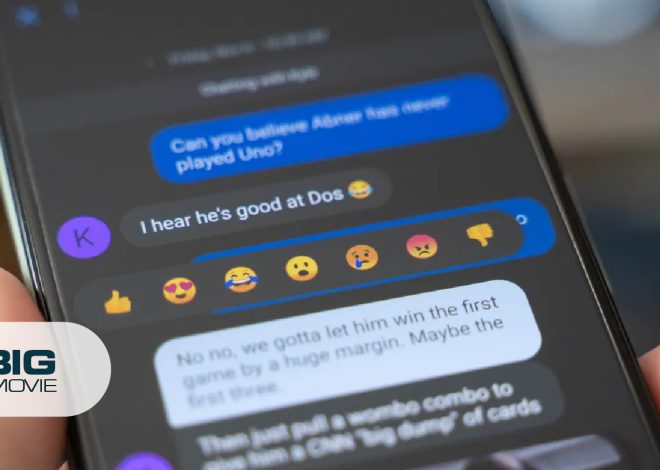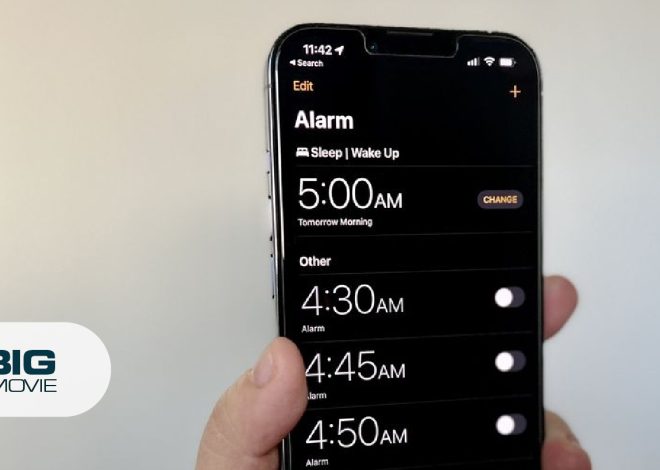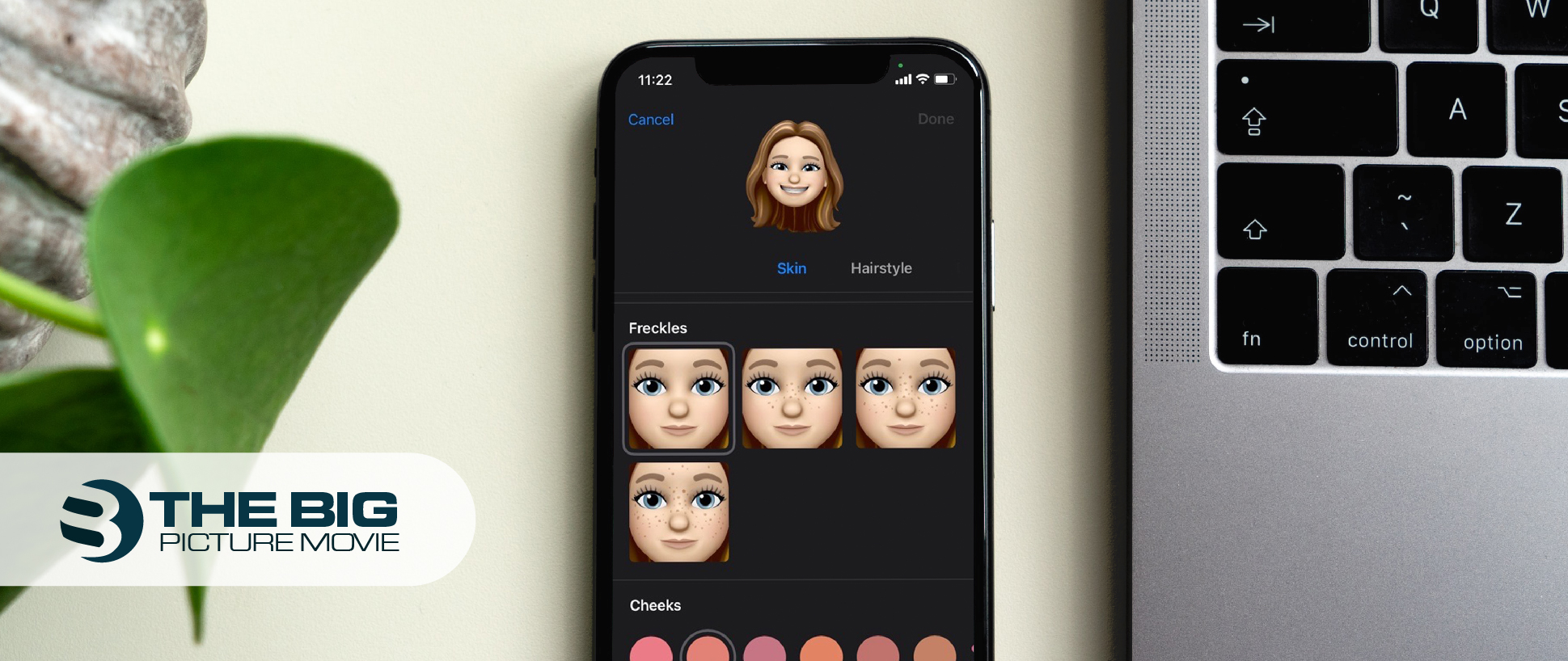
How to Change iPhone Avatar/Memoji
Don’t you like your old iPhone avatar and want to change it to make it more like you? This set up will describe step by step guide to edit your iPhone avatar.
Apple introduced an avatar feature in 2018 developed by Arkit. Initially, Avatar/Memoji was just available for iPhone X, XS, and XR users. After the release of the Apple iOS 13 update this function is then available for iPad and iPhone users.
It means if you have iPhone 11 series or later models of iPhone with an iOS 13 or later version, then you can create and edit Avatar to use it in the Message app, FaceTime, Email, Apple Pay, Apple ID, and others.
Here is how to edit Avatar on your iPhone.
| NOTE: Update your iPhone to iOS 13 or later iOS version before proceeding ahead. |
How to Change iPhone Avatar/Memoji
- Open the messaging app from your iPhone home screen.
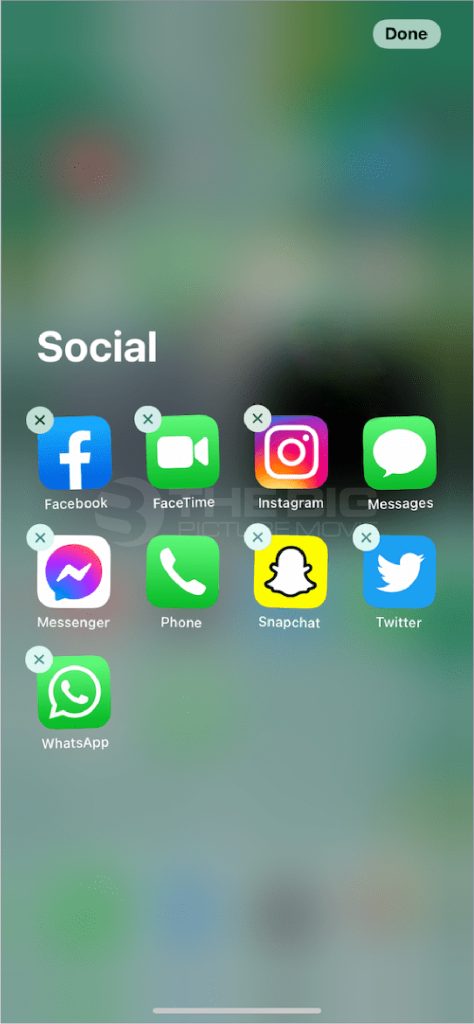
- Then, start a new conversation or open an existing conversation, either a solo chat or a group conversation.
- Below the text bar, you will see different tabs; here, tap the Memoji/Avatar icon.
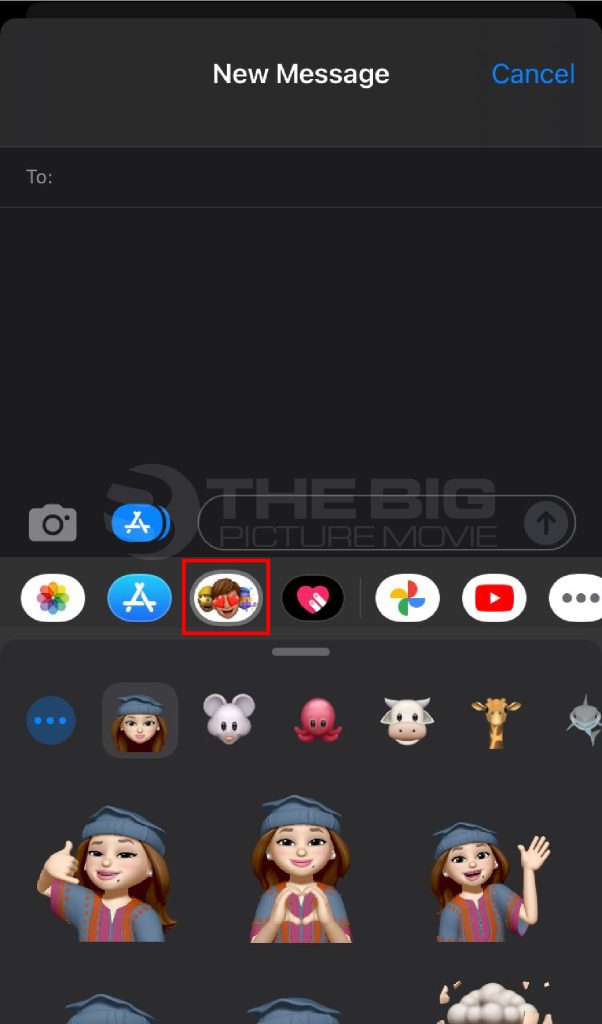
- Now choose a memoji that you want to edit.
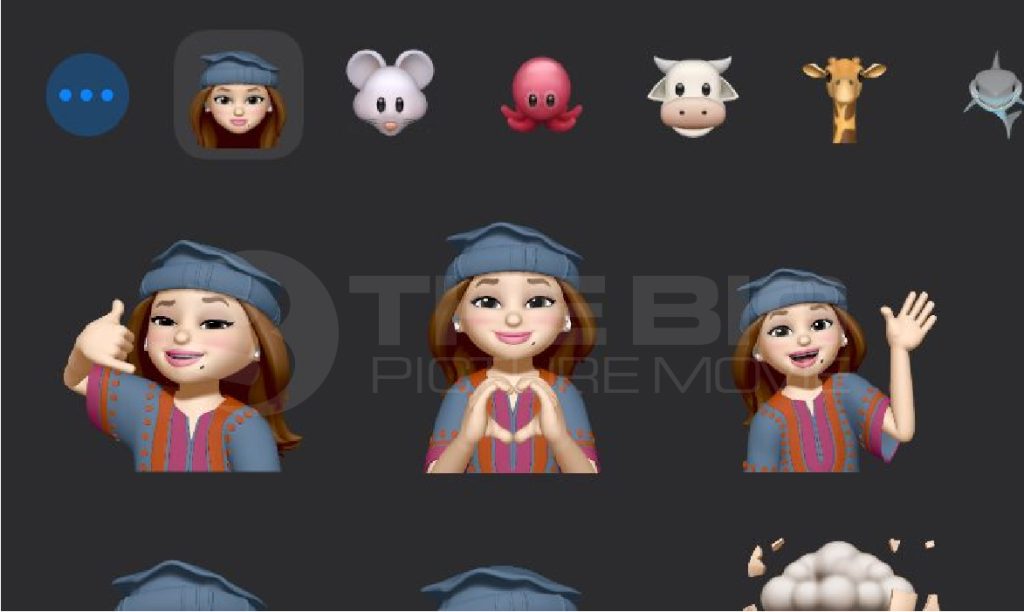
- After that, tap on the three-dot icon you will see at the bottom left side.
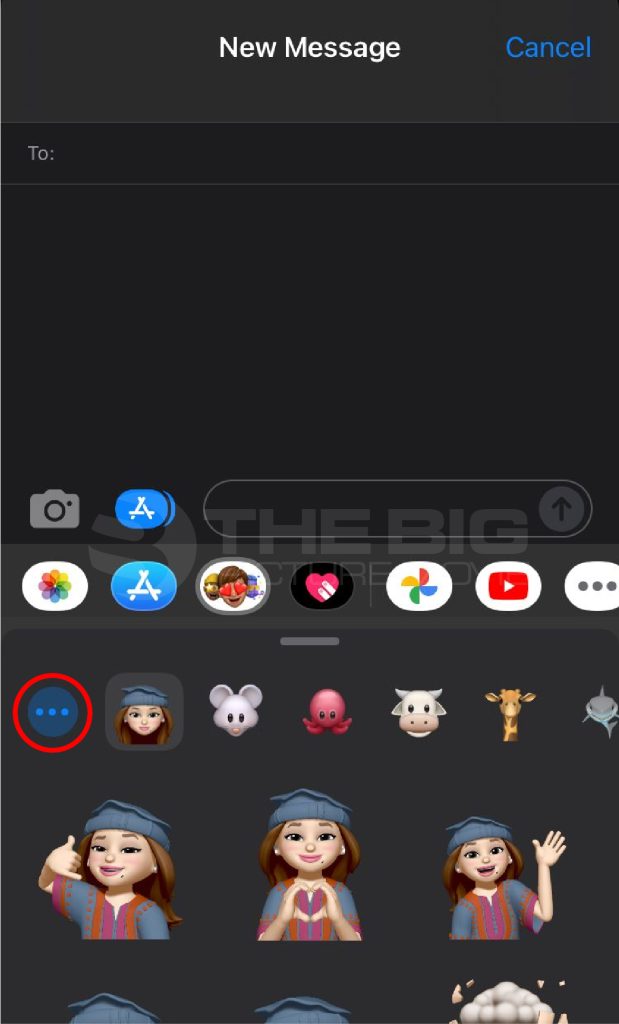
- Tap on the edit option from the pop-up options menu.
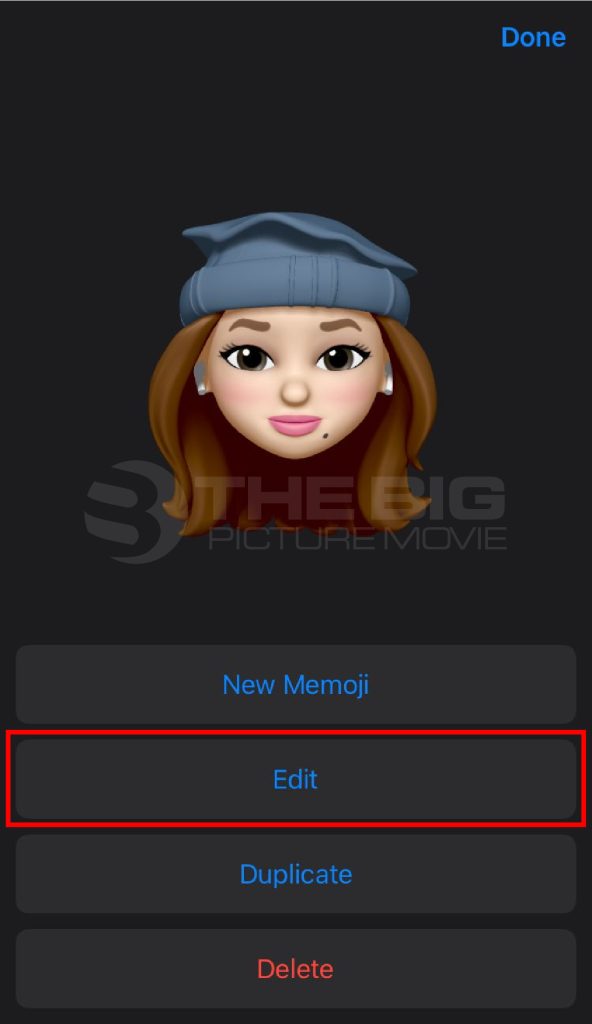
- Now make changes to your avatar style, like adding glasses, AirPods, jewelry, changing hair and eye color.
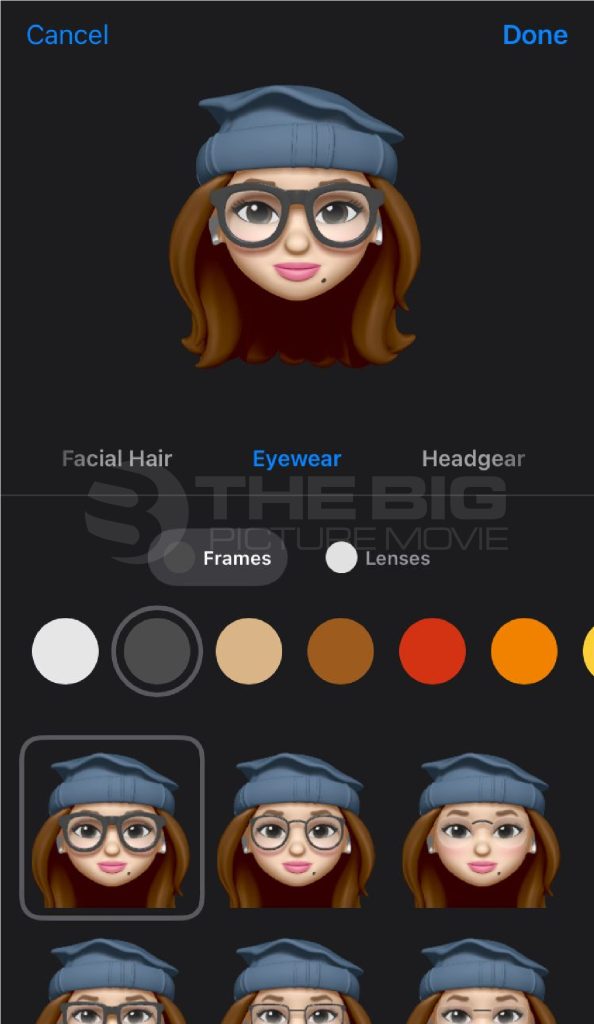
- Once you have completed the process of editing, tap on the done option. Then changes you have made to your avatar will be replicated instantly.
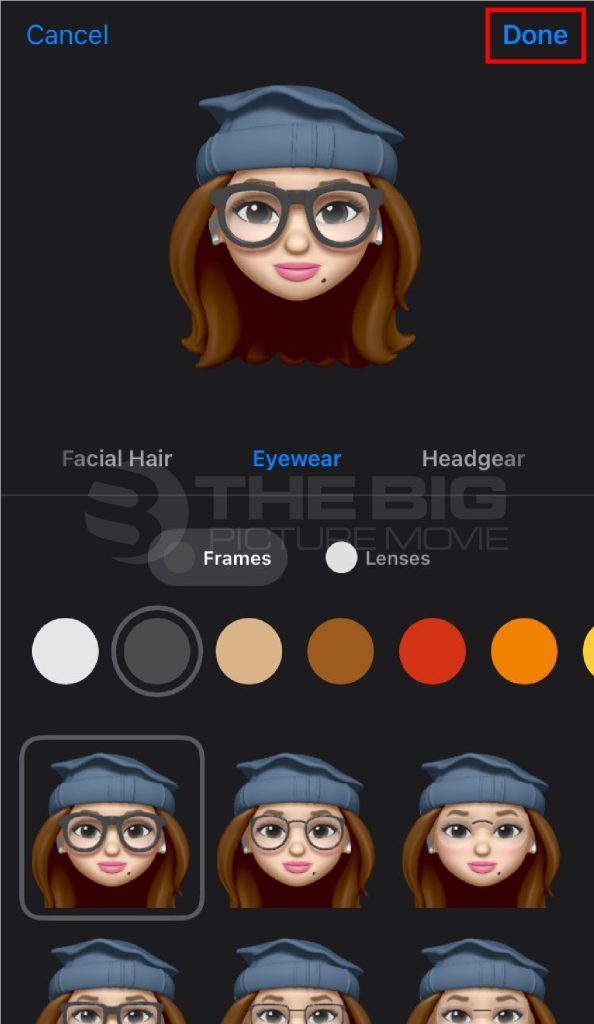
How to Change iPhone Avatar Via Bitmoji App
Suppose you have previously installed the Bitmoji app on your iPhone and create a new Memoji. But now you want a new design for your existing memoji sticker. Here are the steps to edit your memoji/avatar on the Bitmoiji app on your iPhone.
- Open the Bitmoji app on your iPhone or iPad.
- Tap on the settings (gear) icon you will see at the top left side of the app.
- After that, tap on the change avatar style option.
- Now you will see various styles to customize your memoji; here, make changes and additions to your memoji style as you want.
What you can do with your Memoji in Bitmoji App
1: When you make changes to your avatar on the bitmoji app, you can use apps like iMessage to access the bitmoji keyboard and tap on the bitmoji to add it to the text messages.
2: You can reset your avatar in the bitmoji app by tapping on the My Account option > Reset Avatar.
3: The Bitmoji app has been continuously updated with a new user interface and new designs. Users can change their avatar/memoji stickers in a variety of ways, including;
- Changing outfit designs
- Skin tone
- Hairstyle and hair color
- Type of the body
- Face shape, nose, mouth, face lines,
- Eye color, eyebrows color, eye and forehead creases
- Makeup
- Accessories
4: If you don’t want to use the Bitmoji app anymore on your iphone, you can remove the app. To do that long, press the bitmoji app icon on your iPhone > tap on the remove app > tap Delete app. However, when you delete this app on your iPhone, the avatar that you created and change from this app will remain as it is on your iphone.
How to Use Your Memojis on iPhone?
So, you have just edited your animated memoji style as you want. Now, you can use this emoji as a sticker and Animoji on iMessage and FaceTime, just like you use it on Snapchat. Here are the steps to use your avatar on these apps.
Use Memoji on iMessage
- Open the messaging app and tap on the person to whom you want to send the memoji.
- Now tap the sticker bubble to open the poses of your avatar, like thumbs up or eyes with hearts.
- Here, tap the sticker that you want to use and then tap on the send button.
Use Memoji on FaceTime
- Open the Facetime app and start a call.
- When the call starts, tap on the star-shaped effects option.
- Now tap the memoji then it will be over your face and mimic your facial expressions in your call.
FAQs
Avatar is an animated photo that represents you and your mood. Moreover, you can send it to someone like you send an emoji.
Open the settings app > tap messages > tap share name and photo > set up your name and profile by selecting the choose name and photo option > tap the three-dot icon > tap + icon > change the avatar. Once you have done with changing the avatar style, then tap the continue option. After that, tap on the use option when the pop-up prompt appears. That’s it.
Applications that can make Avatar on iphone are Bitmoji, Oppa Doll, and IMVU.
Open a message in the messaging app > tap the stickers icon > tap the three dots icon > tap the new memoji option. Now you will see a bald yellow avatar; here, change skin color, hairstyle, eyes, etc, as you want from the menu, then tap on the done option.
Yes, with online avatar tools, you can turn your photos into an avatar.
Go to a conversation in the iMessage app > tap the memoji button > choose a memoji that you want to delete > tap on more option > tap delete option.
Author’s Suggestions
- How To Change Text Size on iPhone
- What Kind Of IPhone Do I Have (How Can I Know)
- IPhone XS Computer (5 Ways To Transfer Data – PC To IOS)