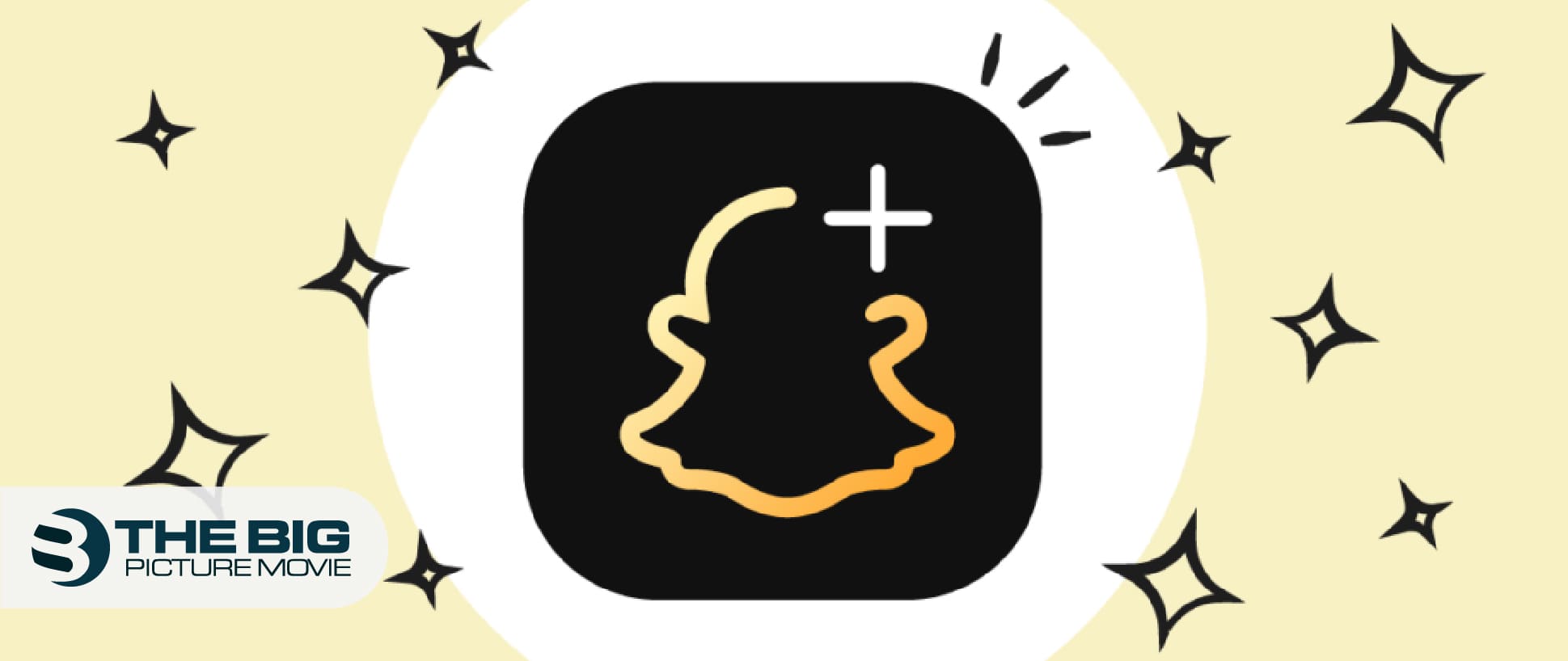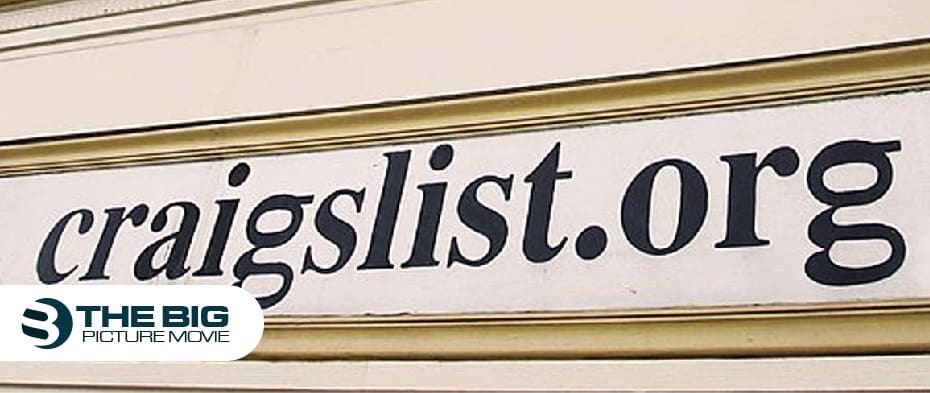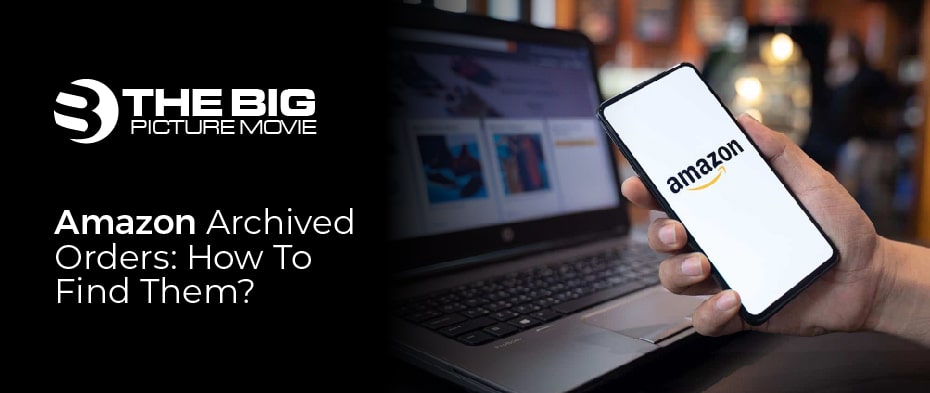
Amazon Archived Orders: How to Find Them?
Figuring out Amazon archived orders?
Imagine yourself in a position where you have to gift someone special from your Amazon account.
But here is the rub: That special person also happened to be shared the account with you, thanks to Prime.
So, this would prove a nuisance for you, as that person will get to know the gift from the ‘Order List.’ Ultimately, spoils your gift surprise.
What to do now?
Don’t fret.
In this easy-to-understand article, we have provided a simple solution to your problem.
Keep, reading on!
What Is Amazon Archived Orders?
Amazon is the world’s largest e-commerce company with robust growth annually. In Amazon, once you order something it is automatically registered into the account history.
The reason to archive orders on Amazon is several.
- Archiving orders of a gift from someone with who you ought to be shared your account with
- Excessive business orders
- Orders you don’t want others to see
But before moving towards archiving your Amazon orders. You need to keep these conditions in mind.
- You can only archive up to 500 orders
- The archive option can only be accessible from the Amazon website
- You have to remove your browsing history to leave no trace
How to Archived Amazon Orders?
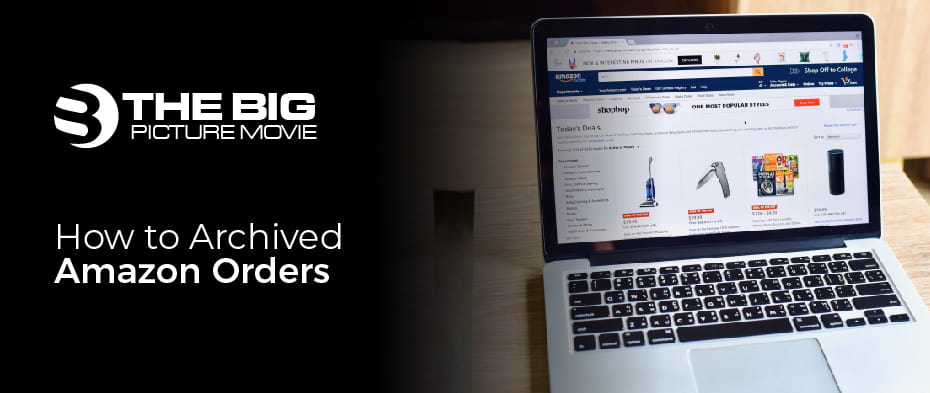
To archive, your Amazon orders is a piece of cake. Follow these child-like steps to how:
- Visit Amazon website
- Log in, to your Amazon account
- Go to the Account and Lists option
- Click Orders there
- Select the order you want to archive
- Now push Archive Order
- Double click to confirm the Archive Order in the pop-up
- It is now archived
But Now How to Find Archived Orders?
Now your order has been archived. But here it begs a question: how to view them again?
You can find your archived orders by following the below steps. By the way, you can also view your archived orders on both the mobile and web versions of Amazon.
On Amazon Mobile App
- Open your Amazon mobile app
- Log in to the account of your Amazon
- Open the menu by clicking on the three-line icon
- Choose your Order
- To select the Archived Orders, you have to click the Filter option
On the Amazon Web
- Visit the web version of Amazon
- Log in to the Amazon account
- Go to the Account and Lists option
- Choose Orders there
- Now push the drop-down
- Choose Archived Orders
Hide Your Amazon Search History
Why hiding your Amazon search history is important for your archived order?
Because, if you even archive your Amazon orders, they can still be visible in your search history. So, it is necessary to hide your search history, if you don’t want anyone to check your search history.
- Visit the Amazon website
- Log into the account of the Amazon account
- Choose Edit Browsing History just below Recently Viewed
- Look for the order you want to remove
- Left-click on the Remove from view option