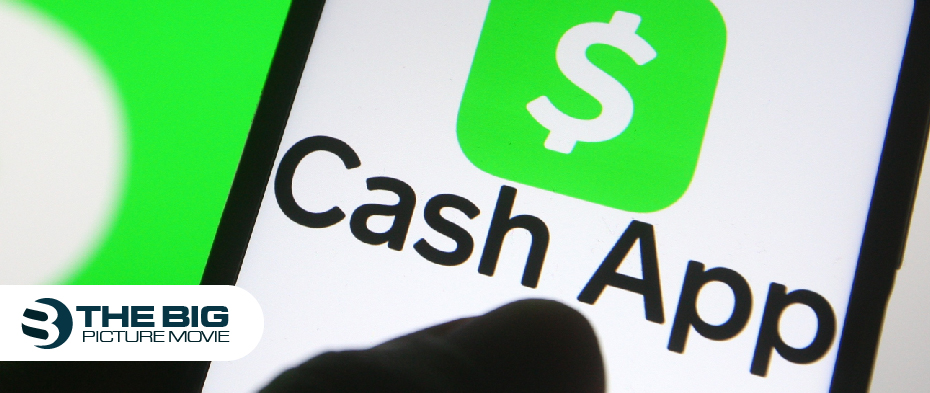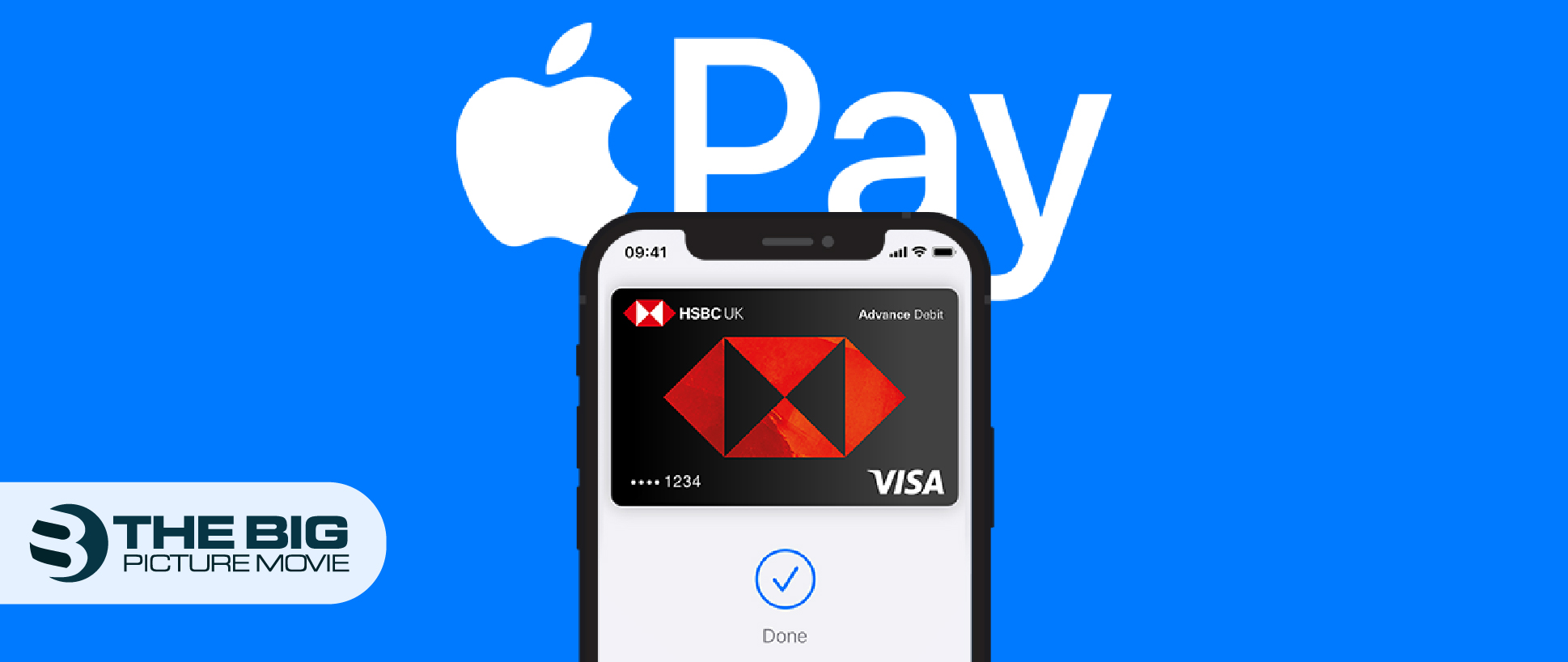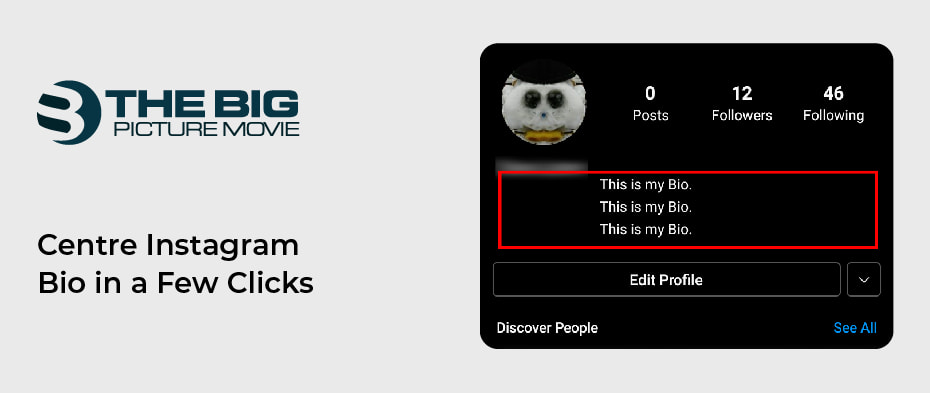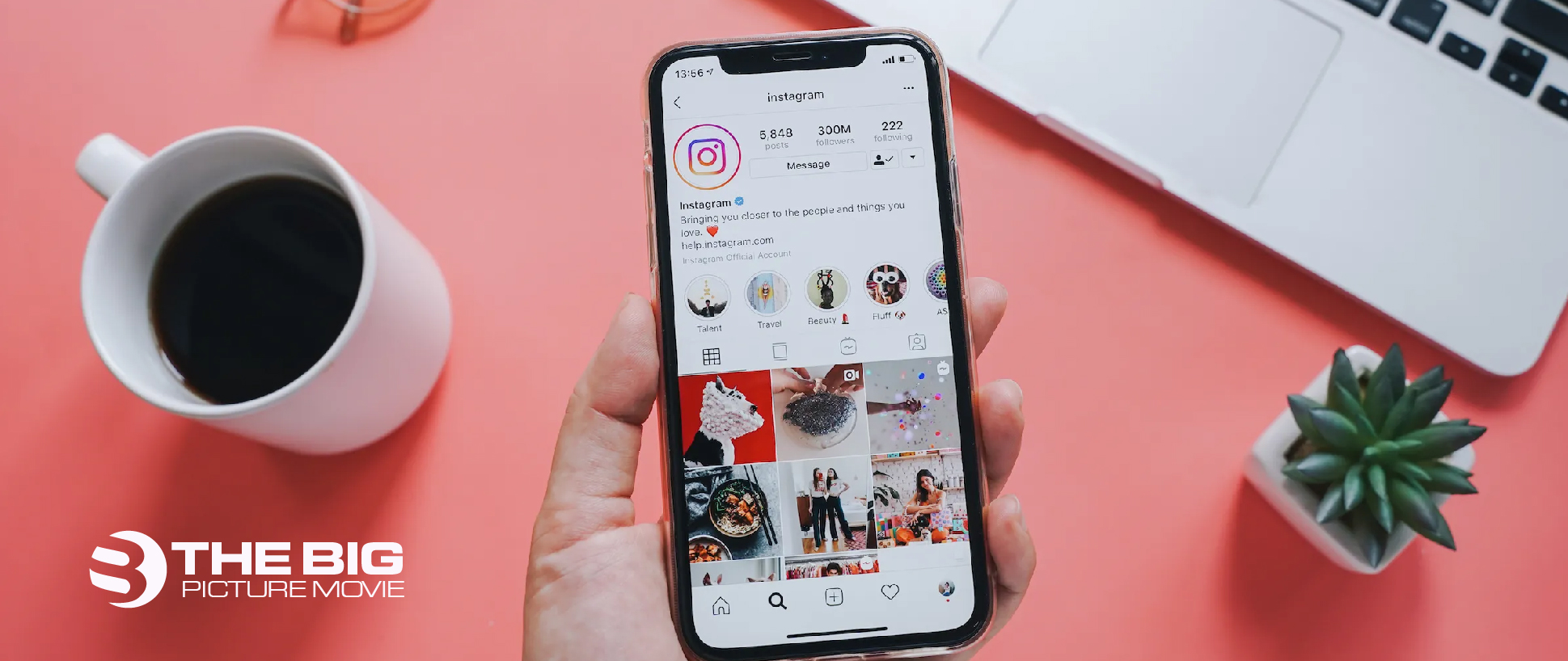
How to Temporarily Disable Instagram Account on iPhone
Are you getting exhausted from Instagram? Thus, taking a break and returning later might be a good option. In that situation, Instagram offers you to disable or deactivate your account temporarily.
We have given you a brief guide if you want to know about it in this post.
How to Temporarily Disable my Instagram?
When someone momentarily disables their IG account, their profile with its pictures, videos, comments, and likes will be unseen till they reactivate it by logging back into their account. Deactivating your Instagram account is a pretty easy way to break from social media life.
However, temporarily deactivating your IG account is an easy procedure. But remember that the procedure will only work with the Insta application on iOS.
Unfortunately, you can’t deactivate your IG account within the application if you have an Android device. You will need to use a web browser instead of that. Furthermore, you must log in to your account and ensure you have all your accurate login details.
Key Point: Keep in mind that on Instagram, a user can only deactivate their account once in 7 days or a week. If you disable it, log into it and decide to disable it again. To do so, you will have to wait for a week.
Steps to Disable Instagram Account Temporarily
Below we have shared the step-by-step guide to deactivate your Insta account temporarily.
- Step 1: First, hover over your Instagram application on your device. If you still don’t log in to your account, log in first.
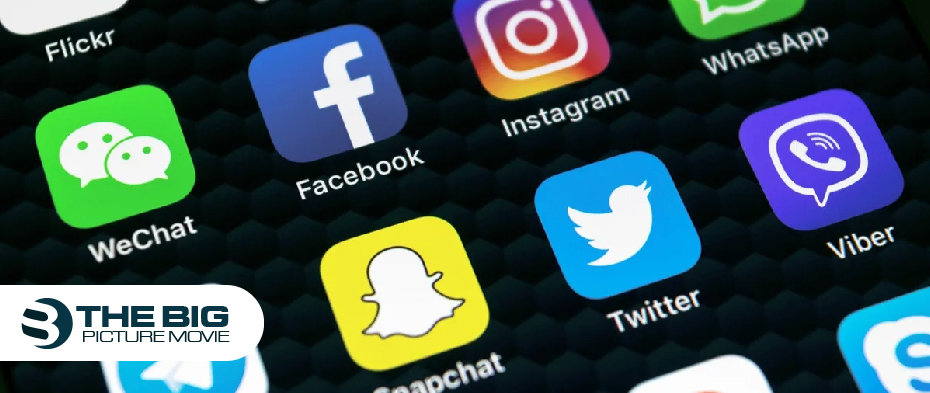
- Step 2: Now Tap on the profile icon that you see at the top right side on the homepage of your Insta account.
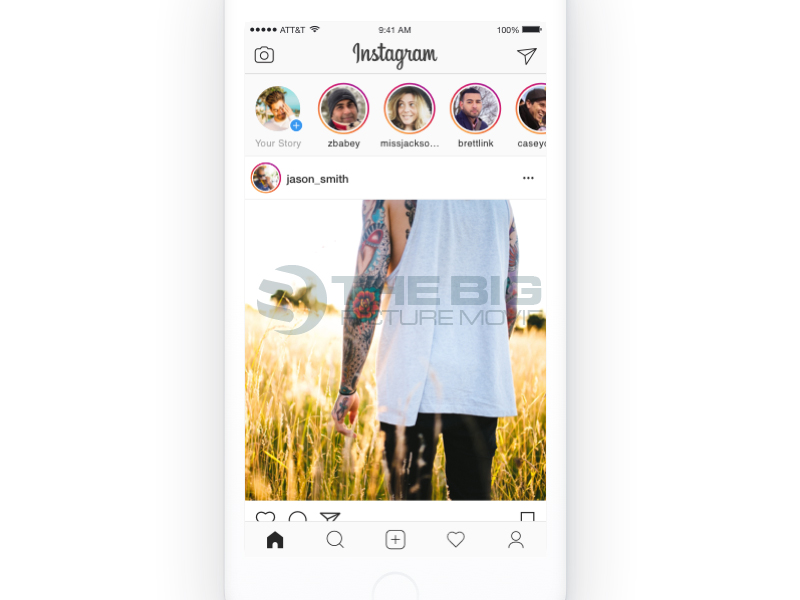
- Step 3: Then tap on the three horizontal bar icon that you will see at the top right side of your screen.
- Step 4: Tap on the settings option from the pop-up window bar.
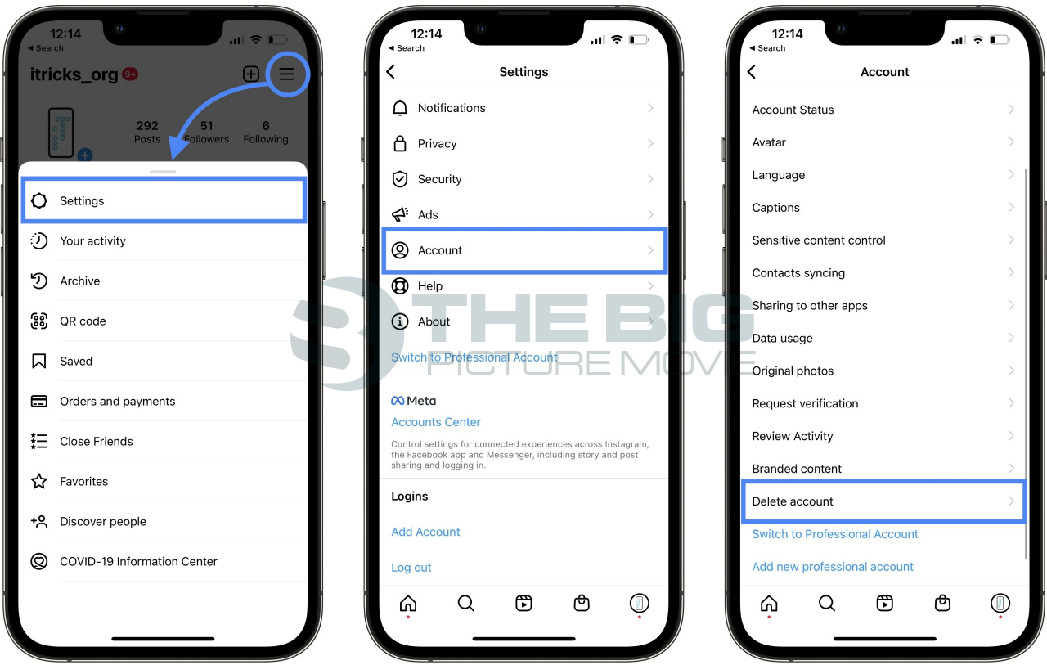
- Step 5: Then navigate to the Account option from the settings page.
- Step 6: Now scroll down and look for the delete account option. Then tap on this option.
- Step 7: After that, scroll down to the bottom of the page and click on the Deactivate account option.
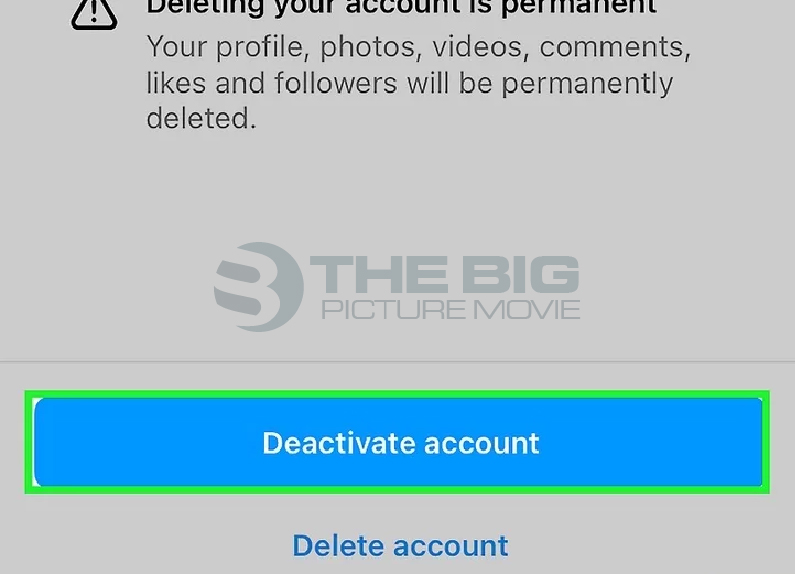
- Step 8: Here, you will see the box Why are you disabling your account? Under that, you will see this is temporary; I will be back option tap on that.
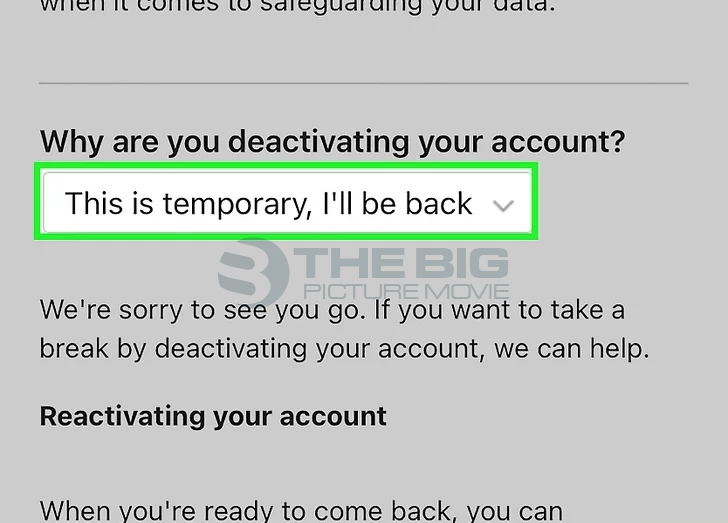
- Step 9: Type your Insta password and tap on the Temporarily deactivate account option.
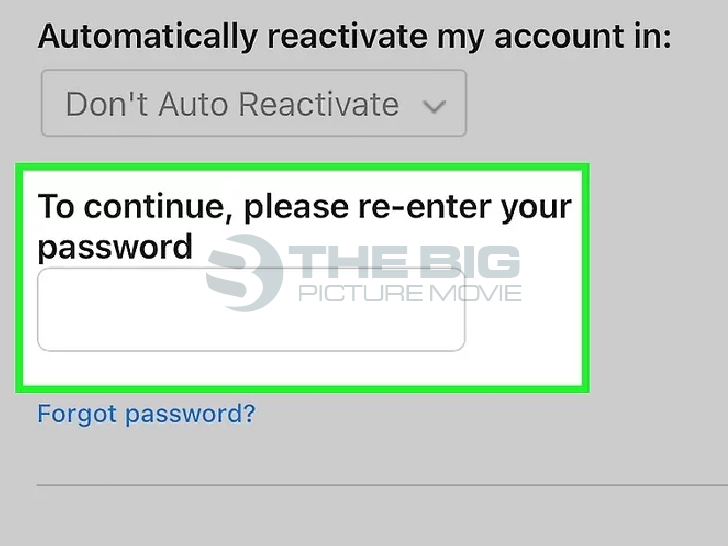
- Step 10: Click on the OK option for the confirmation then you will sign out from your Instagram account from all your linked devices.
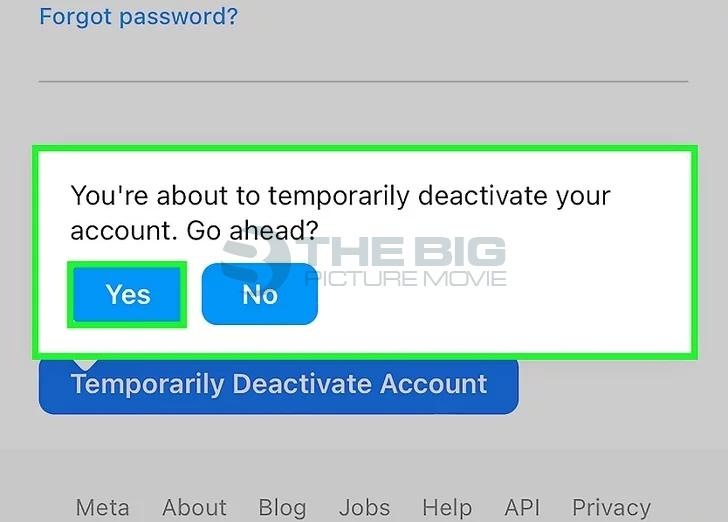
Key Point: A window will appear on your screen when you navigate to the Why you are disabling your account option. You can choose Automatically reactivate my account and pick 1 day…7 days, or leave it as a don’t auto restart option.
If you choose the automatically reactivate your account option, then your Insta account will robotically reactivate subsequently at the time stated. If not, you must physically log in to your account to reboot it whenever you want.
Wrapping Up
If you want a break from the life of social media, temporarily disabling your Instagram account is a great deal for you. In this post, we have given you the steps to do it.
But remember that the instructions mentioned above will work for IG accounts that don’t use a Facebook login. Once your Facebook account and Instagram are not linked, and you have reset your Insta password, you can use the instructions mentioned earlier.
Don’t forget to share your opinions about this post. If you have any questions connected to this post, don’t hesitate. You can freely ask anything. We are constantly here to help you.
Editor’s Recommendation
- Can’t Share Post to Story Instagram 2023
- How To Clear Instagram Search Suggestions & History
- Instagram Now Lets you Save Posts into a Shared Album with Friends