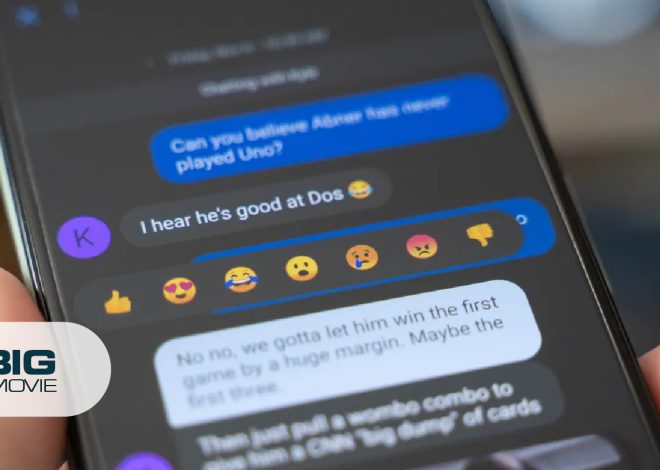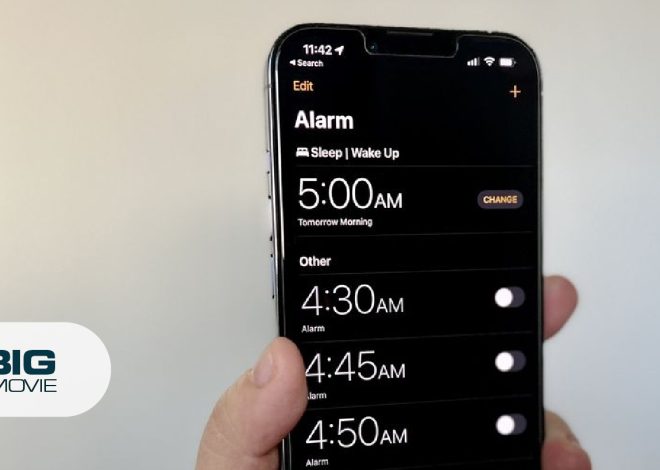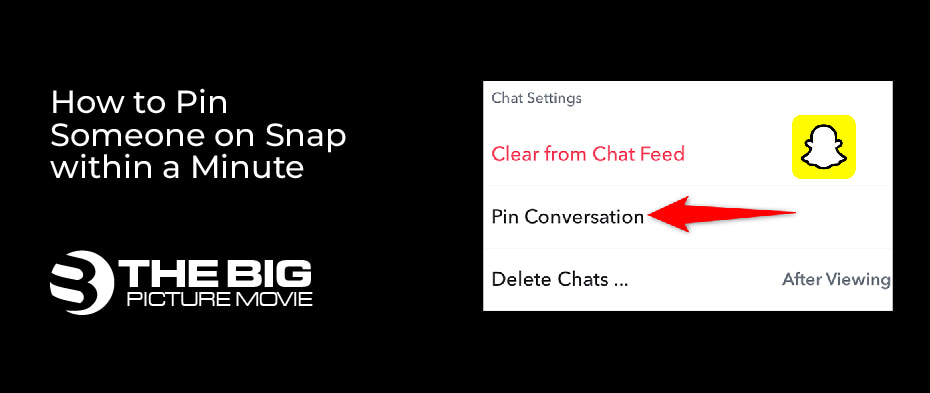
How to Pin Someone on Snap within a Minute
As you know, Snapchat is the best option, and it is very trendy to communicate with your friends. But it seems your chat page is probably hectic with multiple conversations, but some contacts are more important to you than others, and you cannot remove the conversations. Luckily, Snapchat always tries to find new ways to make its app more attractive and amazing. Therefore, it introduces one of the best features, that is the ability to pin someone on Snap, which makes your life easier.
Basically, pinning someone’s conversation means you are giving importance to his chat, though he does not even know you are doing this. However, the pinning strategy is straightforward and convenient if you are busy or you want to converse immediately with someone. Then, through this feature, you can see his conversation thread at the top of the screen of your app rather than having to scroll or search for it manually. So, move to the next section to see the pinning method and the unpinning and customization technique.
The Real Meaning of Pin Conversation on Snapchat
You may have noticed on social media apps such as Facebook or Twitter that Snapchat users usually refer to the term pin conversation, pin people or pinned people, but you wonder what these terms are about. Basically, pinning someone does not change their account status, and even he doesn’t receive any sort of notification about it.
Nevertheless, to pin someone on Snap means that you are giving him a priority with other friends or users. It only makes it convenient to chat with that person as the conversation thread will emerge at the upper side of the chat list within an app. Furthermore, as described above, you don’t need to scroll to discover the contacts or friend’s chats manually. Thus, this feature was previously obtainable for the iOS app only, but now it is also available on Android devices. Now, let’s see some of the scenarios where this feature is beneficial for you:
- Suppose you are a busy person but don’t want to miss your friend’s snap or want to converse in urgent. Then, the pinning feature will be good for you.
- If you are a member of the Snapchat group, then pin on it. In this way, you will not miss any chat that is going on at the moment.
- Lower priority conversation will be listed below the pinned talk after pinning on Snapchat. Overall, this feature permits you to control all your messages or snaps which you want to send to your friend or multiple friends.
Steps to Pin a Friend’s Conversation on Snap
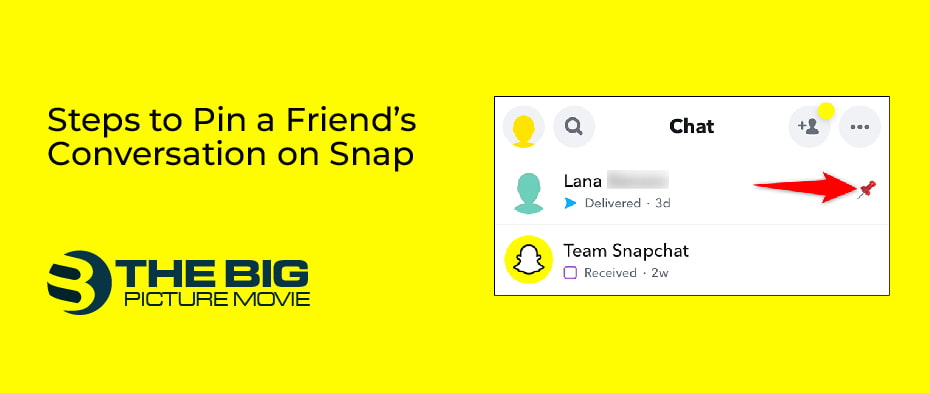
Pinning a conversation on Snapchat is pretty easy. You can do it with a few finger clicks within an app. As it will come out at the top of your chat screen. Pinning chat will always keep on there even if you have not chatted for over a year. So, let’s see the steps of pining on Snapchat:
- Firstly, open the Snapchat app and swipe the right side to access the chat
- Now, search for the person whom you desire to pin and then long-press on its name.
- A popup menu will appear. Then, tap on chat settings.
- Now, click on the Pin Conversation
- Now, your friend’s pinned conversation will show you on the upper side of your Snap Chat screen. Mark that chat with thumbtack emoji, and your chat is pinned finally.
Note: Keep in mind that you can only pin three people at a time.
How to Unpin a Conversation on Snapchat
Because of the limitations of three friends, you have to unpin someone’s conversation sooner or later to make space for another person. Luckily, unpinning a friend is simply a case in the blink of an eye. Hence, let’s see the instructions regarding the unpinning:
- Initially, access the chat screen page on Snapchat and long press on the friend whom you want to unpin.
- A popup menu will appear. From the appearing popup menu, click on the Chat
- Then, click on the Unpin Conversation
Now, the person is unpinned and shown you with other Snapchat messages and arranged by the sort of date. If you want to unpin, any other person repeats the above-described process.
How to Modify the Snap Pin Icon
Another amazing feature available on Snapchat, like pinning, makes you happy. That is, you can entirely modify the icon, emoji, or emoticon like the standard emojis to allocate a pinned person or conversation. Thus, just spend a few minutes, and you can easily customize it according to your wish:
- Initially, open your profile on the app and then click on the Settings (gear icon) in the top right corner.
- On the new screen, scroll down and click on the Manage
- Now, click on the Friend Emojis option and then click on the Pinned Conversation
- Select the emoji which you want to replace with the default pin icon. If you select the icon properly, a fade gray box will appear. You will notice the change instantly and don’t need further confirmation changes.
- In the top left corner, tap on the Back arrow until the Settings menu has fully closed.
- Now, you can see your new pinned icon.
Wrapping Up
Snapchat is a great way to contact someone nowadays. But all your conversations seem swapped because of several contacts, so the best way is to pin your essential conversation or friend. This technique will help you to categorize important chats and make your life more convenient. I hope so; you will enjoy this pinning and customization feature. So, let us know how much this article will interest you in the comment box.