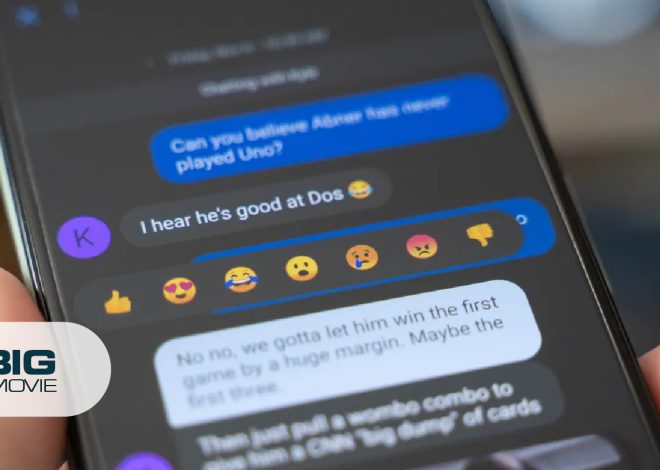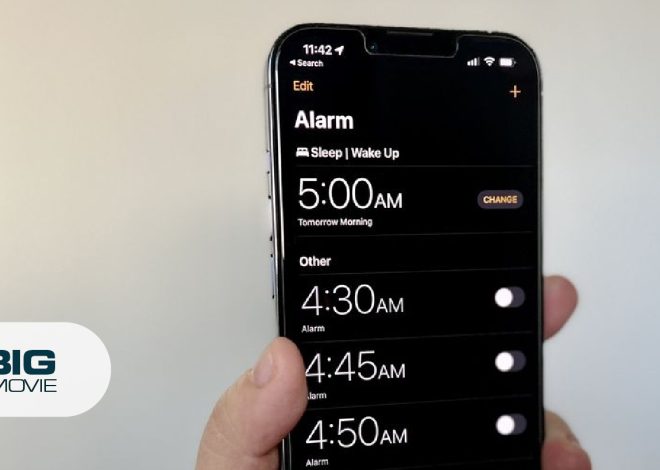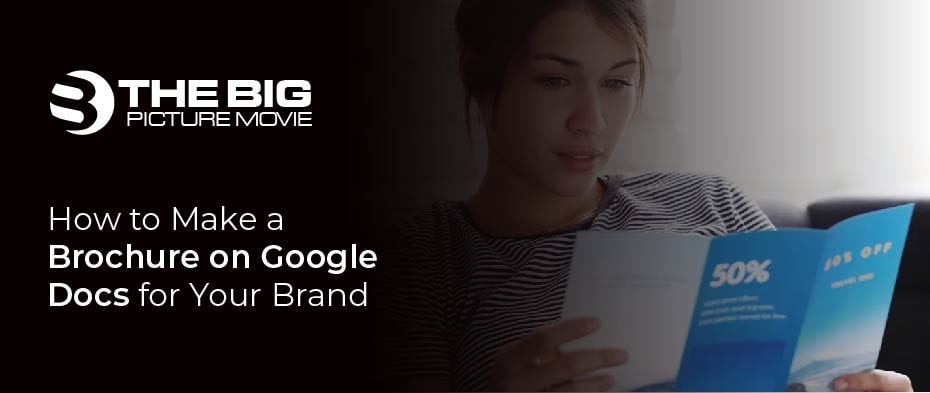
How to Make a Brochure on Google Docs for Your Brand
Searching for how to make a brochure on Google Docs?
A brochure or pamphlet tells people about any product, service, or cause. It delivers information through text and images. Usually, it is distributed among people to advertise any service or product. Google docs is a valuable tool and can be used to create brochures easily. Here is a guide on how to make a brochure on Google docs.
There are two ways to make a brochure on Google docs. You can use the existing templates or manually create your brochure on Google docs. We will discuss both in this article.
How to make a brochure on Google docs using the template:
- Go to the Google docs and open it to make a brand new document
- From the menu, select File and then select the new option
- Click the From Template
- After this, look for the brochure template.
- There are only two categories available there, i.e., Geometric and Modern Writer.
- Click to open and edit the brochure according to your needs.
- Everything from text, headings, and images are replaceable and can be edited as per your requirements.
- You can replace images by clicking on the image and selecting Replace Image option from the toolbar.
- Text can also be customized, and you can also change the font of the text.
- A sample brochure design will open in front of you.
- After customization, you can download your brochure in various formats. You can also publish it online or print it.
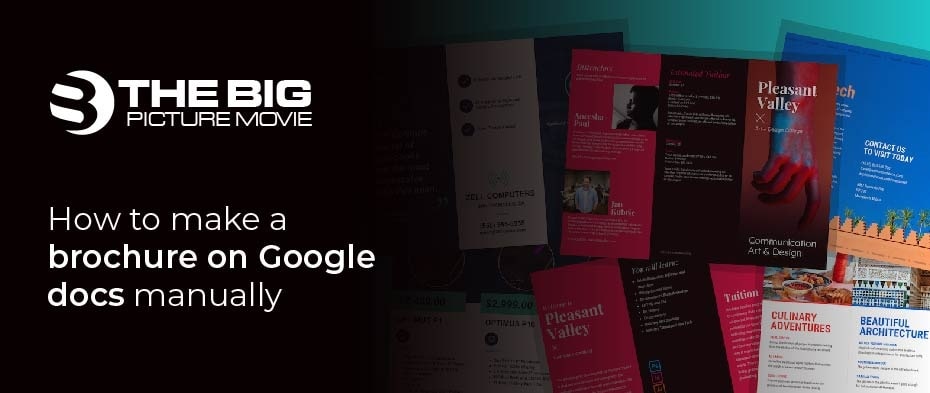
How to make a brochure on Google docs manually:
You can also create a brochure with Google docs manually without using any template. Here is a step-by-step guide on how to do that.
- Open Google docs and then create a blank document.
- Modify your page settings to make a customized brochure.
- For doing so, go to the File menu and select the Page Setup
- Then, select the page orientation depending on what you want. Click Portrait for vertical and Landscape for horizontal orientation.
- Set the margins accordingly.
- After that, you need to add tables for your brochure. Click on the Insert option from the menu bar
- Select Table to add tables.
Now, select how many rows and columns you want for your Table. You can also increase the size of rows and columns on your Table by dragging it through the page.
You can add more tables on other pages as well.
Now, add your content. Let it be pictures, images, logos, charts, or anything you want it to be. Play with colors, fonts, and background colors to create a visually appealing brochure. You can easily edit and format settings based on your requirements.
When you are done with putting in all the content like text and images on your brochure, you can hide the borders of your Table. Click on the Format option from the menu and select Table. After that, click on the Table Properties option. Select the table border width to 0pt and click OK from the dialog box.
You can print this brochure directly or print this online for everyone to see.
Frequently Asked Questions
How likely is there a chance to find a brochure template on Google Docs?
For starters, visit the website of Google docs. After visiting it, press the button of the Template gallery present at the top. The templates of brochures will be present there.
Is there any brochure on Google Docs that are tri-fold?
Unfortunately, the answer is negative. To get the tri-fold brochure, you need to download it separately from the Goggle Docs.
On Google Docs, how a bi-fold brochure is made?
To make a bi-fold brochure on Google Docs, you need to implement the same process as the tri-fold brochure to make it. Moreover, the dual part of the landscape or portrait orientation in the bi-fold brochure can be easily formatted as your page.
Note:
- While designing a brochure, make it visually appealing and stylish.
- Add the brand name, title, and contact on the front page.
- Don’t overload the inside pages with information; keep it simple and easy to read.
- Don’t overuse colors and stylish fonts to make the data legible.
Too much styling will distract the reader, and he may ignore the information provided. Just provide a brief description of your brand or services to help the reader focus and understand quickly. As far as tri-fold brochures in Google Slides are concerned, the abovementioned steps can also be applied. However, utilizing the appealing and effective cover images on your brochures is recommended to get your readers’ minds captured.
Conclusion – How to make a brochure on Google docs
In this post, we have lucidly explained how to do this. I hope this will help you figure out how to make a brochure on Google docs without any hassle.