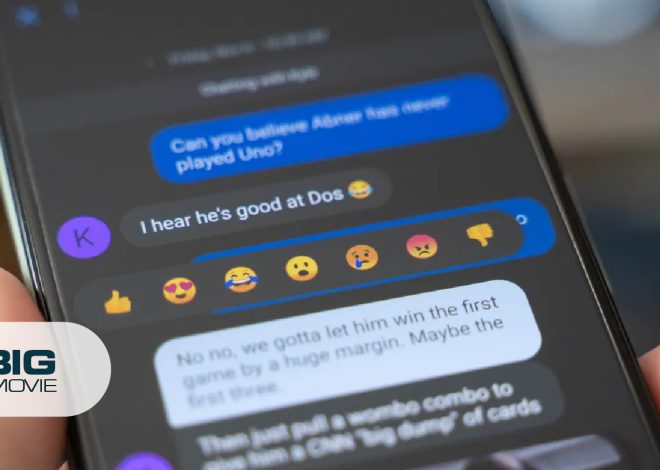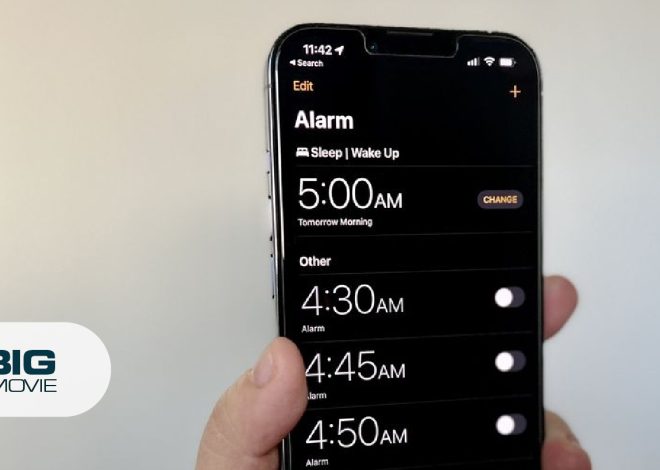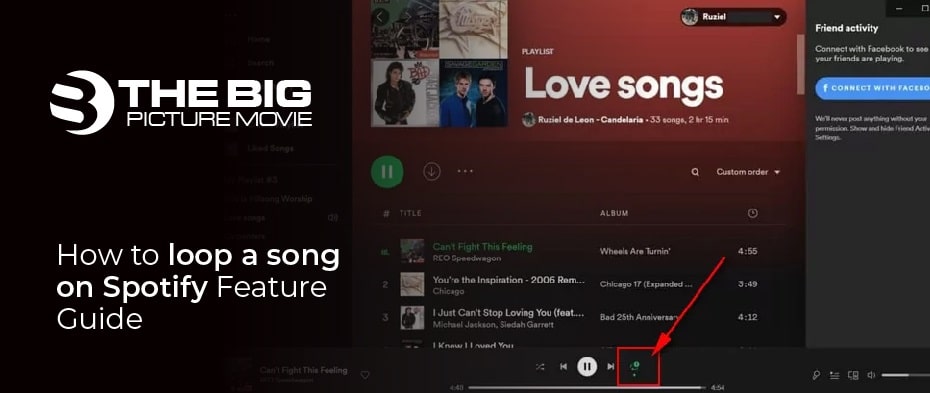
How to loop a song on Spotify Feature Guide
How to loop a song on Spotify? Technology is designed to capture things inside the human instinct and make them easy for humans, though it will be in any form. With this in mind, Spotify comes in and chooses the entertainment line. Spotify is the Swedish audio streaming and media service provider firm founded by Daniel Ek and Martin Lorentzon.
Their vision is to take the music industry one step ahead. That’s why they came up with the app “Spotify” with millions of active users. People aspect a lot from this application and want its valuable features. Repeat feature is one such feature people generally use to repeat their songs. This article will cover all topics regarding looping a song& some extra features of Spotify, so stick with us till the end.
Can I Repeat Songs On Both Spotify (Premium & Free) Versions?
Unfortunately, if you’re a free Spotify user, it will not appear on your Spotify application because the repeat feature is just for premium users. But you can enjoy cookies with the premium version and get extra controls when listening to any song. However, you can’t play around much with free Spotify thoughthe repeat feature is also missing.
Put Spotify Song On RepeatUsing The Premium Version.
Wondering how to loop songs on the Spotify premium version and considering it a hectic and frustrating task.You’ve mistaken because it’s a game of few clicks. Just follow the quick process.
- Open up your Spotify application and choose a song you want to repeat. Open it on a full screen by clicking on it
- Click on the button right of the window. You’ll come to find two arrows circling around its repeat button. By tapping the repeat button, it’ll turn green with the dot at the bottom. If you’re listening to a song in an album or playlist, then it’ll play the whole playlist on repeat.
- Click on the repeat option again “1” was shown on the top of the repeat option. This ensures that your song is on repeat now.
Loop A Song On Spotify Using A (Web Player)?
You are lucky enough because if you want to use Spotify on your desktop, you don’t have to pay for a premium subscription. Spotify allows desktop users to use the repeat option for free. Curious to know how to avail it. The process is the same as taught in the above section.
- Open the app and play a song. You’ll see other albums also shown at the bottom of your play song
- you’ll find a repeat option at the bottom right corner tap it twice. It’ll turn green with the 1 at the top. You are up to enjoy your song.
Top 5: Awesome Spotify Features You Need To Know In 2022

If you are a music lover stuck with your earbuds every time, then Spotify will be an excellent spot. Spotify for been a long time working to grow its capabilities in terms of music by keep adding new features to the app.
However, people don’t realize that every time Spotify comes up with incredible features. So Regardless loop a song on Spotify, we decided to share 5 cool Spotify features with you fellas that blow your mind without further due.Let’s dive in.
#1. Update playlist cover picture
Spotify somehow uses the cover of the track by default. But now, Spotify allows us to put our desired cover photo on a particular playlist. To do the process, go to one of your song playlists and point your mouse toward the cover image. It’ll show you the option of “choose a photo.” By clicking on it, you can change the image. However,The image you’ll upload should be at least 300*300 pixels for better quality.
#2. Remove artist from your playlist
The beauty of Ai is that it can read our psyches and suggest related things according to our needs. However, sometimes it fails to gratify us, same with Spotify. Spotify suggests artiststhat the algorithm thinks are suitable for us.But unfortunately, the artist does not belong to our needs, so how to get rid of it? Follow the points below to solve your query
- Go to the artist’s profile and tap on the 3 dot option. A list of options pops up.
- Click on “Don’t Play This.” As a result, it will never show the suggestions of that artist again, but if you change your mind and want the artist’s suggestion again. Follow the same procedure of reversing. However, this time, the “Don’t Play This” option you’ll see was replaced by the “Allow To Play This” option. Click it again. It will give you the artist’s suggestion again.
#3.Create Spotify private sessions using (Desktop)
Take an example. If you’re listening to something and don’t want your followers to listen to what you’re listening to.Then a private session must be a helpful feature for you if you are using Spotify on your desktop. How to turn on this feature on your Spotify.
- Go to your profile setting
- There are some switch buttons shown at the bottom of the
- Switch on Start a Private Session to listen anonymously
You are now in the private session zone.
#4. Sleep timer feature of Spotify Regardless loop a song
Usually, many of you sleep while listening to music, and it’s an alike situation with everyone. What if your song turns off automatically after a while? It’s possible now with the Spotify sleep timer feature. You can now set a timer to your song playlist minimum time should be 5 minutes, and the maximum should be an hour
To turn the timer on, follow these bullet points
- Select a particular song from a playlist and open its whole screen. Tap the three-dot on the upper right side.
- A list of options appears. Select the sleep timer option and set the timer according to your will.
#5. Timestamps feature (best for podcasts)
A podcast is the upgraded version of vintage talk shows and is trendy nowadays. Spotify makes it much easier for podcasters. Now they can select a particular topic from an hourly podcast and send it to anyone through a link. How can we do all of that timestamps of Spotify help us in the row
- Stop the podcast you’re listening to in the middle, then hit a click-to-share button
- Now switch on the Share fromoption. You’ll find it on the upper side of the share options, then send a link to whom you want to show the particular podcast clip. This feature is available both on Android & IOS.
Wrap All InOne
Listening to music is a general habit, but quality music makes you enjoy the moment. Some platforms create apps that give us quality entertaining sound. Spotify is also in the row. However, we try to cover related problems people face regarding this app, where we discuss how we can repeat songs on Spotify and much more. I hope you’ll find this guide loop a song on Spotify helpful. Comment down below for further queries.