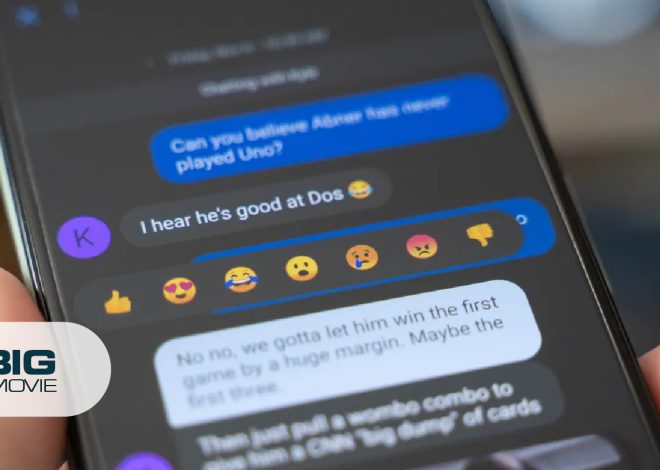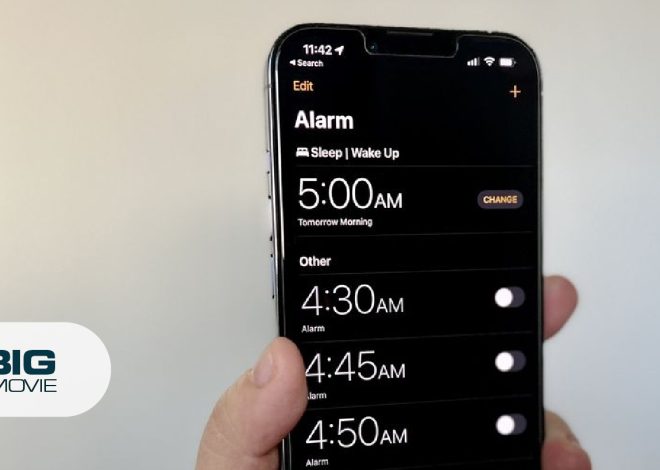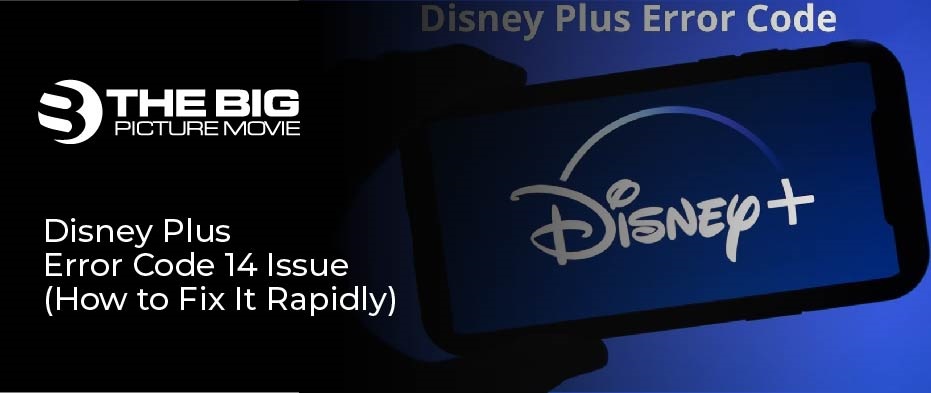
Disney Plus Error Code 14 Issue (How to Fix It Rapidly)
On the Disney Plus platform, you can watch any media content, whatever you want. Sometimes when you log in to the App on any device, you may receive some glitches and errors. So it made you annoyed and frustrated when trying to watch your favorite play or movie. If you want to resolve these glitches, move to another part of the article, such as if you have ever encountered that error code 14 on the Disney plus server, you get an error message from the App and device. Hence, to resolve this issue, I have made this guide for you to know the reasons and causes of that error and try to solve this situation. Follow the guide to understand how you can fix the Disney+ error code 14.
What Is Error Code 14 On Disney Plus?
You will see the Disney+ error code 14 when you log in to the Disney+ platform. Error code 14 is a sign that appears when the server has not recognized the password or username of someone’s account. Sometimes this error occurs when you enter the wrong password and email or have connected to too many devices, and this application allows users to use the App on up to four devices.
What Does Error Code 14 Look like?
When you see this error on Disney plus server, you will see a message on your device screen. Here you can see…
“Sorry, we couldn’t find your email or password on our server. Re-enter your email and try again. If the problem is continued, visit the Disney plus help center. (Error Code 14)”
Reasons: For Disney Plus Error Code 14 Problem
When you log in to Disney plus App, the error appears on your screen. We have shared some causes to solve this issue that initiates the error code 14 on your Disney+ App.
- Connected To Too Many Devices: Disney plus server allows users to use the one account on up to four devices. If you are using this server for more than four devices, it will show you the error.
- Entered the Wrong Email or Password: If you accidentally typed and entered the wrong email and password, it will give you the error code 14.
- Overloaded Cache Files: Sometimes corrupted and overloaded cache files cause trouble, and it will give you the error.
- Short-Term Functional Bug with The Device: The Disney+ App sometimes creates an error when your device is not working correctly.
- The Account Is Not Active: When you are new on this server, it gives you an error when your account is not activated.
- Short-Term Functional Bug with The Server: Another reason is that the Disney plus application makes errors when the server does not work efficiently.
Rapid Fixes to Solve the Disney Plus Error Code 14 Issues
Many devices frequently support the Disney Plus streaming service, and getting glitches on any platform is common to watch. But every platform has a solution to resolve the annoying issues. Therefore, the following methods give you a bump booster to resolve the error code 14 on the Disney+ app.
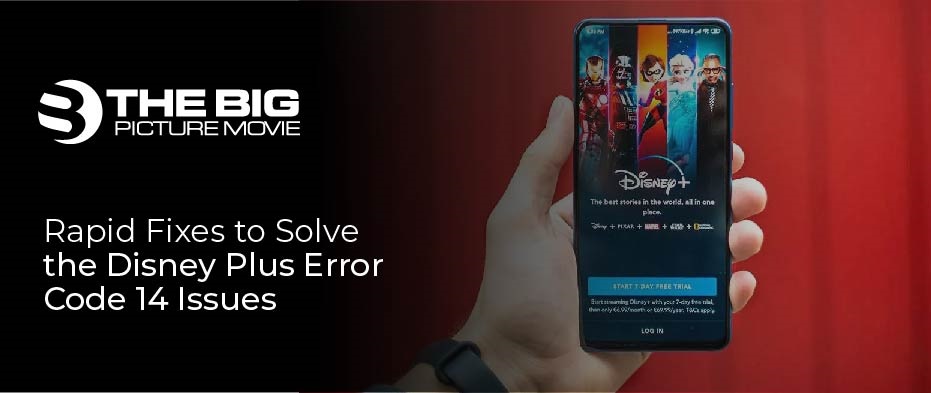
- Activate your Account on the Disney Plus
If you just create a Disney Plus account, logging in gives you an error code 14. It means your account is not activated. Therefore, you have to activate your account. To log in, you first have to use the activation link to your email address sent to you from the Disney server.
(This method is for first-time users of the Disney plus application).
- Ensure that your Email Address and Password are Right
Disney plus App usually shows an error when you enter the wrong password and email address. So, when you are typing the login details, ensure you have typed the right email and password. Otherwise, it will give you an error code 14. In the form of an invalid message.
- Clear The Cache Data to Resolve the Error
The cookies and cache data help you to navigate through any site easily. But sometimes, they get corrupted and overloaded by some internal issues. Cache files are another reason for Disney+ error code 14. So, it will affect your login to any website, and it is also good to delete the cache files and cookies on your phone or any device you use.
- Log In on Disney+ With Another Device
If you got an error code 14 from Disney plus website, maybe it is a problem with the device you are using, or your device is not working efficiently for some reason. In that situation, you can use another device to fix the issue. You can try to log in from multiple devices such as (computers, android phones, iPhones, tablets, iPad, play stations, smart television, or other devices like Ruko).
- Reinstall the App to Fix the Error
Disney plus sometimes gives errors code 14 when there are some bugs on your App and device. Therefore, another solution is to uninstall the application and install it again. To reinstall the Disney plus App on your device, do follow the steps.
- Open the device that you are using.
- Go to the settings option and uninstall the application.
- Then install the app again on your device.
- Now try to log in on the Disney+ App.
That’s it. I hope this will solve the error issues with your device.
- Reset the Password on Disney Plus Server
It may be possible that you have forgotten your Disney plus account password, and it would create an error code 14. Therefore, log in and reset the password on the Disney plus application; follow the steps below.
- Open the Disney plus App on your device.
- Click on the login. Type and enter your email address and click on the continue
- Now click on forgot password? Wait for a minute.
- You see a code on your email from Disney+.
- Type the code and click on the continue
- Now type your new password and click
Try your new password on Disney plus to log in to your account and check whether the code appears or not.
- Contact To Disney Plus to Fix the Error
If you have applied all methods, the error code 14 is still at the Disney+ server. So, in that case, you have to contact Disney plus customer service. Because sometimes, there is an issue that they would not know until or unless you tell them.
No More Interruptions
The Disney plus error code 14 occurs when the application has a number of issues like login details, a temporary bug, or a glitch in your device. However, if you still encounter the application after following the above steps, contact the Disney+ support team. Don’t hesitate to tell us what happened when you logged into the Disney app in the comment section. Also, how you can fix or resolve the issue by applying these methods.